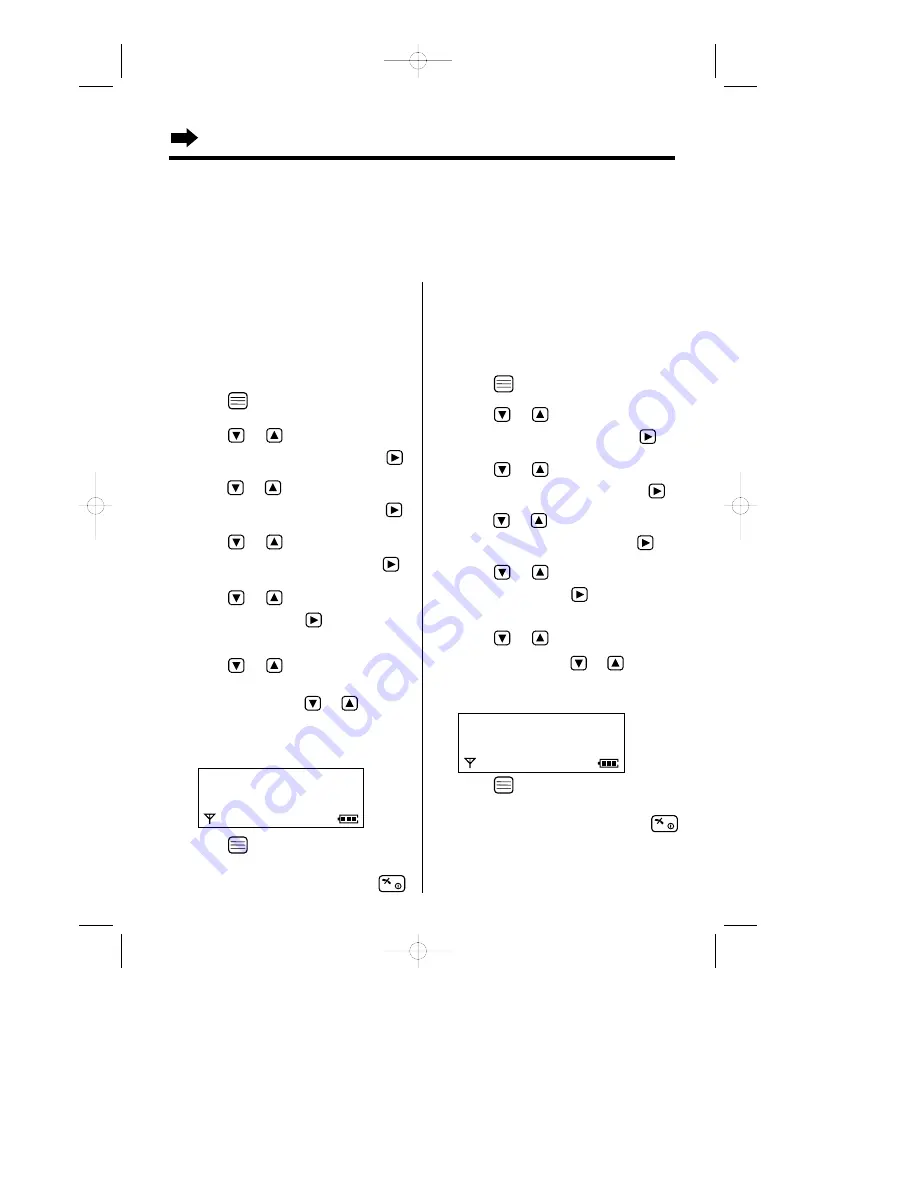
36
Setting the backlight color of
the private category
You can select the display backlight color (red,
orange or green) for each category. The factory
preset is green.
1
Press .
2
Press
or
until the arrow points
to “
Setting Handset
”, then press
.
3
Press
or
until the arrow points
to “
Display Option
”, then press
.
4
Press
or
until the arrow points
to “
Private Color
”, then press
.
5
Press
or
to select the desired
category, then press
.
•
The current display backlight color lights.
6
Press
or
to select the backlight
color.
•
Each time you press
or
, the
display backlight color will change.
7
Press .
•
A beep sounds.
•
To return to the standby mode, press
.
Setting the ringer type of the
private category
You can select the handset ringer type (20 types)
for each category.
The factory preset is 1.
1
Press .
2
Press
or
until the arrow points to
“
Setting Handset
”, then press
.
3
Press
or
until the arrow points
to “
Ringer Option
”, then press
.
4
Press
or
until the arrow points
to “
Private Ring
”, then press
.
5
Press
or
to select the desired
category, then press
.
•
The current ringer type rings.
6
Press
or
to select the ringer type.
•
Each time you press
or
, the ringer
type will change.
7
Press .
•
A beep sounds.
•
To return to the standby mode, press
.
P r i v a t e C o l o r
R e d
Ex. Red is selected for the
category 1.
Using the Phonebook
Using the Private Category Feature
After subscribing to a Caller ID service, you can select the display backlight color and ringer type for each
private category. When receiving a call, you can easily figure out who has called by setting backlight color
and ringer type of each private category.
Make sure that the power is ON (p. 13) and the unit is in the standby mode.
P r i v a t e R i n g
R i n g e r 1
R i n g e r 2
Ex. Ringer 1 is selected for the category 1.
•
20 ringer types are available for following ringer
types, Private category ringer, External ringer,
Internal ringer, Paging and Time alarm (p. 52).
KX-TCD715EM-4Basic2 01.7.19 2:13 PM Page 36
H
H






























