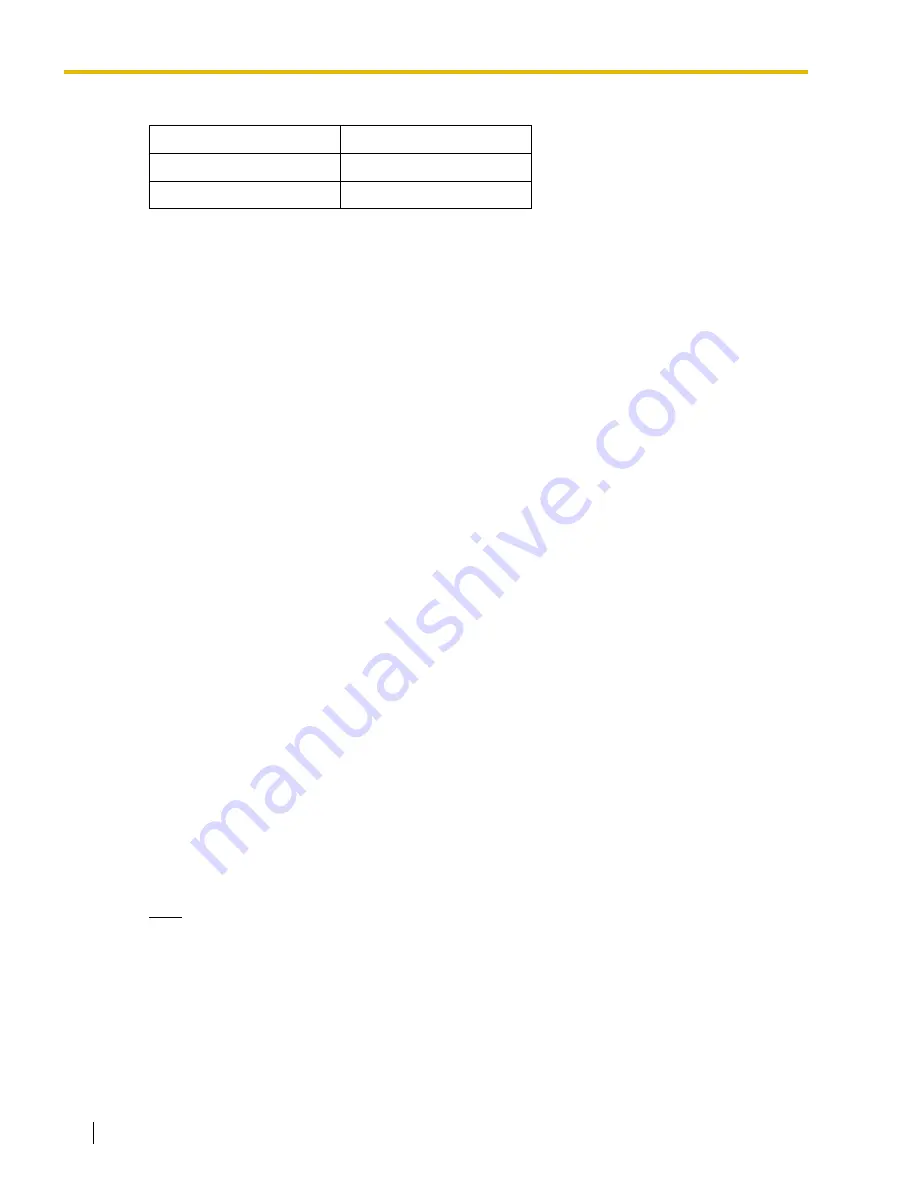
2.4 Tool
40
PC Programming Manual
Related programming:
2.8.9 [2-6-2] Numbering Plan—Quick Dial
To import system data
1.
From the
Tool
menu, point to
Import
, and then click the type of data to import.
2.
Navigate to the folder containing the system data file you want to open.
3.
Select the file.
4.
Click
Open
to open the file.
If applicable, a list of field names found in the imported file will be displayed.
5.
If required, select import fields.
When import fields can be selected, the selection screen is displayed automatically. Matching
origin and destination fields are entered by default.
•
To change the destination for an import field, select the preferred field from the drop-
down list.
•
To not import a field, select the blank option from the drop-down list.
6.
Click
OK
to perform the import operation.
Depending on the type of data imported, the relevant programming screen may be displayed.
•
Click
OK
or
Apply
to complete the import operation.
If data in a field being imported does not match the required format for the import
destination, an error message will be displayed when the import operation is attempted, and
the operation will be canceled.
This can occur when, for example, the destination field can only accept numeric data, but
the data being imported contains alphabet characters, as the correct fields were not linked
together.
2.4.6
Tool—Export
Allows several types of system data to be exported to files. These files can be used with the Import
tool (see
2.4.5 Tool—Import
) to update another PBX
Except for
ARS - Routing Plan
, tables are exported as comma-separated value (CSV) files.
Except for Speed Dial and Caller ID, this option is only available at Installer level.
Note
The separator used in CSV files created using the Export tool is decided by the unit specified in
List Separator, in the Windows Regional Options Control Panel.
To export system data
1.
From the
Tool
menu, point to
Export
, and then click the type of data to export.
2.
Navigate to the folder in which you want to save the file.
3.
Enter a file name.
Dial
Dial
Phone Number
Phone Number
Quick Dial (Basic)
Data Type
Import Destination






























