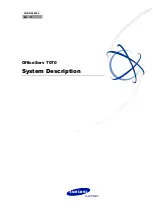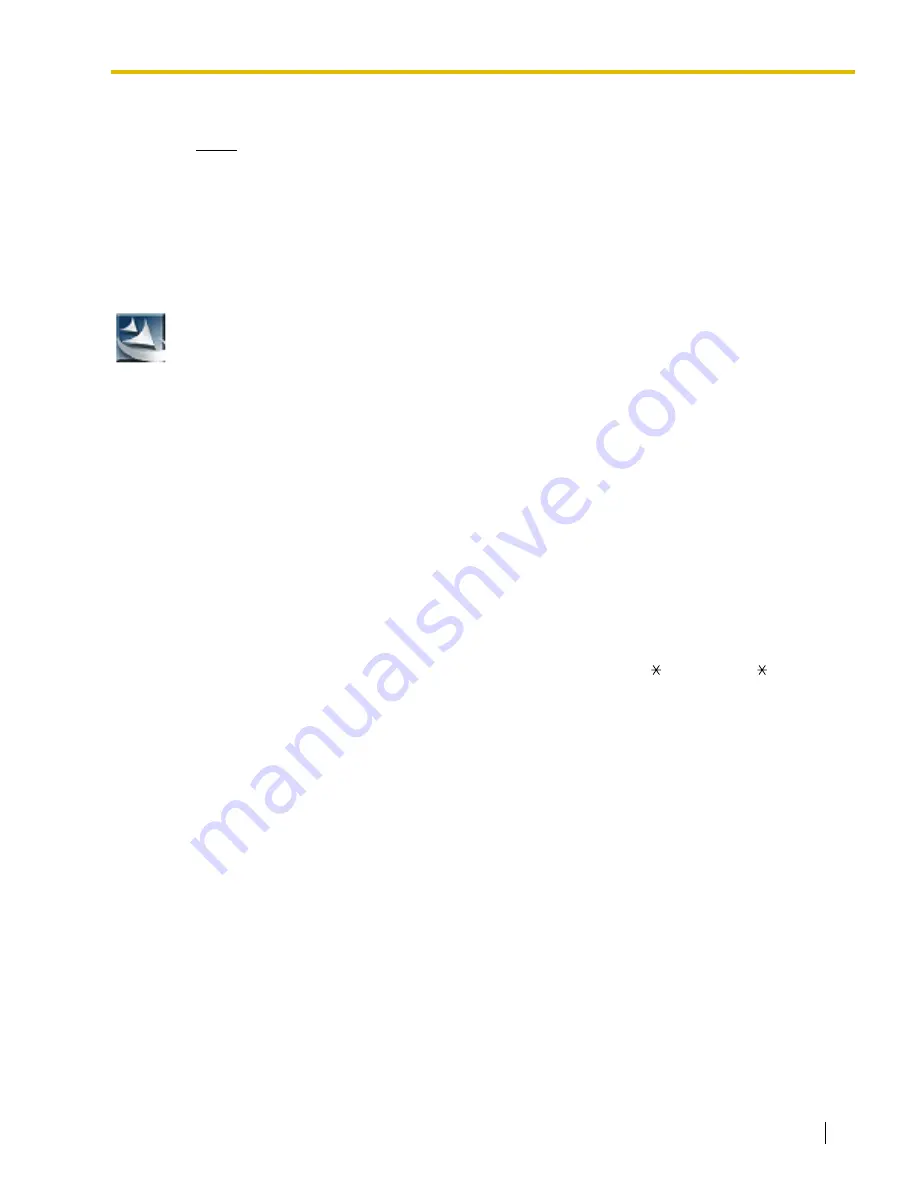
1.2 PC Programming
PC Programming Manual
13
Installing the Maintenance Console
Notes
•
To install or uninstall the software on a PC running Windows 2000 Professional or Windows
XP Professional, you must be logged in as a user in either the "Administrators" or "Power
Users" group.
•
To connect the PC to the PBX via USB, the KX-TDA USB driver must be installed. Follow
the instructions of the wizard to install the KX-TDA USB driver. When the PBX is first
connected to the PC via USB, you may be asked to select the appropriate USB driver.
Browse for and select the KX-TDA USB driver that was installed previously.
Starting the KX-TAW848 Maintenance Console and Assigning the Basic
Items (Quick Setup)
When you start the KX-TAW848 Maintenance Console with the Installer Level Programmer Code and
connect to the PBX for the first time after initialization (with the factory default setting), Quick Setup
will launch automatically. During Quick Setup, you will set up the following basic items:
•
Date and Time of the PBX. The date and time set to the PC's clock will be used.
•
System Password for installer for PC programming.
•
Operator and manager settings. Operator extensions for all time modes (day/lunch/break/
night) can be assigned.
•
Flexible Numbering plan to Type 1 or Type 2. If Type 1 (with ) is selected, " " must prefix
all feature numbers (except access numbers) when an extension user wants to use a
feature.
•
Operator call and Idle Line Access/ARS numbers.
•
Remote Maintenance Dial Number. Enter the complete telephone number of the PBX. When
necessary, this number will be used to access the PBX from a remote location for
maintenance purposes.
1.
Copy the setup file of the KX-TAW848 Maintenance
Console to your PC. (Its icon is shown here, on the left.)
2.
Double-click the setup file to run the installer.
3.
Follow the on-screen instructions provided by the
installation wizard.
1.
Connect the PC to the PBX with a USB cable.
2.
Start Maintenance Console from the Start menu.
3.
"
Information before programming
" appears.
a.
Carefully read this important additional information,
which includes updates to this and other manuals.
b.
Click [OK] to close this window.