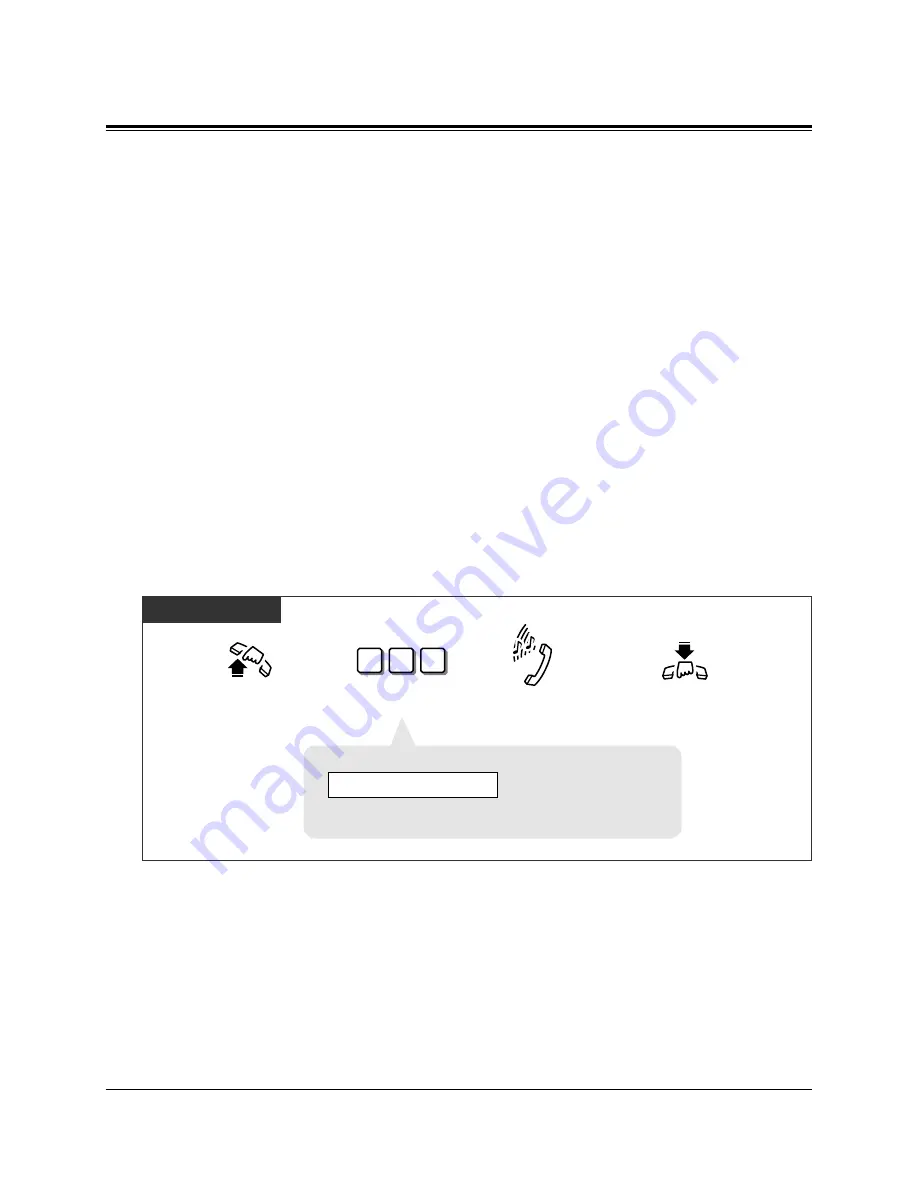
3-114
Telephone Features
S
3.2
Telephone Features
Station Feature Clear
Allows you to reset the following station features to the default settings.
a) Absent Message Capability
b) Automatic Callback Busy (Camp-On)
c) Background Music (BGM)
d) Call Forwarding
e) Call Log, Incoming
f)
Call Pickup Deny
g) Call Waiting
h) Data Line Security
i)
Do Not Disturb (DND)
j)
Executive Busy Override Deny
k) Log-In/Log-Out
l)
Message Waiting – (All messages will be erased.)
m) Paging — DENY
n) Pickup Dialing (Hot Line) – (The stored telephone number will be erased.)
o) Room Monitor
p) Timed Reminder
q) Voice Mail Integration
Clearing the current feature settings
Any Telephone
Dial 79#.
7
9
#
Lift the handset or press
SP-PHONE/MONITOR.
Hang up or press
SP-PHONE/MONITOR.
Confirmation tone
and dial tone
<PT Display Example>
• Single line telephone users can dial “0” instead of “#”.
Ext Data Clear
Summary of Contents for KX-TA624
Page 28: ...1 16 PT Overview ...
Page 60: ...2 32 Station Programming Personal Programming ...
Page 220: ...4 14 DSS Console Features ...






























