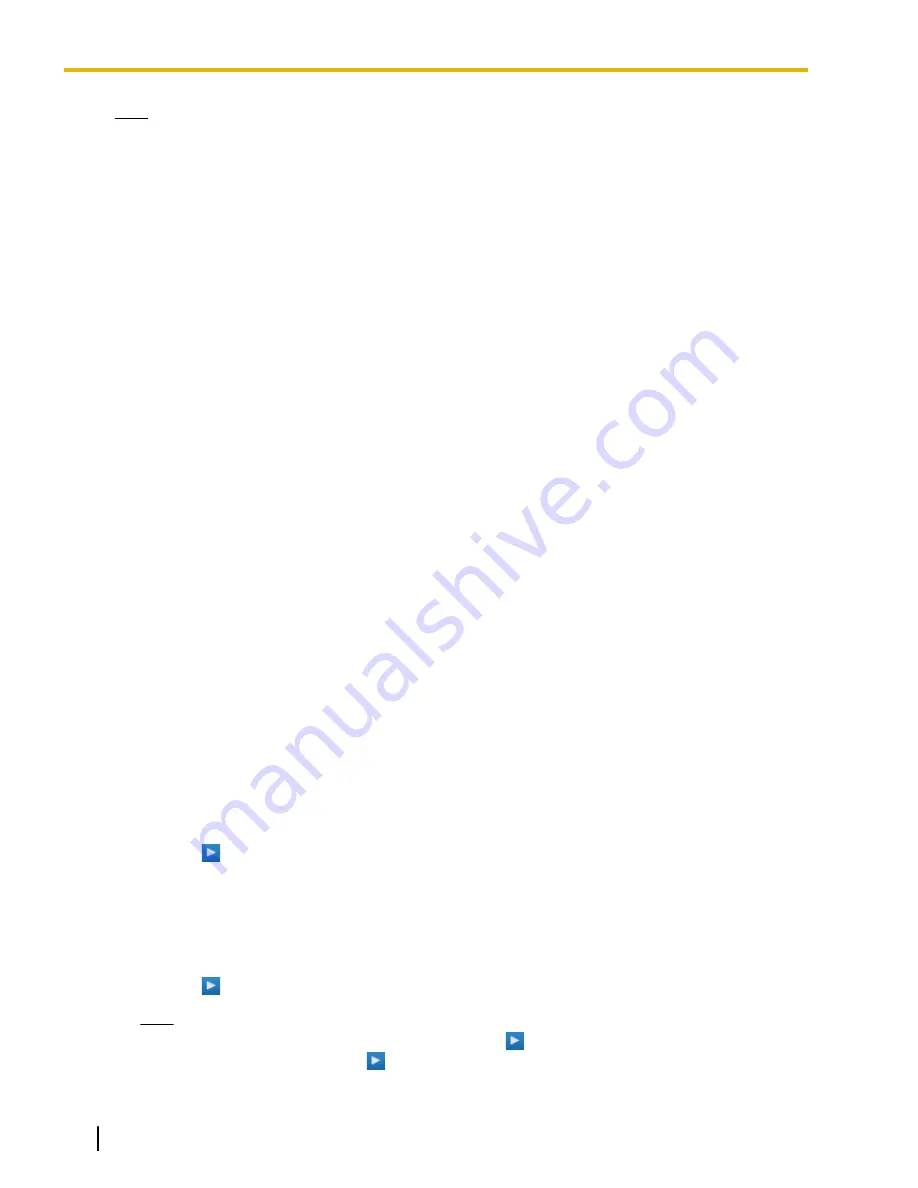
Note
To set
ICDG Incoming Only
to "On",
External Call
must first be set to "On".
3.
Select
On
or
Off
for that setting.
4.
Click
OK
when finished.
Viewing and Playing Messages
Users designated as supervisors can view and play messages recorded using the Automatic Two-way
Recording feature.
1.
On the left side of the screen, click
Users
®
Automatic Two-way Recording
®
Record List
.
2.
Select a UM group number from the
Select a Destination UM-Group No.
drop-down list.
3.
Click
List View
to display a list of the Automatic Two-way Recording mailboxes of the selected UM group.
4.
Select one or more mailboxes, and click
OK
.
5.
Messages recorded in the selected mailbox(es) will be displayed. You can filter the list of messages
displayed or play a message.
To filter the list of messages:
Specify any number of the following conditions, and then click
Search
to display the messages that match
those conditions.
•
Mailbox
: Specify an Automatic Two-way Recording mailbox, or select
ALL
.
•
Extension
: Specify an extension to view all calls that were recorded using Automatic Two-way
Recording for that extension, or select
ALL
.
•
Status
: Specify the status for the recorded messages in the mailbox.
•
Internal/External
: Specify whether the recorded conversations were intercom calls or external calls,
or specify both.
•
Call Type
: Specify whether the recorded conversations were incoming calls or outgoing calls, or specify
both.
–
If
Internal/External
is set to "Internal" or "Both",
Call Type
will be set to "Both".
–
If
Internal/External
is set to "External",
Call Type
can be set to "Incoming", "Outgoing", or
"Both".
•
Phone Number
: Specify the phone number of the party calling the recorded extension.
•
Caller Name
: Specify the name of the party that called the recorded extension (may not be available
for all recorded messages).
•
Length
: Specify the length of the recorded conversations.
•
Period
: Specify a time period in which calls were recorded.
To play a message:
For playback on the PC:
1.
Select the check box of a message to play.
2.
At the bottom of the screen, select
PC
.
3.
Click the
(play)
button.
The message will be downloaded as an audio file for playback on the PC being used to connect to
Web Maintenance Console.
For playback using the supervisor’s designated extension:
1.
In the
Mailbox
filter, select the mailbox whose messages you want to display, and then click
Search
.
2.
Select the check boxes for one or more messages to play.
3.
At the bottom of the screen, select
Phone
.
4.
Click the
(play)
button.
Note
If
ALL
has been selected for the
Mailbox
filter, the
(play)
button will be disabled. Select a
specific mailbox to enable the
(play)
button.
322
Operating Manual
Document Version 2014-11
3.2.1 User Programming
Summary of Contents for KX-NS700
Page 12: ...12 Operating Manual Document Version 2014 11 Table of Contents ...
Page 64: ...Table 1 Standard mode 64 Operating Manual Document Version 2014 11 1 3 14 Character Entry ...
Page 280: ...280 Operating Manual Document Version 2014 11 2 2 2 Message Manager Features ...
Page 324: ...324 Operating Manual Document Version 2014 11 3 2 1 User Programming ...
Page 336: ...336 Operating Manual Document Version 2014 11 4 1 3 Supervisory Monitor ACD Control ...
Page 361: ...Document Version 2014 11 Operating Manual 361 Notes ...


































