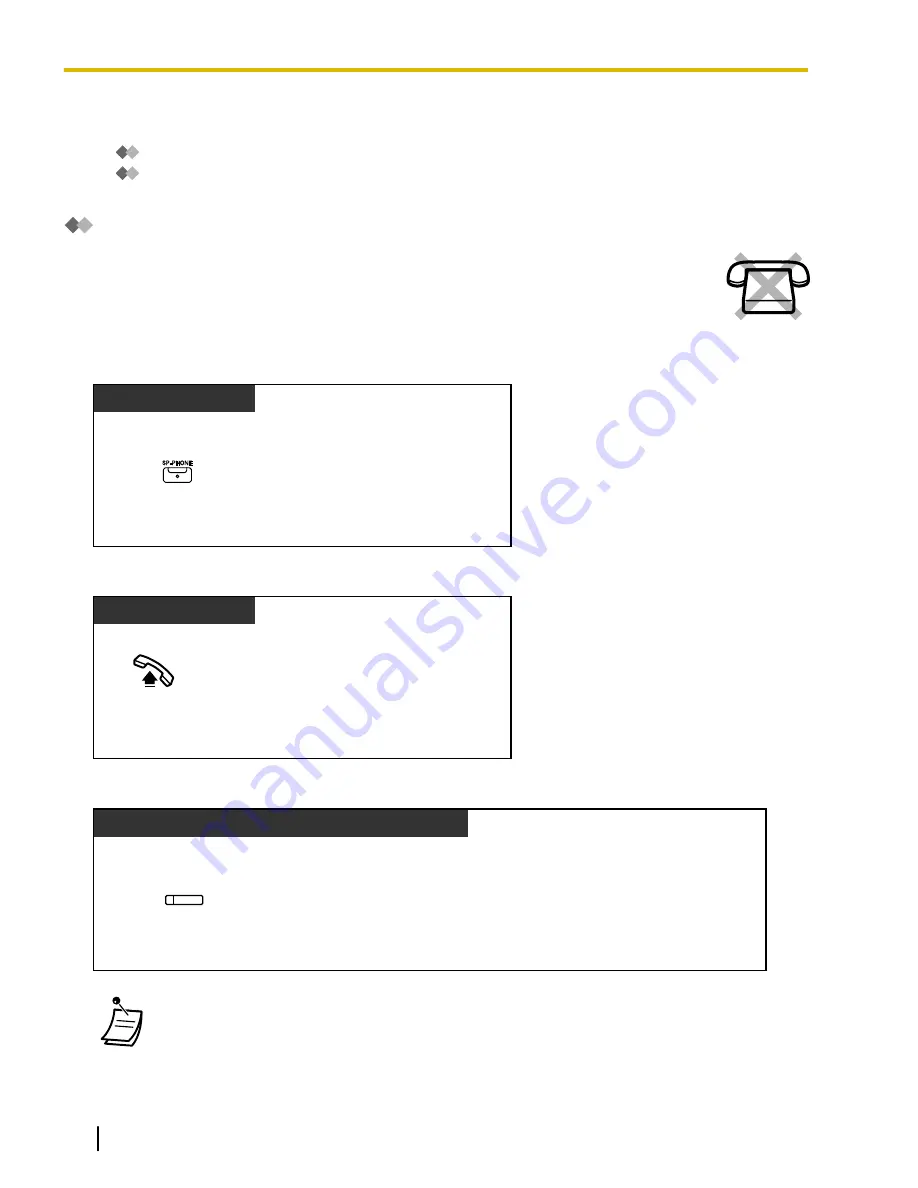
1.3.33 Headset Operation
–
Headset Operation
–
Answer/Release Button
Headset Operation
You can have a conversation using a headset.
In this case, you must select "Headset on" in programming mode or set the Headset button
on (red) in advance. However, for the KX-UT113/KX-UT123, Headset mode is enabled
automatically when a headset is connected to the headset jack of the telephone.
This feature is also known as Handset/Headset Selection.
To talk using the headset
PT/KX-UT series
Press
SP-PHONE
.
To use the handset during a conversation using the headset
PT/KX-UT series
Off-hook.
To talk in hands-free mode during a conversation using the headset
PT/KX-UT133/KX-UT136/KX-UT248/KX-UT670
Press red
Headset
.
(Headset)
•
The Headset button light shows the current status as follows:
Off
: Headset mode off
Red on
: Headset mode on
106
Operating Manual
Document Version 2014-11
1.3.33 Headset Operation
Summary of Contents for KX-NS700
Page 12: ...12 Operating Manual Document Version 2014 11 Table of Contents ...
Page 64: ...Table 1 Standard mode 64 Operating Manual Document Version 2014 11 1 3 14 Character Entry ...
Page 280: ...280 Operating Manual Document Version 2014 11 2 2 2 Message Manager Features ...
Page 324: ...324 Operating Manual Document Version 2014 11 3 2 1 User Programming ...
Page 336: ...336 Operating Manual Document Version 2014 11 4 1 3 Supervisory Monitor ACD Control ...
Page 361: ...Document Version 2014 11 Operating Manual 361 Notes ...






























