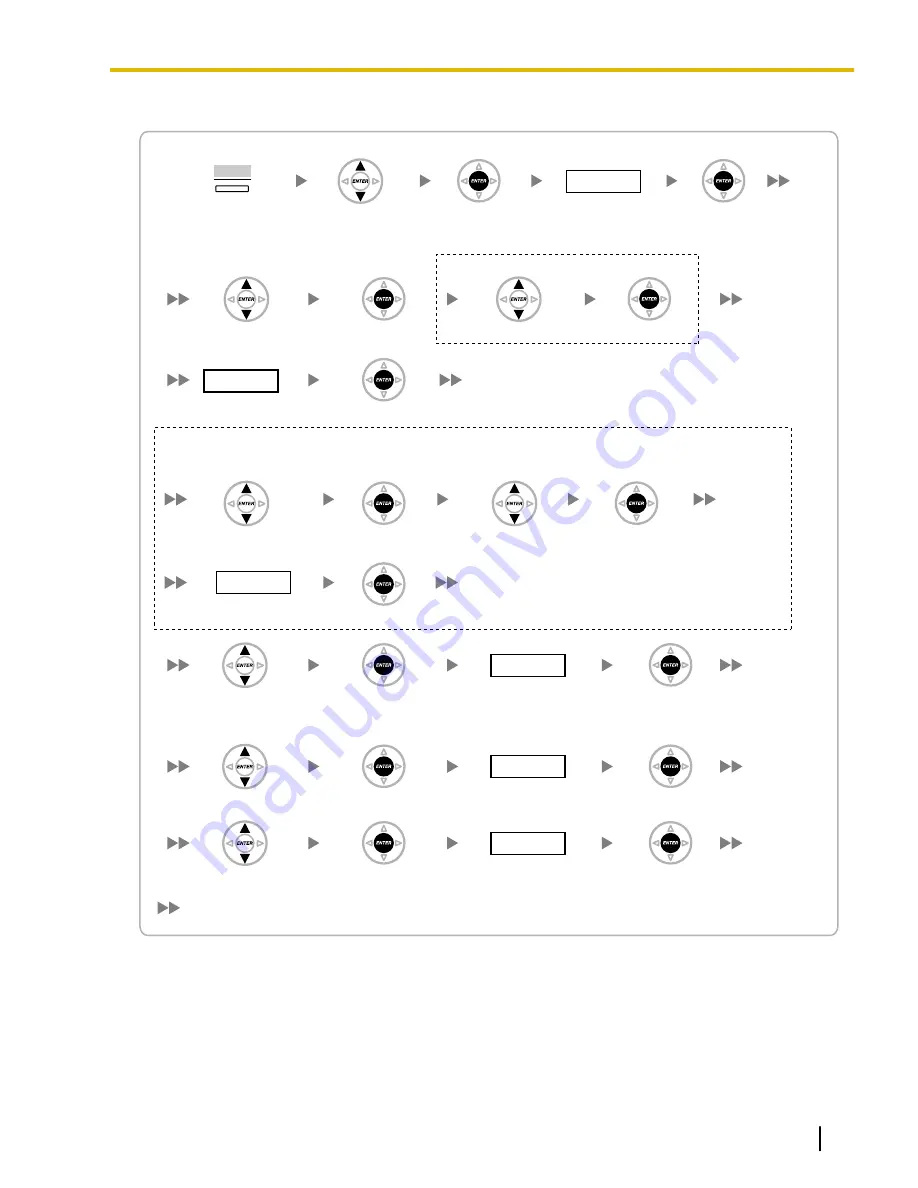
KX-NT300 series (except KX-NT321)
Select "IP Port".
ENTER
7678
ENTER
ENTER
ENTER
ENTER
ENTER
ENTER
ENTER
1024
–65535
Port No.
Password
To configure the port number of PTAP Ports
To start programming
Select "PTAP Server Port".
Select "PTAP Server Port".
Select "Primary PBX".
Select "Secondary PBX".
To configure the port number of DHCP Ports
ENTER
1024
–65535
ENTER
Port No.
Select "PTAP Client Port".
ENTER
67, 1024
–65535
ENTER
Port No.
Select "DHCP Server Port".
ENTER
68, 1024
–65535
ENTER
Port No.
Select "DHCP Client Port".
Press "SETUP"
when it is displayed.
SETUP
Continued on next page
1024
–65535
Port No.
To configure the port number of PTAP Ports for the Secondary PBX (optional for
software version 2.00 or later only)
Software version 2.00 or later only
Document Version 2010-08
IP Networking Guide
83
4.5.4 Configuration of IP Ports
Summary of Contents for KX-NCP500
Page 3: ...Section 1 Introduction Document Version 2010 08 IP Networking Guide 3...
Page 12: ...12 IP Networking Guide Document Version 2010 08 1 3 2 Voice Activity Detection VAD...
Page 13: ...Section 2 Guidance for VoIP Installation Document Version 2010 08 IP Networking Guide 13...
Page 33: ...Section 4 Programming Document Version 2010 08 IP Networking Guide 33...
Page 103: ...Section 5 Appendix Document Version 2010 08 IP Networking Guide 103...






























