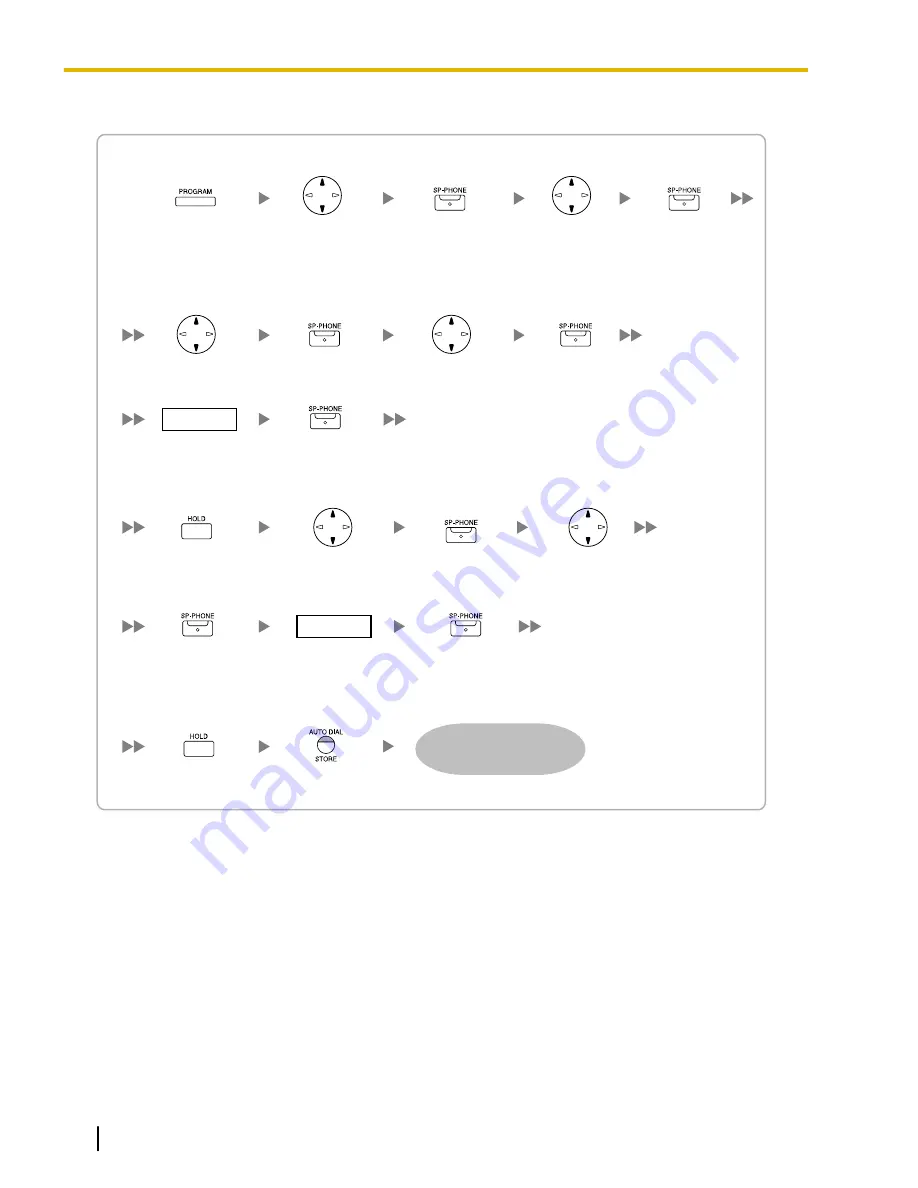
KX-NT321
To set the DS field value for the primary port
To set the DS field value for the secondary port
To start programming
Press PROGRAM while
"Searching" is displayed.
Select "QoS".
Select "Diffserv".
To end programming
Press STORE.
Press HOLD to return
to the Menu screen.
Select "Primary Port".
Diffserv
0.0–7.7
Press SP-PHONE.
Press SP-PHONE.
Select "DS (Enable)".
Press SP-PHONE.
Press SP-PHONE.
Press SP-PHONE.
Press HOLD to return to
the Diffserv setting screen.
Select "Secondary Port".
Select "DS (Enable)".
Press SP-PHONE.
Press SP-PHONE.
Press SP-PHONE.
Diffserv
0.0–7.7
The IP-PT will reboot
and can then be
registered to the PBX.
80
IP Networking Guide
Document Version 2010-08
4.5.3 Setting the Diffserv Parameters
Summary of Contents for KX-NCP500
Page 3: ...Section 1 Introduction Document Version 2010 08 IP Networking Guide 3...
Page 12: ...12 IP Networking Guide Document Version 2010 08 1 3 2 Voice Activity Detection VAD...
Page 13: ...Section 2 Guidance for VoIP Installation Document Version 2010 08 IP Networking Guide 13...
Page 33: ...Section 4 Programming Document Version 2010 08 IP Networking Guide 33...
Page 103: ...Section 5 Appendix Document Version 2010 08 IP Networking Guide 103...






























