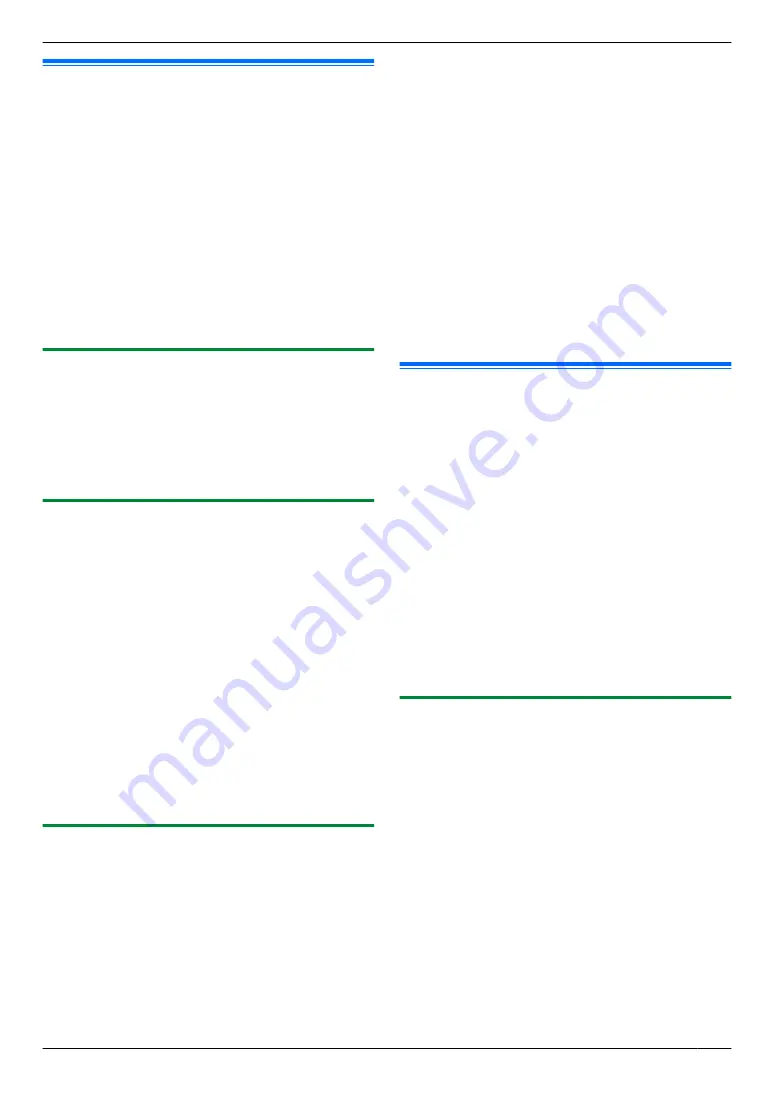
10.8 Listening to voice messages
via a web browser (web voice
playback) (LAN connection only)
You can play back a received voice message in your web
browser, and save the necessary message as an audio
file in WAVE (µ-Law) format.
Important:
R
Web voice playback will not be activated when
using the unit for the first time. To activate this
feature, set the following:
–
“10.8.1 Activating the web voice playback
mode”, page 73.
–
“10.8.2 Programming the web voice playback
code”, page 73.
10.8.1 Activating the web voice playback
mode
1
M
Menu
N
A
MBNM
3
NM
6
NM
7
N
2
Press
M
1
N
to select
“
ON
”
.
R
Press
M
0
N
to select
“
OFF
”
.
3
M
Set
N
A
M
Menu
N
10.8.2 Programming the web voice playback
code
1
M
Menu
N
A
MBNM
3
NM
6
NM
8
N
A
M
Set
N
2
Enter the password (feature #155 on page 79).
A
M
Set
N
3
Enter the web voice playback code, up to 8
characters, using the English alphabet and numbers
(see page 106 for character entry).
R
The following symbols can also be entered using
M
0
N
or
M
1
N
.
! @ # $ % ^ & ’ ) ( . – _ { }
4
M
Set
N
A
M
Menu
N
Note:
R
If the web voice playback code is not programmed
(blank), the web voice playback feature will not be
activated.
10.8.3 Listening to voice messages
Important:
R
Make sure that the unit is idle.
1
Start Multi-Function Station.
2
[Utilities]
A
[Configuration Web Page]
A
[Device Configuration]
3
Type “
root
” as the user name, then enter the
password (feature #155 on page 79).
A
[OK]
4
Select the
[WEB VOICE PLAYBACK]
tab.
5
Enter the web voice playback code (feature #368 on
page 73).
A
[Submit]
R
A list of the received voice messages will be
displayed.
6
Click the desired icon to play back, save or delete a
voice message.
R
While playing back the voice message, you can
manipulate it. (Example: stop, volume control
etc.)
R
If the playback icon is not displayed or does not
activate properly, save as a file, then play it. (This
depends on your computer environment.)
7
Close the web browser.
Note:
R
The voice messages can be saved as an audio file
(WAV format).
10.9 Operating from a remote
location
Using a touch-tone telephone, you can call your
telephone number from outside and access the unit to
listen to messages or change auto answer settings. The
unit’s voice guidance prompts you to press certain dial
keys to perform different operations.
Important:
R
To use this feature:
–
Program the remote operation ID beforehand
(feature #306 on page 76, 88).
–
Set the unit to TAM/FAX mode before going
out (page 62).
–
Make sure PC TAM setting is set to “
OFF
”
–
Use a touch tone telephone for remote
operations.
10.9.1 Summary of remote operation
1
Call your unit.
2
Enter the remote operation ID during or after the
TAM/FAX greeting message.
3
When there are new voice messages
1.
A long beep will sound.
2.
Short beep(s) will sound up to 8 times.
R
This indicates the number of new messages.
3.
New messages will be played back.
When there are no new messages
1.
A long beep will sound (short beep will not sound).
2.
Press
M
5
N
.
3.
All the voice messages will be played back.
4
To end remote operation press
M
9
N
, then hang up.
73
10. Answering Machine
Summary of Contents for KX-MB2060
Page 157: ...157 Notes ...
Page 158: ...158 Notes ...
Page 159: ...159 Notes ...
Page 160: ...PNQX2928ZA CM0910SY0 CD For hearing or speech impaired TTY users TTY 1 877 833 8855 ...






























