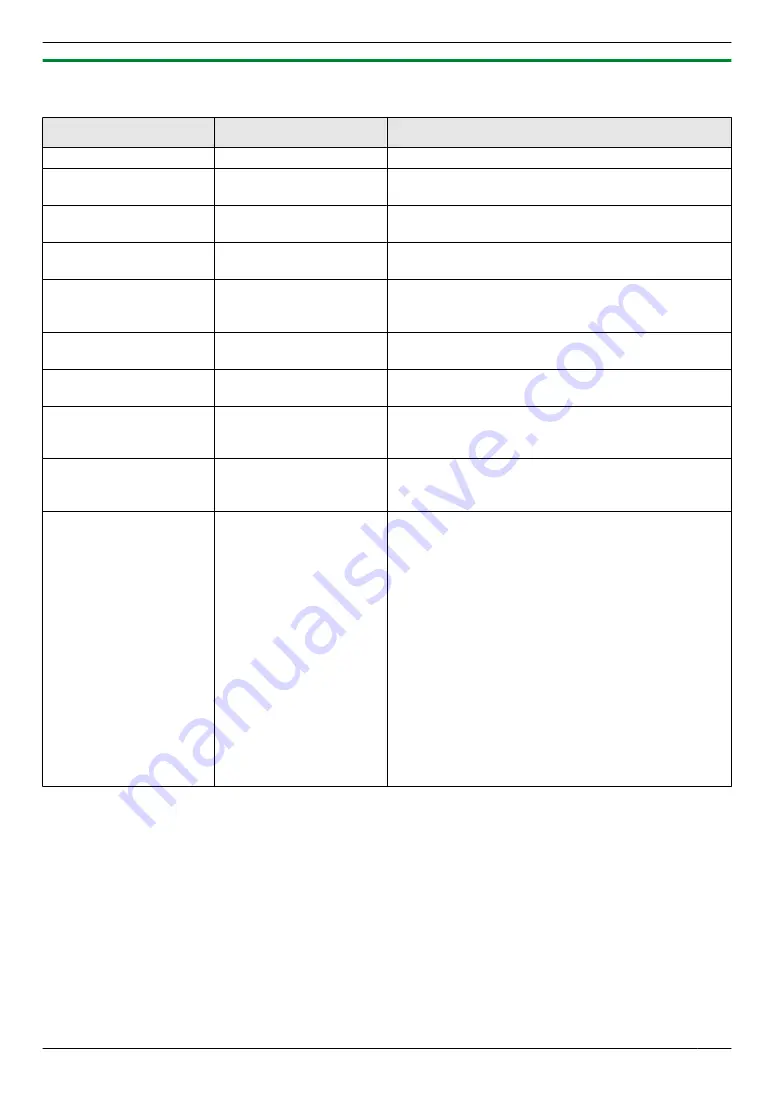
11.1.8 Network features (LAN connection only)
These features can be programmed through the web browser interface.
Feature
Tab
Selection
Setting the LAN features
[LAN FEATURE]
Enter the LAN feature settings. See page 94 for details.
Setting the community
name for SNMP
[SNMP]
Enter the SNMP community name. Consult your service
provider or network administrator for details.
Setting the location
where you use this unit
[SNMP]
Enter the location information of the unit.
Displaying the link local
address for IPv6
[IPv6]
The link local address will be displayed.
Displaying the IPv6
address for auto
configuration
[IPv6]
The IP address for auto configuration will be displayed.
Setting the IP address
for IPv6
[IPv6]
Enter the IP address for IPv6. Consult your service
provider or network administrator for details.
Setting the default
router for IPv6
[IPv6]
Enter the default router address for IPv6. Consult your
service provider or network administrator for details.
Setting the information
for scan to FTP
[FTP FEATURE]
Enter the FTP server information to send scanned
images from the unit to an FTP server. See page 92 for
details.
Setting the information
for scan to SMB
[SMB FEATURE]
Enter the SMB folder information to send scanned
images from the unit to an SMB folder. See page 93 for
details.
Setting the information
for scan to email
address, voice to email
address, fax to email
address and TAM to
email address
[EMAIL FEATURE]
Enter the email server information to send scanned
image, fax message and/or voice message from the unit
via an email.
1.
Start Multi-Function Station.
2. [Utilities]
A
[Configuration Web Page]
A
[Network Configuration]
3.
Type
“root”
as the user name, then enter the
password (feature #155 on page 79).
A
[OK]
4.
Select the
[EMAIL FEATURE]
tab.
5.
Click
[Edit]
next to
[EMAIL SERVER]
.
6.
Enter email address (from), email server
information, and time zone.
7. [Submit]
8.
Close the web browser.
97
11. Programmable Features
Summary of Contents for KX-MB2060
Page 157: ...157 Notes ...
Page 158: ...158 Notes ...
Page 159: ...159 Notes ...
Page 160: ...PNQX2928ZA CM0910SY0 CD For hearing or speech impaired TTY users TTY 1 877 833 8855 ...
















































