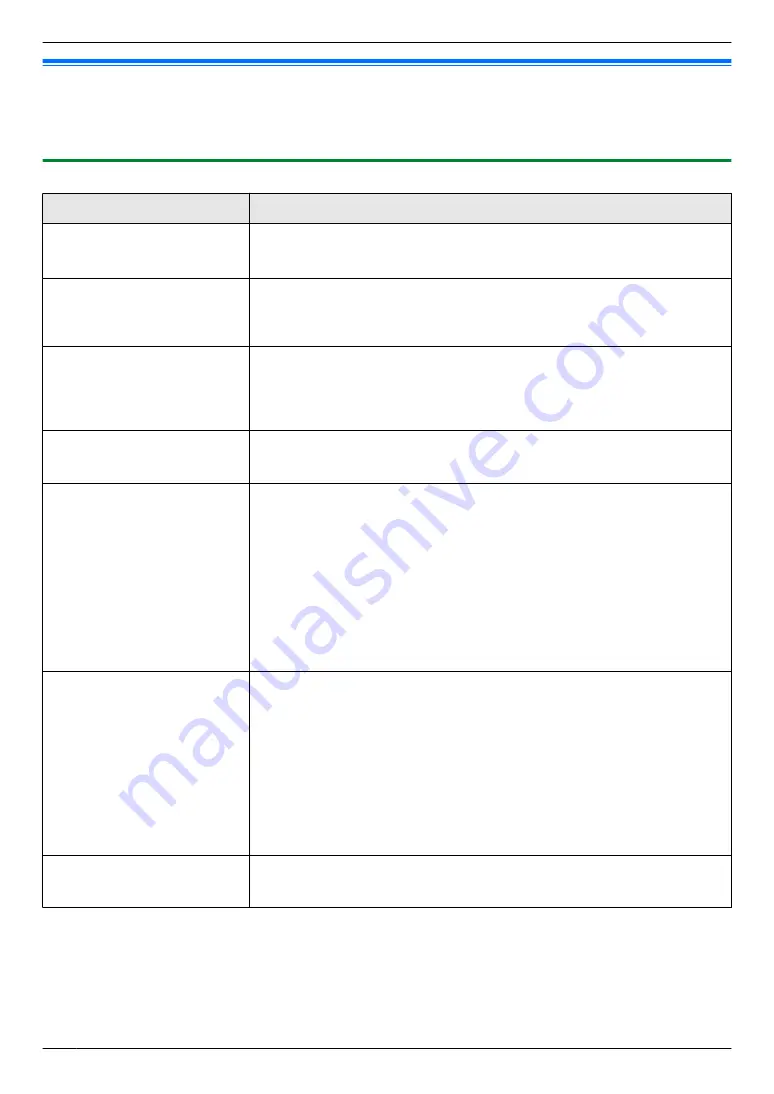
14.3 When a function does not work
If you still have difficulties after following the instructions in this section, reset the unit. Turn the power OFF the base
unit, and then turn the power ON of the base unit. Remove the batteries from the cordless handset (KX-MB2060
optional), and then insert the batteries into the cordless handset again.
14.3.1 General
Problem
Cause & Solution
The unit does not work.
R
Check the connections (page 21, 32).
R
Make sure that the cordless handset’s battery is installed correctly
(page 19) and fully charge it (page 22) (KX-MB2060 optional).
The output tray becomes full
quickly or the recording paper
does not stack properly on
the output tray.
R
High humidity may cause the recording paper to curl. Try turning the paper
over and re-inserting it. If the curl on the paper is heavy, please remove it
from the output tray. If you still have this problem, contact our service
personnel.
From the base unit I cannot
adjust the volume, display
items stored in the one-touch
dial and phonebook, or
display Caller ID information.
R
The unit is set to scan mode or copy mode. Press
M
Fax
N
to switch modes.
If you still have this problem, contact our service personnel.
A printing error is displayed
while using PC FAX and
Remote Control.
R
The printer driver is used for PC FAX and Remote Control. Transmission
errors will be displayed as printing errors.
Multi-Function Station does
not work properly.
R
If the USB cable is connected to a USB hub, connect the cable directly to
the USB port on your computer.
R
Make sure you have installed the latest Service Pack available for the
version of Windows installed on your computer. See the Microsoft web site
for details.
R
If you have any other multifunction software installed on your computer,
uninstall it.
R
Check that your computer has enough memory and hard disk space. If your
computer warns that there is insufficient memory, close other applications.
If there is not enough space on the hard disk, delete unnecessary files.
R
Uninstall Multi-Function Station once, and re-install it.
I cannot install or uninstall
Multi-Function Station.
R
Some of the files needed to install or uninstall Multi-Function Station may
be corrupted. Use the MfsCleaner utility (found on the supplied CD-ROM)
to solve the problem.
1.
Insert the supplied CD-ROM into your CD-ROM drive.
R
The setup program will start automatically.
2. [Tools]
A
[Cleanup Tool]
R
The
[MfsCleaner]
window will appear.
3.
Click
[Clean]
, and then click
[Yes]
to restart the computer.
Note:
R
To install Multi-Function Station again, see page 31.
I cannot view the operating
instructions using
Multi-Function Station.
R
Install the operating instructions on your computer beforehand (page 32).
114
For assistance, please visit http://www.panasonic.com/help
14. Help
Summary of Contents for KX-MB2060
Page 157: ...157 Notes ...
Page 158: ...158 Notes ...
Page 159: ...159 Notes ...
Page 160: ...PNQX2928ZA CM0910SY0 CD For hearing or speech impaired TTY users TTY 1 877 833 8855 ...
















































