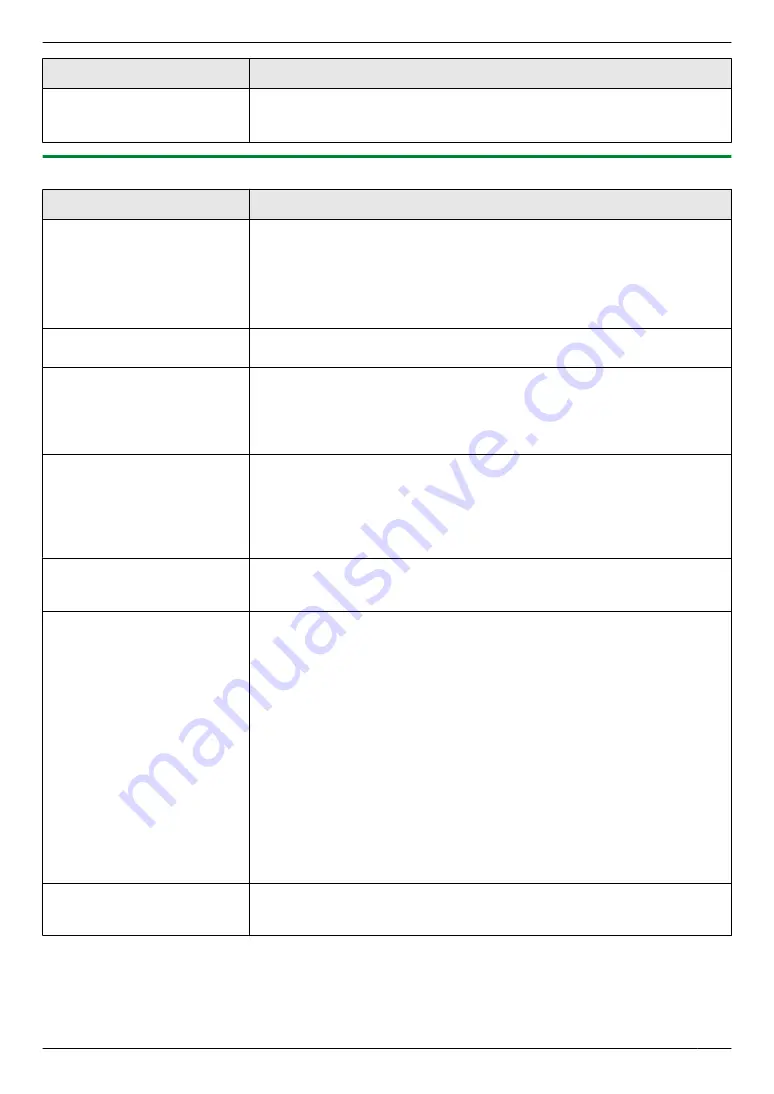
Problem
Cause & Solution
The copied documents are
too dark and cannot be read.
R
You used a colored paper as a document. Change the contrast (page 42)
and make a lighter copy of the document, using
“
TEXT
”
resolution
14.3.5 Fax
Problem
Cause & Solution
I cannot send documents.
R
The other party’s fax machine is busy or has run out of recording paper. Try
again.
R
The other party’s machine is not a fax machine. Check with the other party.
R
The other party’s fax machine failed to answer the fax automatically. Send
the fax manually (page 57).
R
Set the maximum fax speed to
“
14.4kbps
”
I cannot send a fax overseas.
R
Use the overseas transmission mode (feature #411 on page 83).
R
Add two pauses at the end of the telephone number or dial manually.
The other party complains
that letters on their received
document are distorted.
R
If your line has special telephone services such as call waiting, the service
may have been activated during fax transmission. Connect the unit to a line
that does not have these services.
R
Another telephone on the same line is off the hook. Hang up the extension
telephone and try again.
The other party complains
about the quality of their
received documents.
R
Try copying the document. If the copied image is clear, there may be
something wrong with the other party’s machine.
If the copied image is not clear, too dark, or black and white lines or smudges
appear, refer to “14.3.2 Printing problems”, page 115.
R
The original document is too dark or too light. Change the contrast
(page 57) and try again.
The other party complains
that received documents are
too dark and cannot be read.
R
You used a colored paper as a document. Change the contrast (page 42)
and make a lighter copy of the document, using
“
TEXT
”
resolution
I cannot receive documents.
R
You may have subscribed to a voice mail service due to service packs
offered by your telephone company. Fax and voice message reception may
not be possible when voice mail is activated so we recommend you to:
– contact your telephone company and request to deactivate voice mail
service, or
– subscribe to a Distinctive Ring service (page 68).
R
The PC fax setting (feature #442 on page 86) is activated and the received
fax documents are automatically transferred to the computer. View the
received documents using the computer (page 65).
R
The fax preview mode (feature #448 on page 66) is activated and the
received fax documents are automatically stored in memory. View the
received documents using the web browser on the computer connected via
the LAN (page 66).
R
Set the maximum fax speed to
“
14.4kbps
”
R
Recording paper is installed in the manual input tray. Remove the recording
paper from the manual input tray.
I cannot receive the whole
document.
R
The fax to email address (feature #452 on page 86) is activated. In this case,
only faxes up to 3 MB can be received. Deactivate the feature, then ask the
other party to resend the document.
For assistance, please visit http://www.panasonic.com/help
117
14. Help
Summary of Contents for KX-MB2060
Page 157: ...157 Notes ...
Page 158: ...158 Notes ...
Page 159: ...159 Notes ...
Page 160: ...PNQX2928ZA CM0910SY0 CD For hearing or speech impaired TTY users TTY 1 877 833 8855 ...
















































