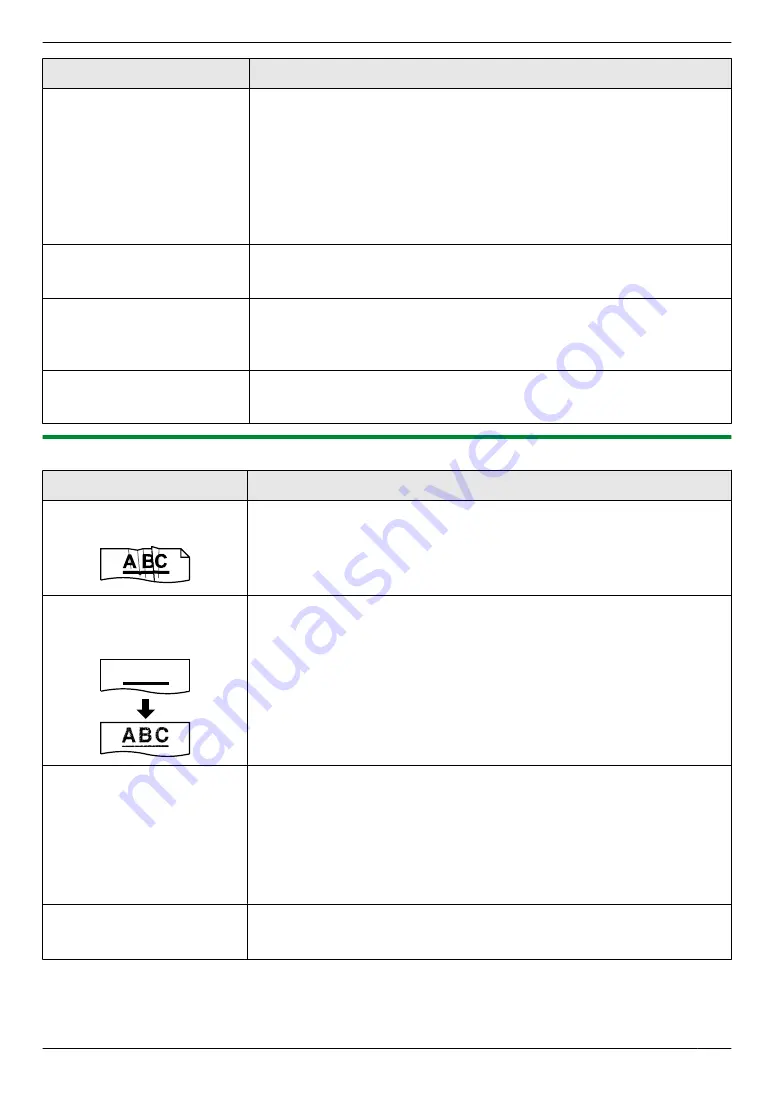
Problem
Cause & Solution
I cannot find the unit in the
[Target Device] or [Device
Select] dialog box when
operating the following
functions.
–
Scanning
–
Remote Control
–
PC FAX
–
Device Monitor
R
The printer driver has not been installed. Install it on your computer
(page 31).
I forgot the password for
feature programming via
remote operation.
R
You may have changed the feature programming password. If you do not
remember it, assign a new password using feature #155 (page 79). When
required to enter the current password, enter
“
0101
”
instead.
During programming, I
cannot enter the code or ID
number.
R
All or part of the number is the same as another code or ID. Change the
number:
– remote operation ID (code): feature #306 on page 76, 88.
– fax activation code: feature #434 on page 85.
Email related functions do not
work properly.
R
For environments where Secure Sockets Layer (SSL) encryption is required
to send and receive email, additional email server configuration and/or the
use of another email system may be required.
14.3.2 Printing problems
Problem
Cause & Solution
Recording paper is wrinkled
or folded when printed.
R
Make sure that the recording paper is loaded properly (page 16).
R
Try turning the recording paper over or rotating it 180 degrees.
The printing quality is poor
(e.g. has smudges, blurred
points or lines).
ABC
R
Some paper has instructions recommending which side to print on. Try
turning the recording paper over.
R
You may have used paper with a cotton and/or fiber content that is over
20 %, such as letterhead or resume paper.
R
The recording paper is too damp. Use new paper.
I changed the recording
paper, but the printing quality
is still poor.
R
The glass or rollers are dirty with correction fluid, etc. Clean them
(page 133, 136). Please do not insert a document before correction fluid
has dried completely.
R
The toner save mode of feature #482 is ON (page 82).
R
The remaining toner is low. Replace the toner cartridge.
R
To check the drum life and quality, please print the printer test list
(page 137). If printing quality is still poor, replace the toner cartridge and
drum cartridge.
A blank sheet is ejected.
R
You placed the document facing the wrong way when using the copier.
R
The other party placed the document in their fax machine the wrong way.
Check with the other party.
For assistance, please visit http://www.panasonic.com/help
115
14. Help
Summary of Contents for KX-MB2060
Page 157: ...157 Notes ...
Page 158: ...158 Notes ...
Page 159: ...159 Notes ...
Page 160: ...PNQX2928ZA CM0910SY0 CD For hearing or speech impaired TTY users TTY 1 877 833 8855 ...
















































