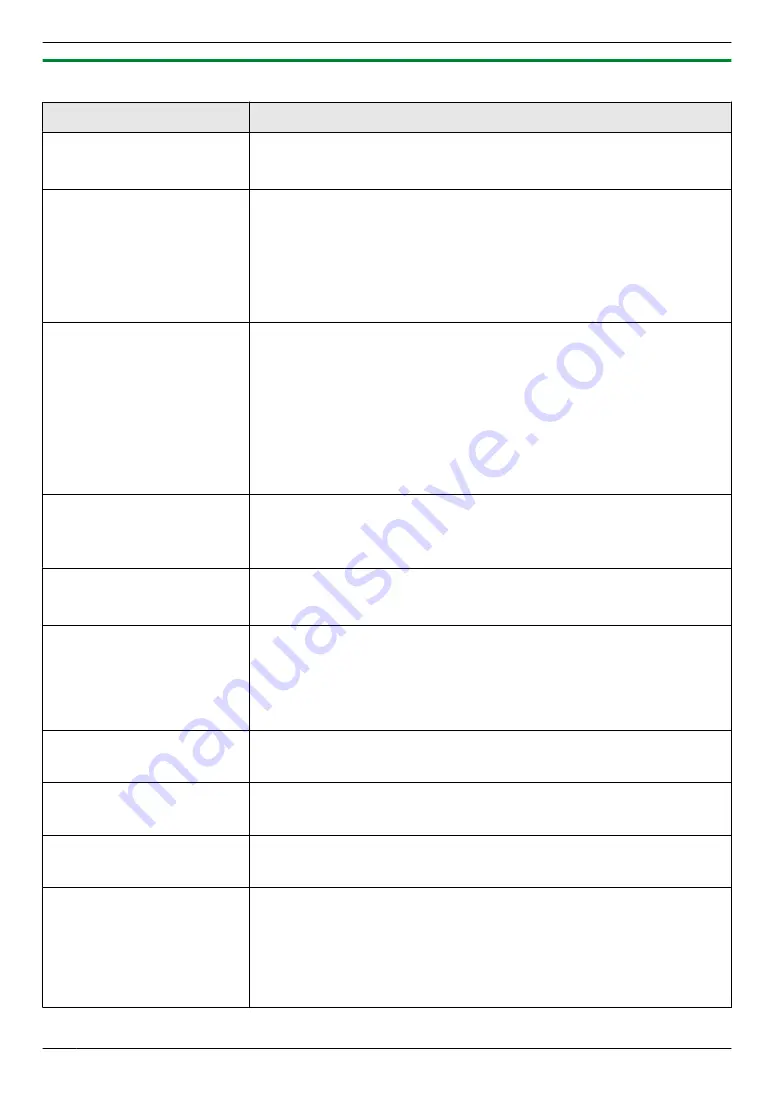
11.1.3 TAM features
Feature/Code
Selection
Selecting the voice prompt
MBNM
1
NM
1
NM
2
N
The voice guidance will be heard in the selected language.
M
1
N
“
ENGLISH
”
(default): English is used.
M
2
N
“
SPANISH
”
: Spanish is used.
Changing the maximum
recording time for incoming
messages
MBNM
3
NM
0
NM
5
N
M
1
N
“
1 MINUTE
”
M
2
N
“
GREET ONLY
”
: The unit plays the greeting message but does not record
any incoming messages.
M
3
N
“
3 MINUTES
”
(default)
Note:
R
You can also program this feature with the cordless handset (feature #305
on page 76) (KX-MB2060 optional).
Setting the remote operation
ID
MBNM
3
NM
0
NM
6
N
1.
M
Menu
N
A
MBNM
3
NM
0
NM
6
N
2.
To activate the remote operation feature, enter a 3-digit remote operation
ID.
R
The default setting is
“
111
”
.
R
To deactivate the remote operation feature, press
MGN
.
3.
M
Set
N
A
M
Menu
N
Note:
R
You can also program this feature with the cordless handset (feature #306
on page 76) (KX-MB2060 optional).
Screening the incoming call
MBNM
3
NM
1
NM
0
N
To hear an incoming call from the speaker when the answering machine is
recording the message.
M
0
N
“
OFF
”
M
1
N
“
ON
”
(default)
Changing the greeting
message time for TAM/FAX
MBNM
3
NM
1
NM
5
N
M
1
N
“
16s
”
(default): Maximum greeting message time is 16 seconds.
M
2
N
“
60s
”
: Maximum greeting message time is 60 seconds.
Receiving a voice message
into the computer
MBNM
3
NM
6
NM
5
N
If you wish to receive a voice message into a computer, activate this feature.
M
0
N
“
OFF
”
(default): Deactivate this feature.
M
1
N
“
ALWAYS
”
: If the unit recognizes the connection to the computer, it will
transfer recorded voice message to the computer. If the unit cannot recognize
the connection, it will store the voice message into memory, and then transfer
the data after recognition of the computer connection.
Setting the computer for PC
TAM reception
MBNM
3
NM
6
NM
6
N
To select the computer that will be used for receiving a voice message. See
page 30 for details.
Setting the web voice
playback mode
MBNM
3
NM
6
NM
7
N
Setting the web voice
playback access code
MBNM
3
NM
6
NM
8
N
Setting the TAM to email
address
MBNM
3
NM
6
NM
9
N
If you wish to transfer an incoming voice message to desired email address,
activate this feature.
M
0
N
“
OFF
”
(default): Deactivate this feature.
M
1
N
“
ON
”
: If you set the email destinations beforehand (page 89), the incoming
voice message will be automatically transferred as an email attachment to the
desired address. Memo recording (page 69) and conversation recording
(page 69) will not be transferred.
88
11. Programmable Features
Summary of Contents for KX-MB2060
Page 157: ...157 Notes ...
Page 158: ...158 Notes ...
Page 159: ...159 Notes ...
Page 160: ...PNQX2928ZA CM0910SY0 CD For hearing or speech impaired TTY users TTY 1 877 833 8855 ...
















































