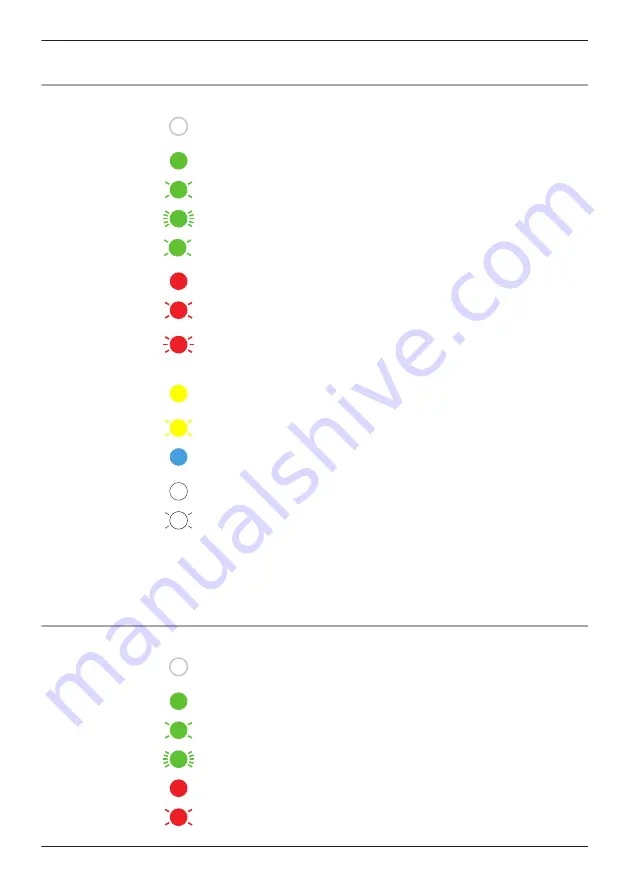
*1 You can configure the camera so that its LED indicator does not light during normal operation or
when motion is detected. See “HD camera device profiles”, Page 171.
Floor camera LED indicator
Off
R
No power
R
LED indicator is turned off
Green
Registration successfully completed
or signal level is strong
Registration mode, updating
Camera is searching for your wireless router
Blinking every 1.5
seconds
Batteries for power backup are in use
Red
Registration failed
R
Streaming data
or detecting motion
R
Accessing microSD card (when privacy mode is off)
R
Camera is out of range of your wireless router
R
LED lights are abnormally hot
R
Wireless LAN connection failed
Yellow
Not registered to your wireless router (usually for initial setup), or signal
level is good
Initial setup is being performed using WPS on your router
Blue
Registration to your wireless router successfully completed or camera is
on
White
Privacy mode is on
Accessing microSD card (when privacy mode is on)
*1 You can configure the camera so that its LED indicator does not light in most states. See “Status”,
*2 The signal level (strong, good, weak, out of range) is shown after pressing the
SETUP
button for 3
seconds. You can also check the signal level from “Camera signal strength”, Page 109.
*3 Lights for 3 seconds after registration is successfully completed or failed.
Shelf camera LED indicator
Off
R
No power
R
LED indicator is turned off
Green
Registration successfully completed
or signal level is strong
Registration mode, updating
Camera is searching for your wireless router
Red
Registration failed
R
Streaming data
or detecting motion
R
Accessing microSD card (when privacy mode is off)
31
Getting started with the HomeHawk!
Summary of Contents for KX-HNC500
Page 1: ...User s Guide Text entity en_us_201005 Model No ...
Page 198: ...198 Notes ...
Page 199: ...199 Notes ...
Page 200: ...PNQP1406QA eng CC1803YK9100 ...
















































