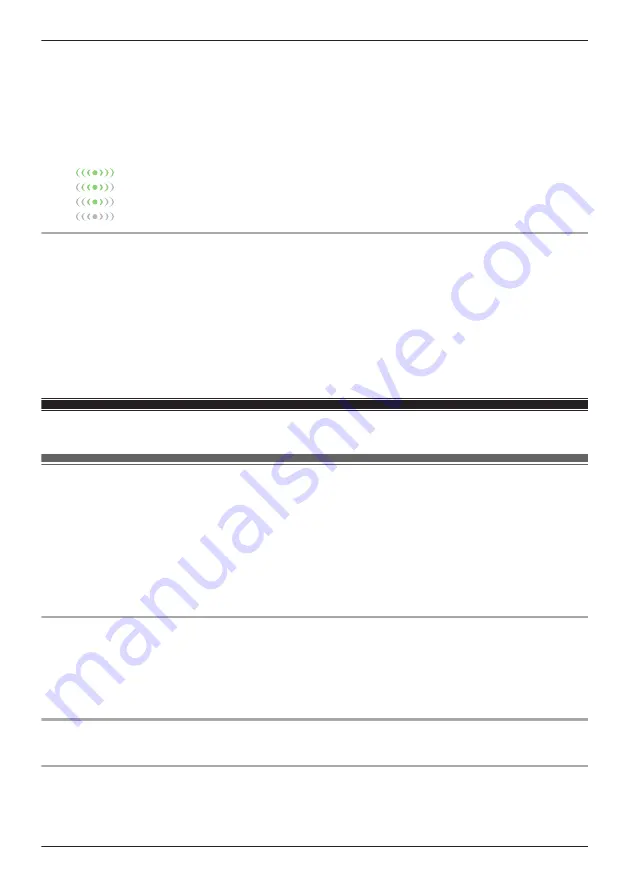
however, if it is consistently low, confirm the network conditions (network traffic, camera and wireless
router placement or obstacles, etc.) for possible causes.
1
View live images from the desired camera.
2
Open the options menu (see “Displaying the options menu”, Page 151).
3
Tap
[Settings]
®
[Video Settings]
®
[Other Settings]
.
4
Slide the
[Bit Rate Level Icon]
switch to the desired position.
R
When the switch is turned on, the bit rate is displayed while viewing HD camera images as follows.
Highest bit rate
High bit rate
Moderate bit rate
Lowest bit rate
Using WDR and HLS
These settings can produce a more pleasing image effect.
1
View live images from the desired camera.
2
Open the options menu (see “Displaying the options menu”, Page 151).
3
Tap
[Settings]
®
[Video Settings]
®
[Other Settings]
.
4
Slide the
[WDR]
and
[HLS]
switches to the desired position.
R
WDR brightens the darker areas of the image and provides increased contrast and picture detail.
R
HLS reduces the brightness in areas of the image that are too bright.
HD camera settings
General settings
You can customize general camera settings to suit your needs.
1
View live images from the desired camera.
2
Open the options menu (see “Displaying the options menu”, Page 151).
3
Tap
[Settings]
.
4
Change the settings as desired.
R
Each setting is explained in this section.
[Automatic Login]
This setting determines whether or not you must enter a password each time you connect to the camera.
Important:
R
Turning this feature on could allow unauthorized parties to access the camera if they are using your
mobile device.
[Change Login Password]
See “Login password”, Page 170.
[Deregister the Mobile Device]
See “Using one mobile device to deregister another mobile device”, Page 174.
169
Using an HD camera
Summary of Contents for KX-HNC500
Page 1: ...User s Guide Text entity en_us_201005 Model No ...
Page 198: ...198 Notes ...
Page 199: ...199 Notes ...
Page 200: ...PNQP1406QA eng CC1803YK9100 ...






























