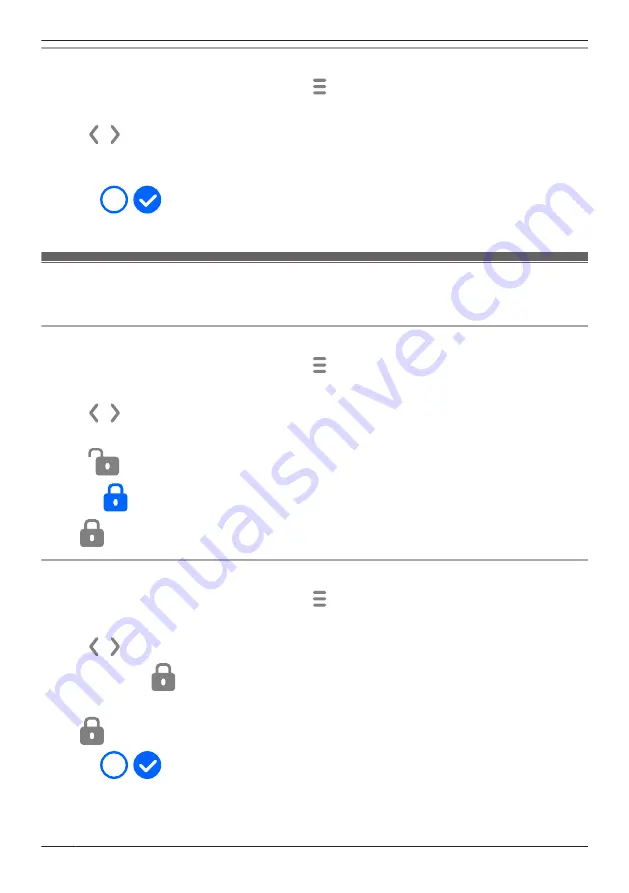
Erasing multiple images
1
From the
[HomeHawk]
app home screen, tap
®
[Recording List]
.
2
Select the desired camera.
3
Tap
,
, or the displayed date to select a recording date.
4
Tap
[Select]
.
5
Select the desired recordings.
R
Tap
/
displayed next to the date to select or deselect all images shown in the list.
6
When finished, tap
[Delete]
®
[OK]
.
Protecting recordings
You can protect recordings so that they cannot be erased.
Protecting individual images
1
From the
[HomeHawk]
app home screen, tap
®
[Recording List]
.
2
Select the desired camera.
3
Tap
,
, or the displayed date to select a recording date.
4
Select the desired recording.
5
Tap
.
R
Tap
to remove the protection.
R
is displayed in the thumbnail of images to indicate that the image is protected.
Protecting multiple images
1
From the
[HomeHawk]
app home screen, tap
®
[Recording List]
.
2
Select the desired camera.
3
Tap
,
, or the displayed date to select a recording date.
4
Tap
[Select]
®
.
5
Select the desired recordings.
R
is displayed in the thumbnail of images to indicate that the image is protected.
R
Tap
/
displayed next to the date to select or deselect all images shown in the list.
6
When finished, tap
[Protect]
.
80
Using a shelf, floor, and window camera
Summary of Contents for KX-HNC500
Page 1: ...User s Guide Text entity en_us_201005 Model No ...
Page 198: ...198 Notes ...
Page 199: ...199 Notes ...
Page 200: ...PNQP1406QA eng CC1803YK9100 ...






























