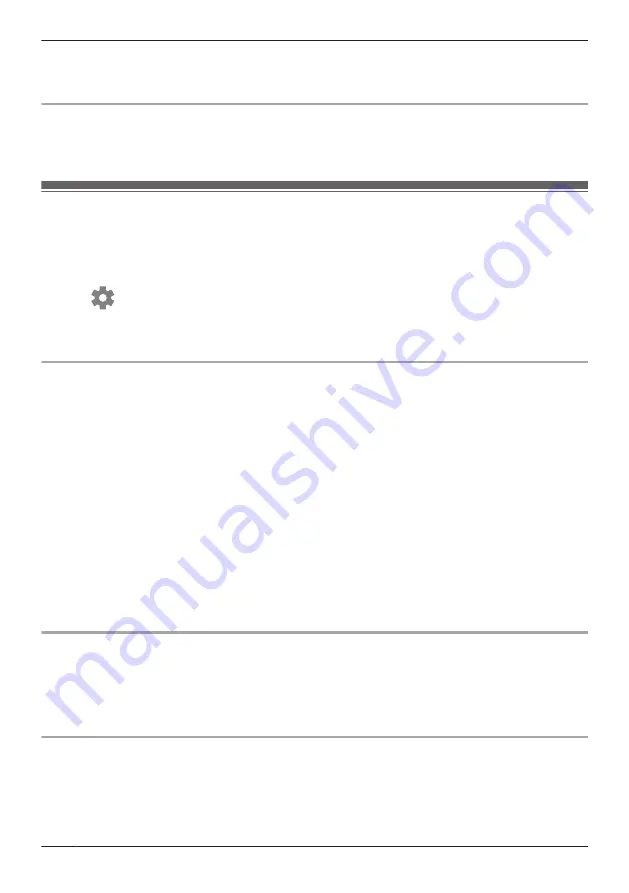
– your mobile device's battery does not have adequate charge remaining to use the Automatic Mode
Switching feature
In these cases, start the
[HomeHawk]
app on your mobile device.
Turning geo-fencing on and off
1
Access the mode screen ( “Accessing the mode screen”, Page 86).
2
Under
[Automatic Mode Switching]
, slide the
[Geo-fencing]
switch to turn geo-fencing on or off.
Configuring geo-fencing
You can specify the settings to be used with geo-fencing.
1
Access the mode screen ( “Accessing the mode screen”, Page 86).
2
Tap
[Edit]
3
Tap
next to
[Geo-fencing]
.
4
Change the settings as required.
R
Each setting is explained in this section.
Setting the base position and radius
In order to use geo-fencing, you must specify the location and size of the geo-fencing area. The base
position (usually your home) determines where the geo-fence will be located and the radius determines
the size of the geo-fencing area.
Setting the radius
1
Tap the size displayed next to
[Radius]
.
2
Specify the desired size, and then tap
[Done]
.
Setting the base position for iPhone, iPad
On the map displayed under
[Position]
, tap and hold the area you want to specify for the base position.
Setting the base position for Android devices
Tap
[Use current location]
®
[OK]
. The location information of the mobile device is obtained and is
used as the base location. After this, tap
[Check Map]
and confirm the location displayed on the map.
Note:
R
Although the position can be set using the map, it may not be set accurately.
Setting the mode for when you are not at home (out of radius).
You can specify the mode that will be used when your mobile device is outside of the specified radius
around the geo-fencing area (i.e., when you are away from home).
This mode will be activated when all of the selected mobile devices ( “Selecting the mobile devices to use
with geo-fencing”, Page 89) are out of the radius.
Tap
[Out of Radius]
, select the mode, and then tap
[Done]
.
Setting the mode for when you are at home (in radius)
You can specify the mode that will be used when your mobile device is inside of the specified radius
around the geo-fencing area (i.e., when you are at home).
This mode will be activated when any one of the selected mobile devices ( “Selecting the mobile devices
to use with geo-fencing”, Page 89) is in the radius.
Tap
[In Radius]
, select the mode, and then tap
[Done]
.
88
Using a shelf, floor, and window camera
Summary of Contents for KX-HNC500
Page 1: ...User s Guide Text entity en_us_201005 Model No ...
Page 198: ...198 Notes ...
Page 199: ...199 Notes ...
Page 200: ...PNQP1406QA eng CC1803YK9100 ...
















































