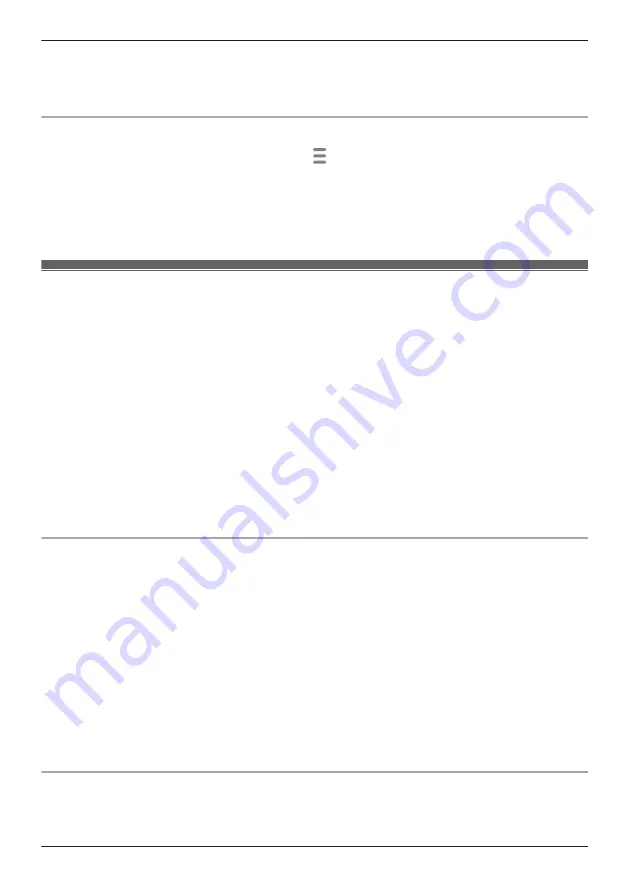
5
Using your Google Home app, search for the “Panasonic HomeHawk” service. Enter your Panasonic
ID in the displayed screen and enable your devices.
R
For details about these settings, refer to the operating instructions and support information
provided for your Google Home.
Changing your Panasonic ID
1
From the
[HomeHawk]
app home screen, tap
®
[Settings]
.
2
Tap
[Google Home]
.
3
Select the desired device.
4
Tap
[Unlink from Google Home]
®
[OK]
, and follow the steps in “Logging in to the Panasonic
server and linking with your Google Home”, Page 38 to log in using the new Panasonic ID.
Using Google Home to control devices
Once you have enabled your devices for use with your Google Home, you can use your Google Home to
control your devices. Devices are controlled by talking to your Google Home and using the voice
commands specified in the “Panasonic HomeHawk” service.
Note:
R
Available features and voice commands are subject to change without notice. Refer to the information
provided with the “Panasonic HomeHawk” skill for available features and voice commands.
R
If Google Home does not recognize the camera names or mode names assigned to your devices, try
changing the camera names
.
*1
Front door cameras/outdoor cameras:
“Changing the name of cameras”, Page 140
Floor cameras/shelf cameras/window cameras:
“Changing the name of cameras”, Page 113
*2
Front door cameras/outdoor cameras:
Shelf cameras:
Floor cameras:
Window cameras:
Displaying live images from a camera (all cameras except HD cameras)
Live images from cameras can be displayed and turned off (hidden) on a TV connected to Chromecast
using Google Home.
Note:
R
Chromecast must be registered to Google Home to display images from cameras.
Displaying images voice command example:
R
OK Google, show <camera name>.
R
OK Google, show <camera name> on <chromecast name>.
Hiding images voice command example:
R
OK Google, stop <chromecast name>.
Note:
R
Images stop being displayed after about 1 minute if no operations are performed.
Starting and stopping modes (all cameras except HD cameras)
Modes can be started and stopped using Google Home.
Starting modes command example:
39
Getting started with the HomeHawk!
Summary of Contents for KX-HNC500
Page 1: ...User s Guide Text entity en_us_201005 Model No ...
Page 198: ...198 Notes ...
Page 199: ...199 Notes ...
Page 200: ...PNQP1406QA eng CC1803YK9100 ...






























