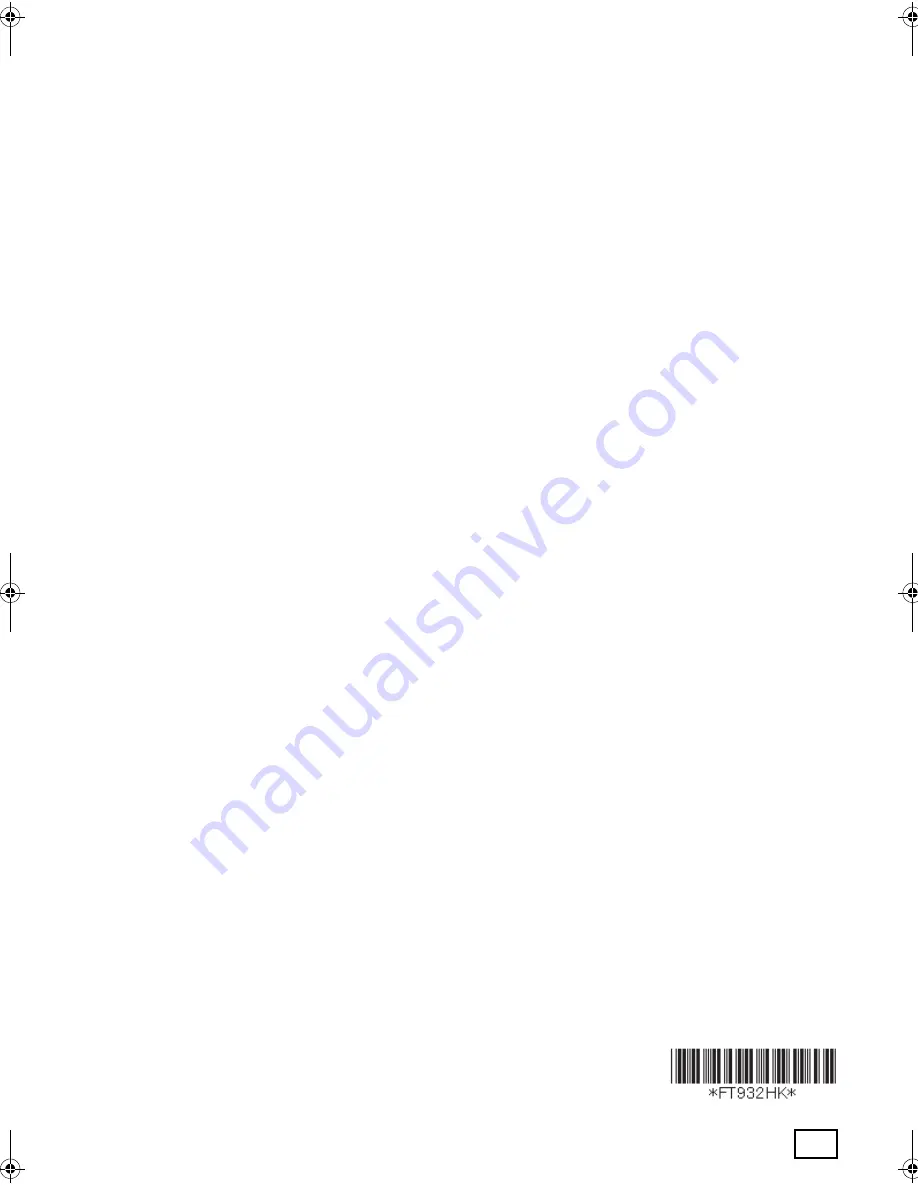
PFQX2561YA
CM0406CT1056
2/2
Panasonic Communications (Malaysia) Sdn. Bhd.
PLO No.1, Kawasan Perindustrian Senai, KB No. 104, 81400 Senai, Negeri Johor Darul Ta’zim, Malaysia
Global web site:
http://panasonic.net
Sole agent:
Shun Hing Technology Co., Ltd.
9th Floor, Peninsula Centre 67, Mody Road, Tsimshatsui East, Kowloon, Hong Kong
Web site: http://www.panasonic.oa.com.hk
Manufacturer:
Copyright:
L
This material is copyrighted by Panasonic Communications Co., Ltd., and may be reproduced for
internal use only. All other reproduction, in whole or in part, is prohibited without the written consent
of Panasonic Communications Co., Ltd.
©
2006 Panasonic Communications Co., Ltd. All Rights Reserved.
FT932_934HK-PFQX2561YA-en.book Page 44 Monday, May 8, 2006 5:05 PM
Summary of Contents for KX-FT932HK
Page 42: ...42 Notes ...
Page 43: ...43 Notes ...

































