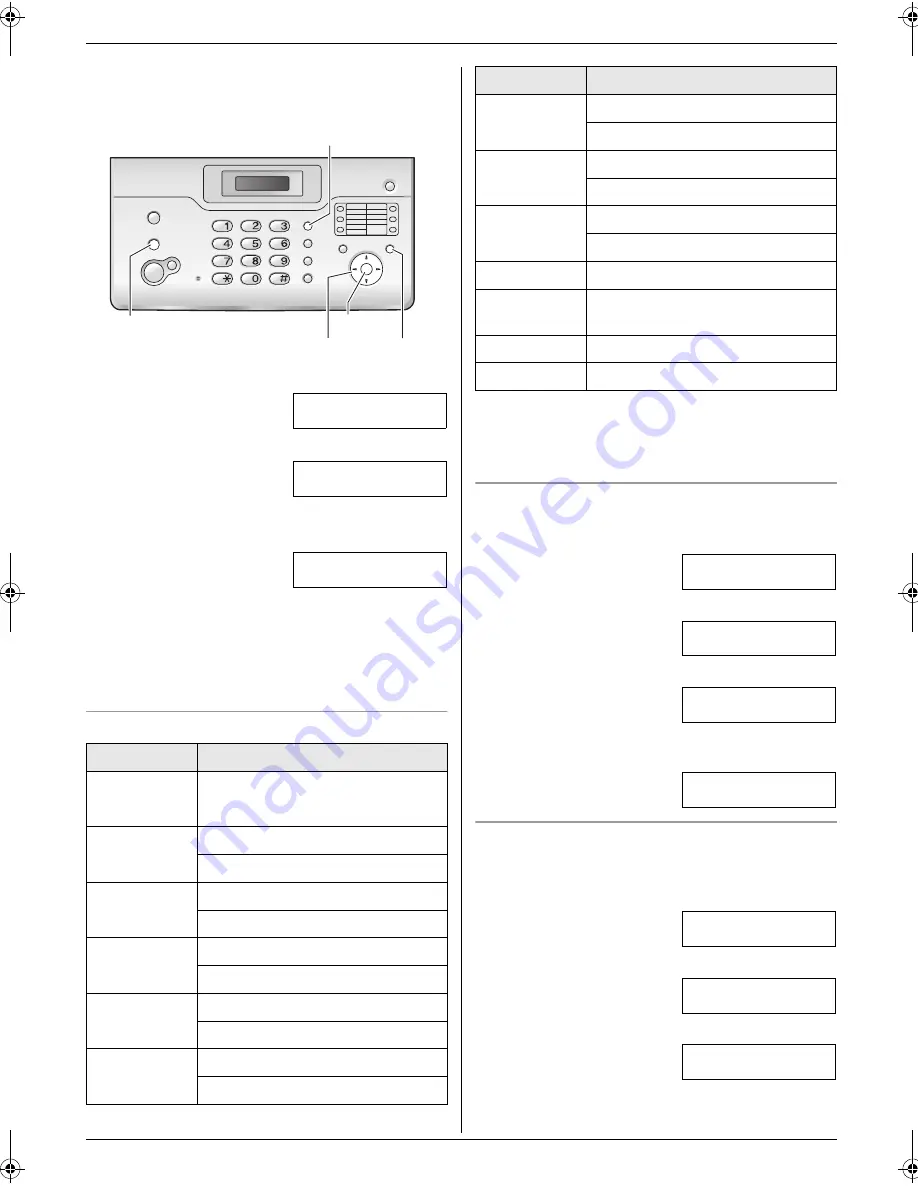
3. Preparation
11
The logo can be your name or the name of your
company.
1
Press
{
MENU
}
.
SYSTEM SETUP
PRESS [
( )
]
2
Press
{
<
}
or
{
>
}
repeatedly to display the following.
YOUR LOGO
PRESS SET
3
Press
{
SET
}
.
L
The cursor (
|
) will appear on the display.
LOGO=
|
4
Enter your logo, up to 30 characters. See the
following character table for details.
5
Press
{
SET
}
.
L
The next feature will be displayed.
6
Press
{
MENU
}
.
To select characters with the dial keypad
Note:
L
To enter another character that is located on the
same dial key, press
{
>
}
to move the cursor to the
next space.
To enter your logo
Example: “
BILL
”
1.
Press
{
2
}
2 times.
LOGO=
|
B
2.
Press
{
4
}
3 times.
LOGO=B
|
I
3.
Press
{
5
}
3 times.
LOGO=BI
|
L
4.
Press
{
>
}
to move the cursor to the next space and
press
{
5
}
3 times.
LOGO=BIL
|
L
To change uppercase or lowercase letters
Pressing the
{*}
button will change to uppercase or
lowercase letters alternately.
1.
Press
{
2
}
2 times.
LOGO=
|
B
2.
Press
{
4
}
3 times.
LOGO=B
|
I
3.
Press
{*}
.
LOGO=B
|
i
Keypad
Characters
{
1
}
Space
#
&
’
(
)
@
,
–
.
/
1
{
2
}
A
B
C
2
a
b
c
2
{
3
}
D
E
F
3
d
e
f
3
{
4
}
G
H
I
4
g
h
i
4
{
5
}
J
K
L
5
j
k
l
5
{
6
}
M
N
O
6
m
n
o
6
{
STOP
}
{A}{B}{
<
}{
>
}
{
SET
}
{
MENU
}
{
FLASH
}
{
7
}
P
Q
R
S
7
p
q
r
s
7
{
8
}
T
U
V
8
t
u
v
8
{
9
}
W
X
Y
Z
9
w
x
y
z
9
{
0
}
Space
0
{*}
To change uppercase or lowercase
letter.
{
FLASH
}
To enter a hyphen.
{
STOP
}
To delete a digit.
Keypad
Characters
FT932_934HK-PFQX2561YA-en.book Page 11 Monday, May 8, 2006 5:05 PM
Summary of Contents for KX-FT932HK
Page 42: ...42 Notes ...
Page 43: ...43 Notes ...


























