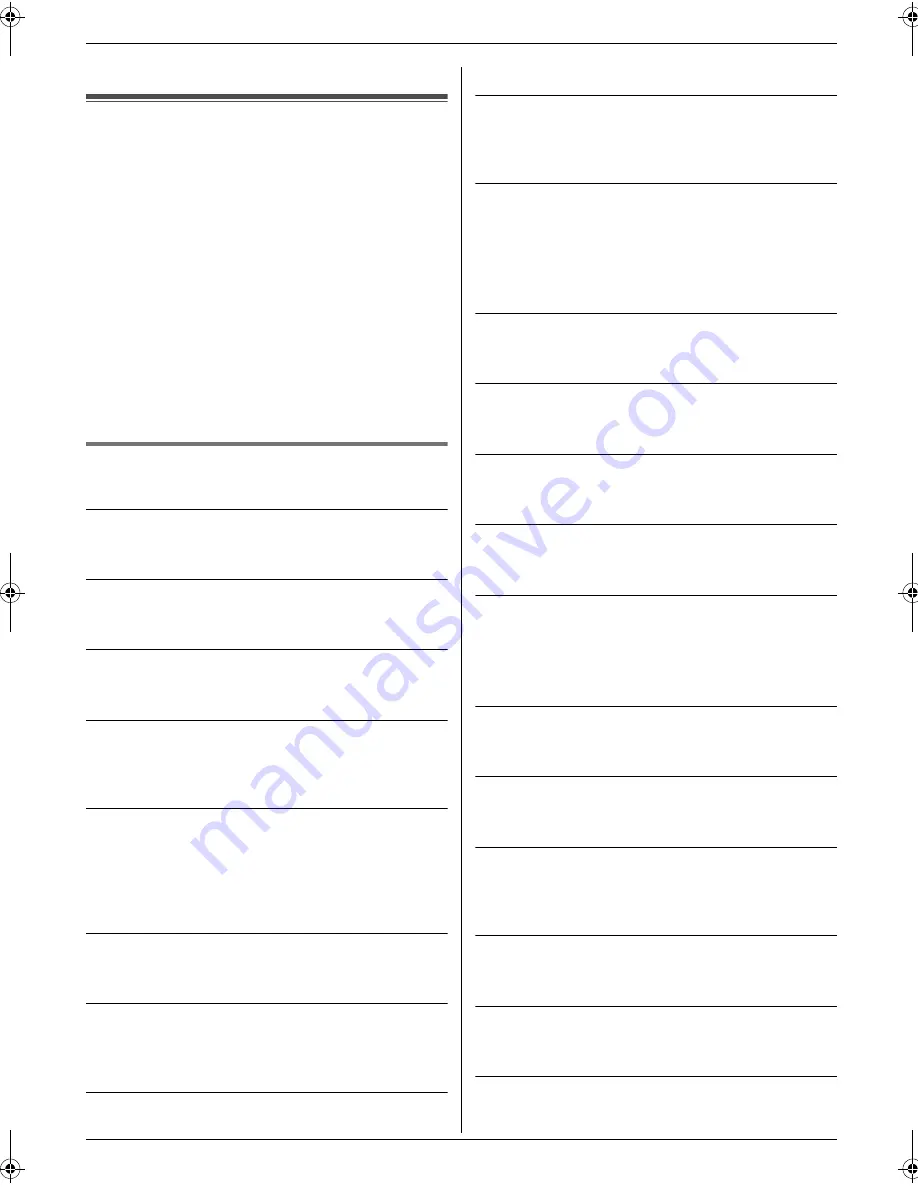
8. Programmable Features
29
6.
Press
{
MENU
}
.
8.4 Direct commands for
programming features
You can also select the desired setting by directly
entering the program code (# and a 2-digit number) and
direct command.
For more details on the features, see page 26 to page
28.
1
Press
{
MENU
}
.
2
Press
{#}
and the 2-digit code number.
3
Press the desired direct command to display the
desired setting.
L
This step may be slightly different depending on
the feature.
4
Press
{
SET
}
.
5
To exit programming, press
{
MENU
}
.
8.4.1 Program code and direct command
button
{#}{
0
}{
1
}
Date and time
L
Enter the date and time using the dial keypad. See
page 10 for details.
{#}{
0
}{
2
}
Your logo
L
Enter your logo using the dial keypad. See page 10
for details.
{#}{
0
}{
3
}
Your fax number
L
Enter your fax number using the dial keypad. See
page 12 for details.
{#}{
0
}{
4
}
Sending report
–
{
1
}
:
“
ON
”
–
{
2
}
:
“
OFF
”
–
{
3
}
:
“
ERROR
”
(default)
{#}{
0
}{
6
}
FAX ring count
–
{
1
}
:
“
1
”
–
{
2
}
:
“
2
”
(default)
–
{
3
}
:
“
3
”
–
{
4
}
:
“
4
”
–
{
5
}
:
“
5 EXT.TAM
”
{#}{
1
}{
3
}
Dialling mode
–
{
1
}
:
“
PULSE
”
–
{
2
}
:
“
TONE
”
(default)
{#}{
1
}{
7
}
External ringer type
–
{
1
}
:
“
RINGER 1
”
(default)
–
{
2
}
:
“
RINGER 2
”
–
{
3
}
:
“
RINGER 3
”
{#}{
2
}{
2
}
Automatic journal report
–
{
1
}
:
“
ON
”
(default)
–
{
2
}
:
“
OFF
”
{#}{
2
}{
3
}
Overseas mode
–
{
1
}
:
“
NEXT FAX
”
–
{
2
}
:
“
OFF
”
–
{
3
}
:
“
ERROR
”
(default)
{#}{
2
}{
5
}
Delayed transmission
–
{
1
}
:
“
ON
”
–
{
2
}
:
“
OFF
”
(default)
L
If you select
“
ON
”
, next enter the fax number and
transmission time using the dial keypad (see feature
#25 on page 27 for details).
{#}{
2
}{
6
}
Automatic Caller ID list
–
{
1
}
:
“
ON
”
–
{
2
}
:
“
OFF
”
(default)
{#}{
3
}{
1
}
Distinctive ring
–
{
1
}
:
“
ON
”
–
{
2
}
:
“
OFF
”
(default)
{#}{
3
}{
6
}
Receiving reduction
–
{
1
}
:
“
ON
”
(default)
–
{
2
}
:
“
OFF
”
{#}{
3
}{
9
}
Display contrast
–
{
1
}
:
“
NORMAL
”
(default)
–
{
2
}
:
“
DARKER
”
{#}{
4
}{
1
}
Fax activation code
–
{
1
}
:
“
ON
”
(default)
–
{
2
}
:
“
OFF
”
L
If you select
“
ON
”
, next enter your 2 to 4 digit code
using
{
0
}
–
{
9
}
,
{*}
and
{#}
.
{#}{
4
}{
4
}
Memory reception alert
–
{
1
}
:
“
ON
”
(default)
–
{
2
}
:
“
OFF
”
{#}{
4
}{
6
}
Friendly reception
–
{
1
}
:
“
ON
”
(default)
–
{
2
}
:
“
OFF
”
{#}{
5
}{
8
}
Scan contrast
–
{
1
}
:
“
NORMAL
”
(default)
–
{
2
}
:
“
LIGHT
”
–
{
3
}
:
“
DARKER
”
{#}{
5
}{
9
}
Print contrast
–
{
1
}
:
“
NORMAL
”
(default)
–
{
2
}
:
“
DARKER
”
{#}{
7
}{
3
}
Manual receive mode
–
{
1
}
:
“
TEL
”
(default)
–
{
2
}
:
“
TEL/FAX
”
{#}{
7
}{
6
}
Connecting tone
–
{
1
}
:
“
ON
”
(default)
FT932_934HK-PFQX2561YA-en.book Page 29 Monday, May 8, 2006 5:05 PM
Summary of Contents for KX-FT932HK
Page 42: ...42 Notes ...
Page 43: ...43 Notes ...






























