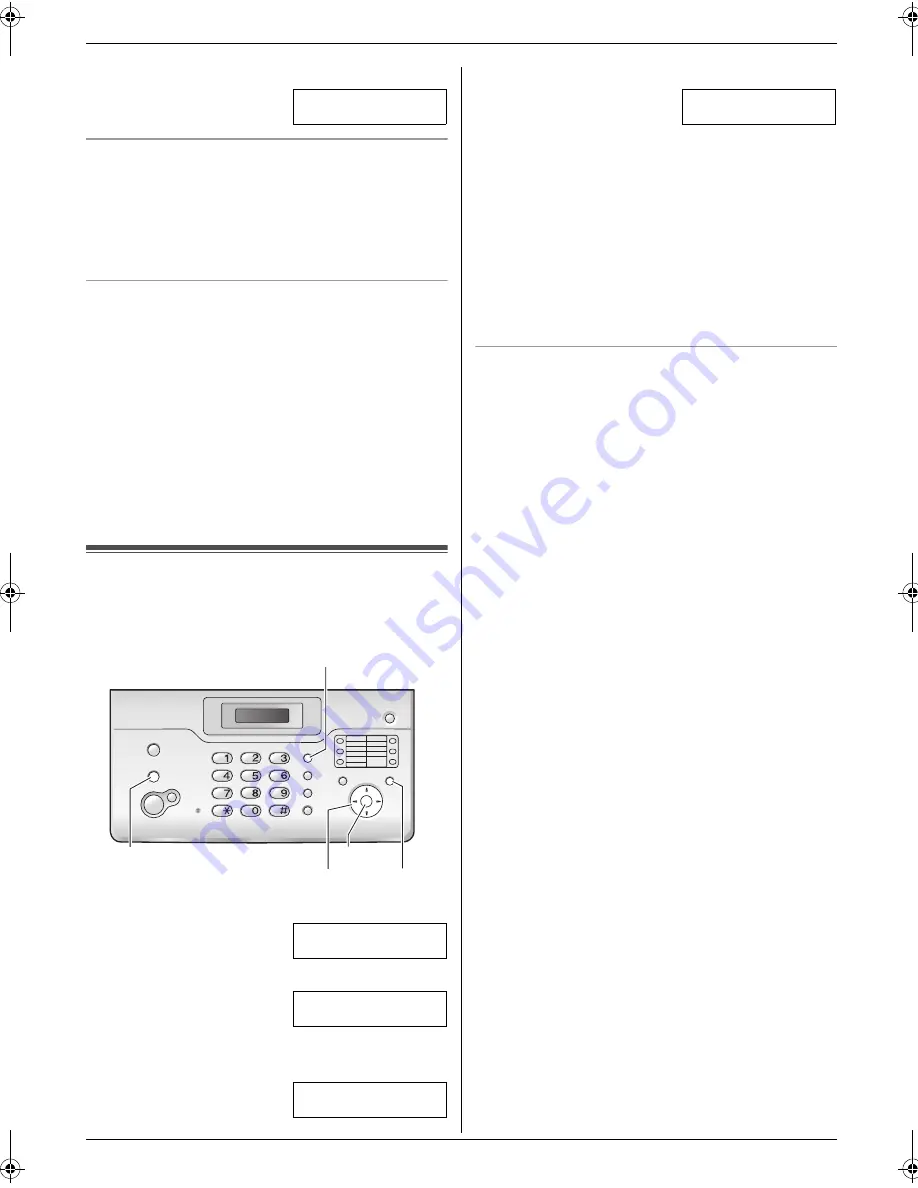
3. Preparation
12
4.
Press
{
5
}
3 times.
LOGO=Bi
|
l
To correct a mistake
1.
Press
{
<
}
or
{
>
}
to move the cursor to the incorrect
character.
2.
Press
{
STOP
}
.
L
To erase all characters, press and hold
{
STOP
}
.
3.
Enter the correct character.
To select characters using
{A}
or
{B}
Instead of pressing the dial keys, you can select
characters using
{A}
or
{B}
.
1.
Press
{B}
repeatedly to display the desired
character. Characters will be displayed in the
following order:
1
Uppercase letters
2
Number
3
Symbol
4
Lowercase letters
L
If you press
{A}
, the order will be reversed.
2.
Press
{
>
}
to insert the character.
3.
Return to step 1 to enter the next character.
3.7 Your fax number
Your fax number will be printed on the top of each page
sent from your unit.
1
Press
{
MENU
}
.
SYSTEM SETUP
PRESS [
( )
]
2
Press
{
<
}
or
{
>
}
repeatedly to display the following.
YOUR FAX NO.
PRESS SET
3
Press
{
SET
}
.
L
The cursor (
|
) will appear on the display.
NO.=
|
4
Enter your fax number, up to 20 digits.
Example:
NO.=1234567
|
5
Press
{
SET
}
.
L
The next feature will be displayed.
6
Press
{
MENU
}
.
Note:
L
The
{*}
button enters a “
+
” and the
{#}
button
enters a space.
Example: +234 5678
Press
{*}{
2
}{
3
}{
4
}{#}{
5
}{
6
}{
7
}{
8
}
.
L
To enter a hyphen in a telephone number, press
{
FLASH
}
.
To correct a mistake
1.
Press
{
<
}
or
{
>
}
to move the cursor to the incorrect
number.
2.
Press
{
STOP
}
.
L
To erase all numbers, press and hold
{
STOP
}
.
3.
Enter the correct number.
{
STOP
}
{
<
}{
>
}
{
MENU
}
{
FLASH
}
{
SET
}
FT932_934HK-PFQX2561YA-en.book Page 12 Monday, May 8, 2006 5:05 PM
Summary of Contents for KX-FT932HK
Page 42: ...42 Notes ...
Page 43: ...43 Notes ...



























