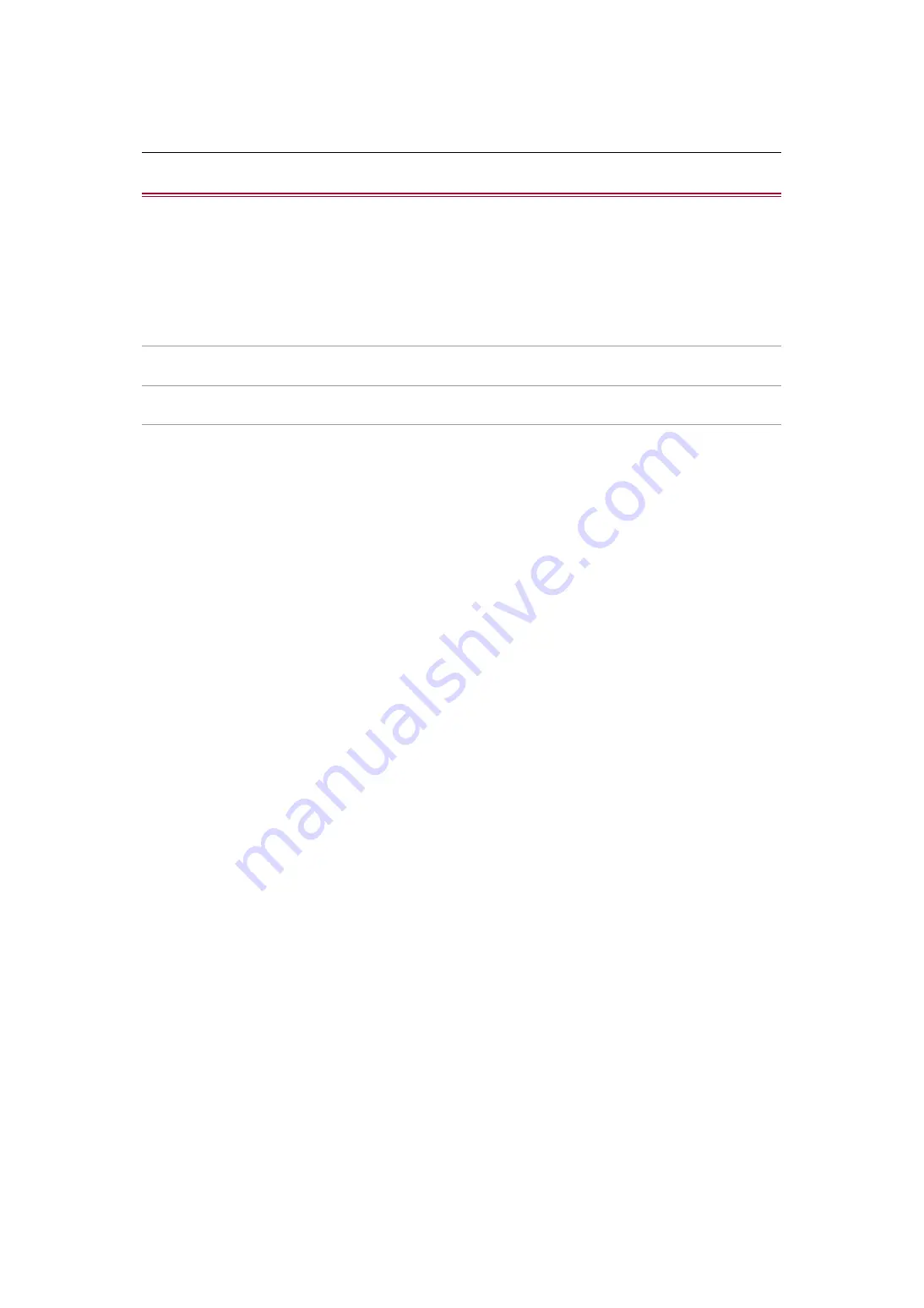
Image quality adjustment – Gamma function
179
Gamma function
This function optimizes the tone of images.
General settings
[GAMMA MODE SEL]:
Selects a gamma mode.
Advanced settings
Set with the [SCENE FILE] menu
¨
[GAMMA SETTING].
[BLACK GAMMA]:
Sets the gamma curve compression and expansion of dark areas.
[B.GAMMA RANGE]:
Sets the maximum level to perform compression/expansion.
















































