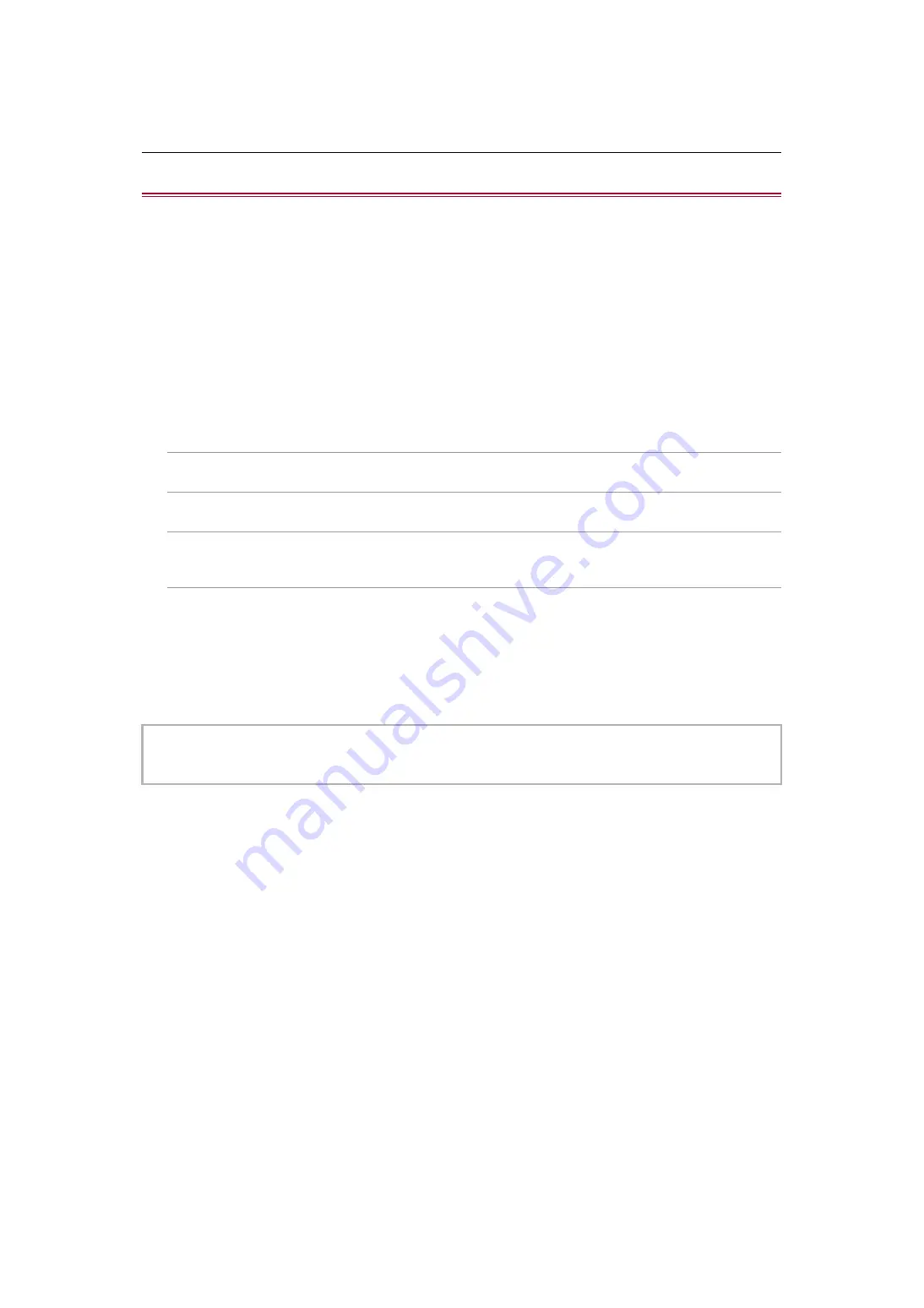
Convenient shooting functions – Waveform monitor function
216
Waveform monitor function
Waveform of the image can be displayed.
1
Press the USER button assigned to [WFM] or touch the USER button icon.
(
Assigning functions to the USER buttons: 65
)
It is set in the <WFM>/<USER4> button icon at the time of purchase.
Press the USER button or touch the USER button icon again to return to the normal display.
•
The display switches each time the USER button is pressed or the USER button icon is touched when the [VIDEO OUT/
LCD/VF] menu
¨
[EI ASSIST]
¨
[WFM MODE]
¨
[WAVE/VECTOR] is set.
Setting the displaying of the waveform monitor
Displaying of the waveform and the vector can be switched.
1
Select the display of the waveform monitor in the [VIDEO OUT/LCD/VF] menu
¨
[EI
ASSIST]
¨
[WFM MODE].
[WAVE]:
Displays the waveform.
[VECTOR]:
Displays the vector.
[WAVE/VECTOR]:
Displays the waveform and the vector. Each time you either press the USER button assigned to [WFM] or touch the USER
button icon, the display switches in the order waveform, vector, no display.
Setting the transmittance
The transmittance of the waveform monitor can be set.
1
Select the transmittance in the [VIDEO OUT/LCD/VF] menu
¨
[EI ASSIST]
¨
[WFM
TRANSPARENCE].
•
The transmittance can be selected from [0%], [25%], or [50%].
•
The waveform monitor cannot be recorded.
•
The waveform monitor is not displayed when using enlarged display function in the focus assist function.
•
The waveform monitor is automatically displayed when setting some of the menu to perform the image quality adjustment.
















































