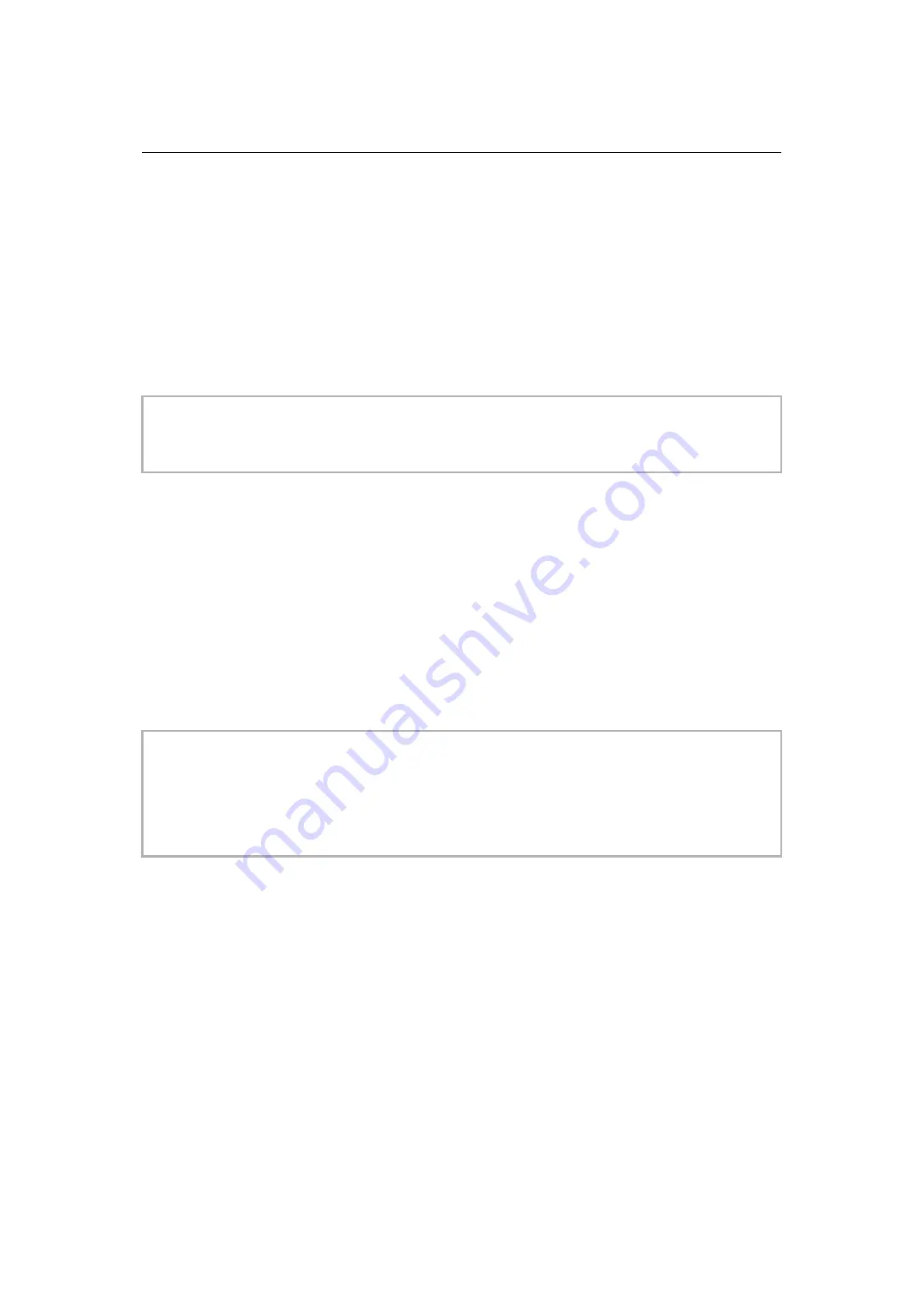
Network Connection – Streaming function
284
RTSP
Start the streaming with an operation of the application software or device at the receiving side (referred to as “receiving side”
hereinafter).
1
Select the [NETWORK] menu
¨
[STREAMING]
¨
[STREAMING PROTOCOL]
¨
[RTSP].
2
Set the standby port with the [NETWORK] menu
¨
[STREAMING]
¨
[RTSP SETTING]
¨
[LISTEN PORT] on the camera if required.
3
Specify the IP address and the path of the camera as following on the receiving side,
and start streaming.
rtsp://(IP address):(Port number)/stream
Streaming with multicast
One streaming can be distributed to multiple receivers via supported router, etc., when the multicast function is used.
1
Select the [NETWORK] menu
¨
[STREAMING]
¨
[RTSP SETTING]
¨
[MULTICAST]
¨
[ENABLE].
2
Select the [NETWORK] menu
¨
[STREAMING]
¨
[RTSP SETTING], and specify
[MULTICAST ADDRESS] and [MULTICAST PORT].
•
Set [MULTICAST ADDRESS] within following range.
– IPv4: 224.0.1.0 to 239.255.255.254
– IPv6: Multicast address starting with FF
•
Set [MULTICAST PORT] within the range of 1024 to 50000.
3
Specify the address of the unit and start streaming with the application software.
•
Stop the streaming with the operation in the receiving side.
•
For details about the operations to start streaming from the application software, please see the manual for the application
software.
•
Streaming cannot be started while the thumbnail screen is displayed.
•
Depending on the specification of the device receiving streaming and the connected router, quality of the video image may
not be preserved. When streaming by multicast, contact the administrator of the network being used and prepare
appropriate communication environment.
•
Disable the LAN card not to be used when receiving the multicast image to be displayed on a computer with multiple LAN
cards installed.
•
Range of streaming can be adjusted with the [NETWORK] menu
¨
[STREAMING]
¨
[RTSP SETTING]
¨
[TTL/HOP
LIMIT]. For details, contact the network administrator.






























