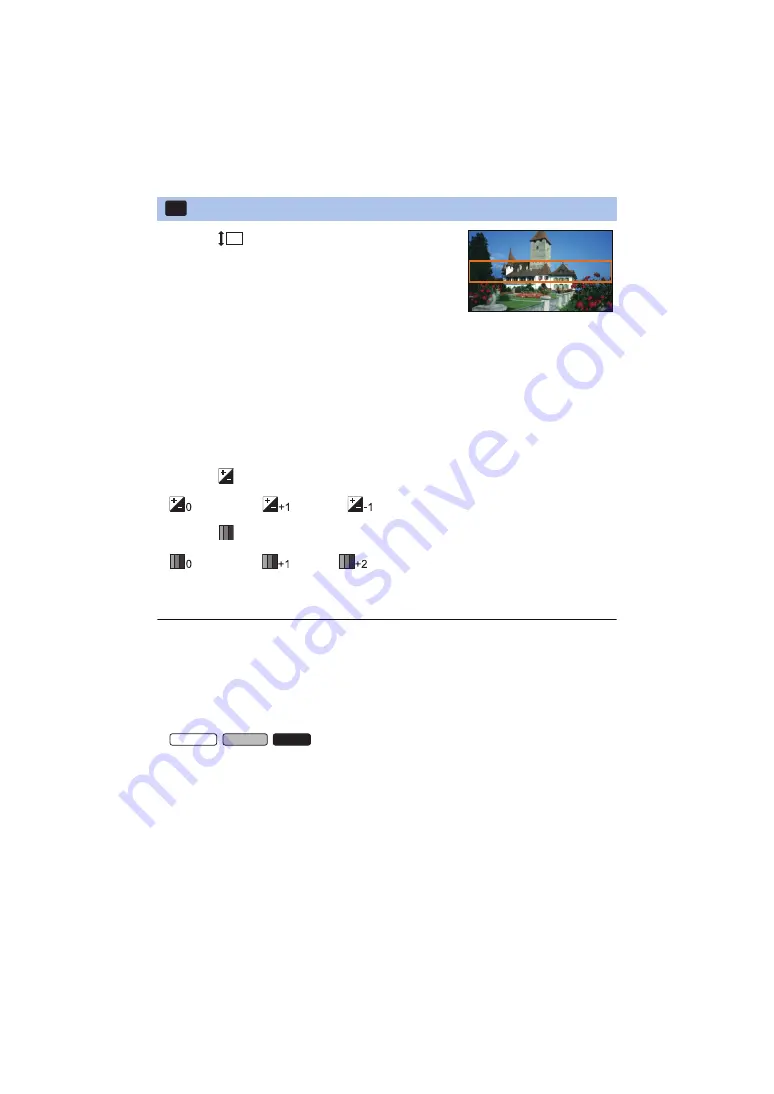
- 58 -
1
Touch
to adjust the horizontal position of
the in-focus portion.
≥
If you touch the screen, you can adjust the horizontal
position of the in-focus portion.
≥
When no touch operations are performed for approximately
1 second, [Reset], [SIZE], and [ENTER] are displayed. If
you touch the screen, you can readjust the horizontal
position of the in-focus portion.
≥
Position of the in-focus portion will return to original position when you touch [Reset].
2
Touch [SIZE].
≥
The size of the in-focus portion is switched every time you touch [SIZE].
Medium size
#
Large size
#
Small size
≥
If you touch the screen, you can adjust the horizontal position of the in-focus portion.
≥
If you touch [Reset], the in-focus portion is reset to the original position and [SIZE] is reset to the
medium size.
3
Touch [ENTER].
4
(When adjusting the brightness)
Touch
.
≥
The level of brightness is switched every time you touch the icon.
(Standard)
#
(Bright)
#
(Dark)
5
(When adjusting the vividness)
Touch
.
≥
The level of vividness is switched every time you touch the icon.
(Standard)
#
(Vivid)
#
(Most vivid)
6
Start recording.
≥
It will record with an interval. 1 second will be recorded for approximately every 6 seconds of
recording.
≥
To make the Miniature Effect easier to gain, record objects incorporating a distant view or those
that can provide depth or a skewed perspective. Also, use a tripod and avoid zooming.
≥
You may see a lot of noise in the in-focus portion when recording dark subjects such as night
scenes.
≥
Audio cannot be recorded.
≥
[REC MODE] is set to [HA].
≥
The maximum recordable time is 12 hours.
≥
Motion pictures recorded with this function will look as if the frame rate is low.
≥
/
/
Setting Miniature Effect will set [RELAY REC] to [OFF]. (
[Miniature Effect]
MINI
WX970M VX870M
V770M
V770M






























