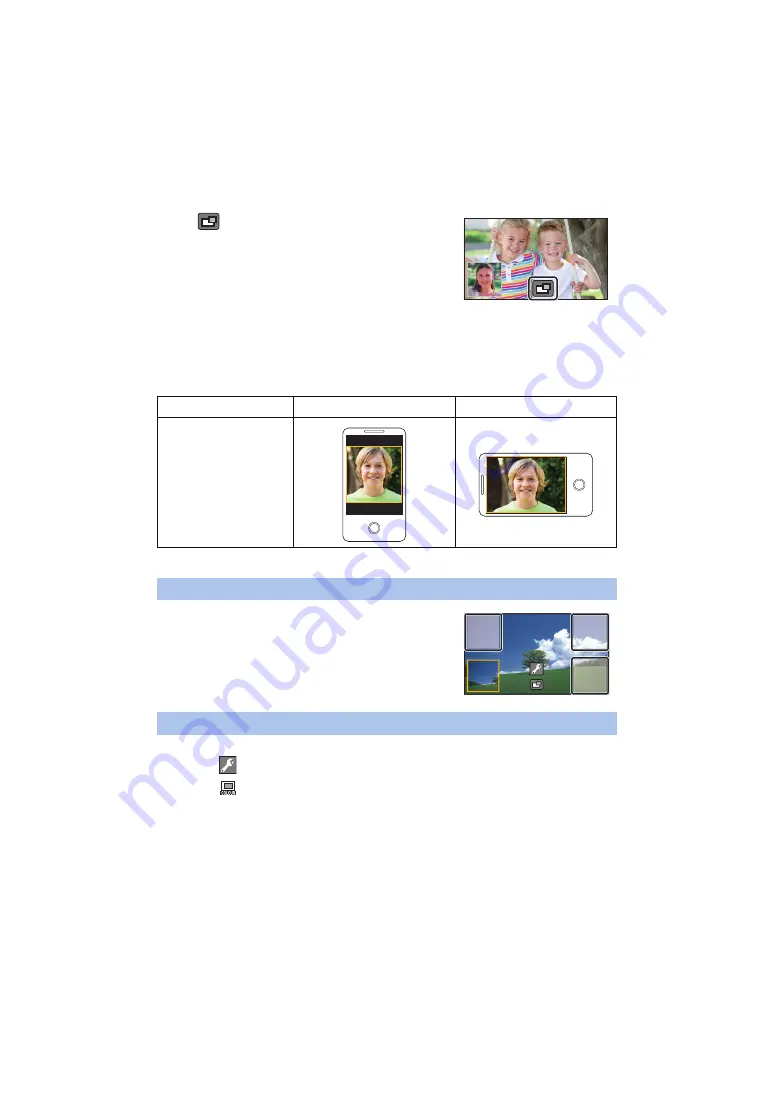
- 207 -
∫
Displaying or hiding the Sub Window
Touch
.
≥
Each time you touch the icon, you can display or hide the
Sub Window.
≥
When the Sub Window is hidden, the image of the
smartphone will not be recorded.
∫
Sub Window size when using a Wireless Twin Camera
The size of the image displayed on the Sub Window varies depending on the smartphone camera
and the orientation of the smartphone.
Example: Sub Window display when the Main Camera’s aspect ratio is set to 16:9
(The yellow frames correspond to the size of the image be displayed on the Sub Window.)
* Depending on the smartphone, it may not be possible to use horizontal orientation.
1
Touch Sub Window.
2
Touch the display position you want to change.
≥
Depending on the display position of the Sub Window, the
positions of the icons displayed on the screen may change.
1
Touch Sub Window.
2
Touch
.
3
Touch
, and select the desired frame.
Smartphone orientation
Vertical
Horizontal
*
Sub Window display
Changing the display position of the Sub Window
Changing the colour of the Sub Window frame
















































