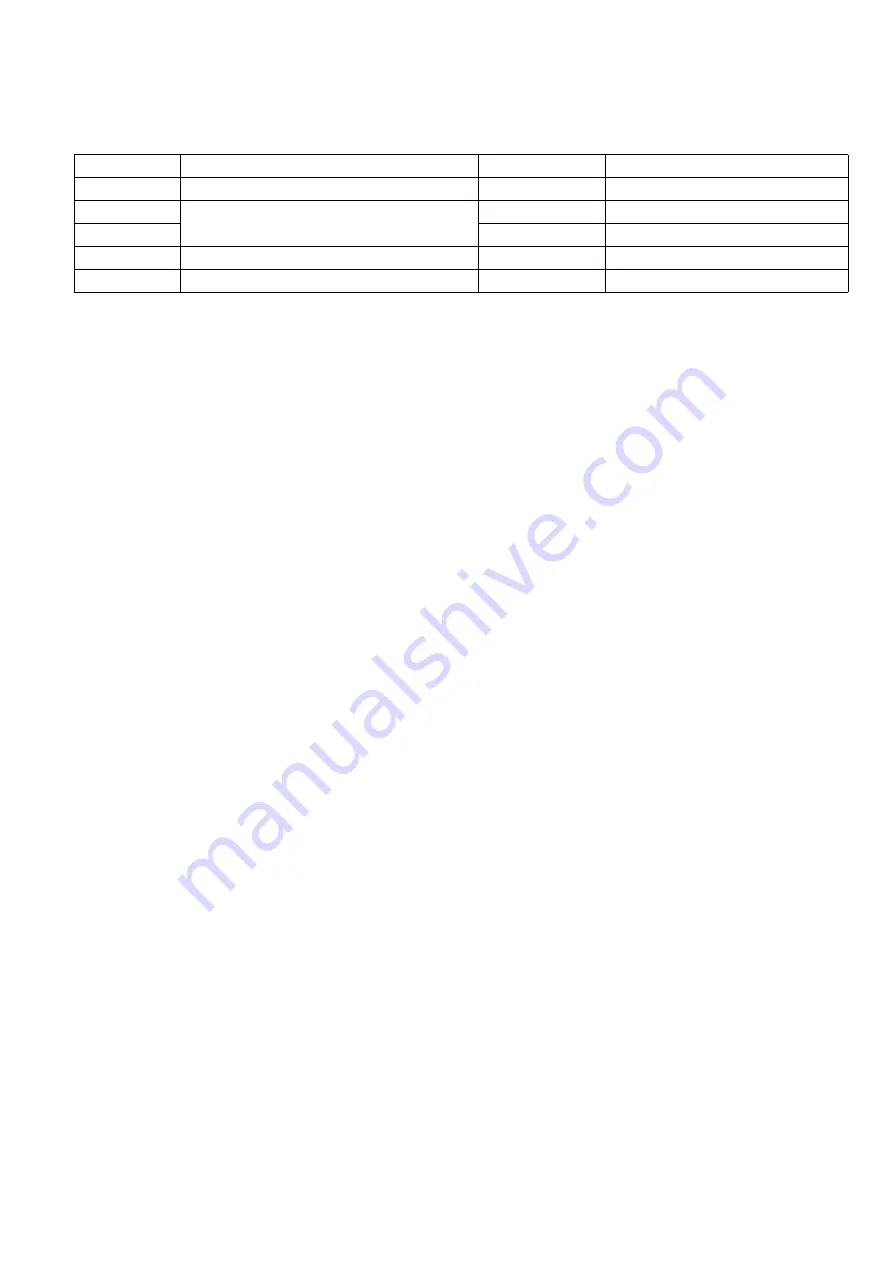
339
JAN 2006
Ver. 5.2
DP-3510/3520/3530/4510/4520/4530/6010/6020/6030
8.17. Installing the DD Server Software (DA-WS20)
8.17.1. Contents
Note:
1. The part number may differ depending on the Destination.
2. Refer to the Parts List in the Parts Manual.
8.17.2. Installation
Install the DD Software into the PC with the Operating Instructions by following the prompts of the
Installation Wizard.
Qty.
Description
Part No.
Remarks
1
DD Server Software CD
See Note
Includes Operating Instructions
1
License Agreement
DZSH000112
For USA and Canada only
1
DZSH000113
For Other Destinations
1
DD Server Operating Instructions
DZSD001791
1
Installation Instructions
DZSM000574
This document
Summary of Contents for DP-3530
Page 4: ...4 Beispiel DP 6530 4530 6030 Hinweis ...
Page 424: ...424 JAN 2006 Ver 5 2 DP 3510 3520 3530 4510 4520 4530 6010 6020 6030 ...
Page 425: ...425 JAN 2006 Ver 5 2 DP 3510 3520 3530 4510 4520 4530 6010 6020 6030 ...
Page 474: ...474 JAN 2006 Ver 5 2 DP 3510 3520 3530 4510 4520 4530 6010 6020 6030 memo ...
Page 842: ...memo ...
Page 858: ...DZZSM00298 ...
















































