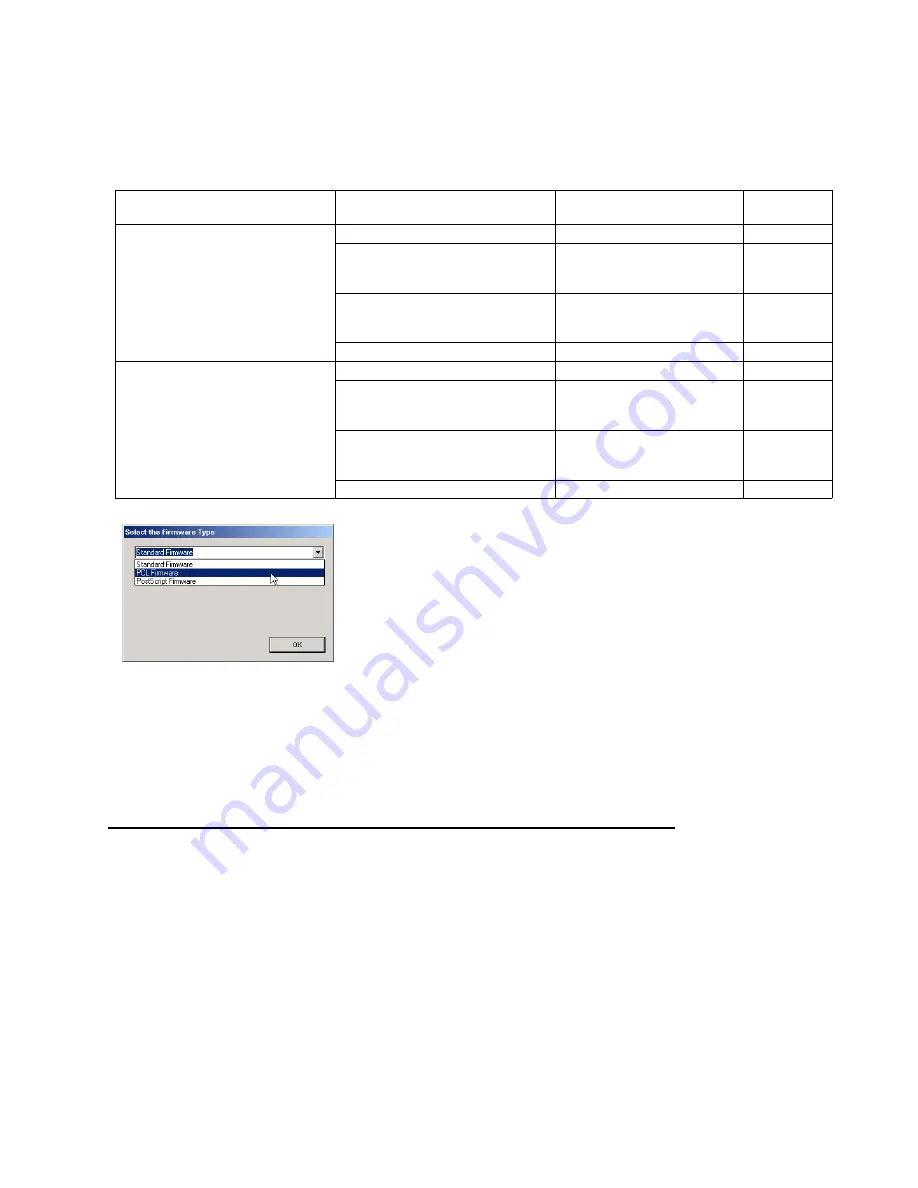
193
UF-9000
JAN 2004
Ver. 1.0
DP180/190
4)
Upgrading the Main Unit's Firmware Code
Start the Local Firmware Update Tool and select the following
Firmware Code Parent File Folder
in
the
C:\Panasonic\Panasonic-FUP\Data
folder, and select the Firmware Code Type then follow the
display instructions to upgrade the Main Unit's Firmware Codes.
You must process each firmware file separately in this manner and sequence.
Note:
1. While updating the firmware code, the display may become garbled, however, it will return to
normal upon completion of the firmware update.
2. Please refer to the service manual for additional details.
3. The suffix "_xx" for the Folder Name or File Name may not exist depending on the destination
location.
3. Updating the Firmware using the Master Firmware Card (Alternate method)
1. Before starting, print the F5/F6 Parameters List (Copy Service Mode F9-03-00).
2. Turn the Power Switch on the left side of the machine to the OFF position. (During a Lightning
Storm, to prevent electrocution disconnect the Telephone Line Cable first before unplugging the AC
Power Cord.)
3. Install the appropriate Master Firmware Card into the machine.
4. Turn the Power Switch on the Left Side of the machine to the ON position.
5. Press “FUNCTION”, “ORIGINAL SIZE” keys and then Key “3” on the keypad sequentially.
6. Perform the Copy Service Mode F9-07-00 (Update From Master Card).
7. The firmware is copied into the machine.
8. After the update is completed, the machine reboots itself and returns to standby.
9. Turn the Power Switch on the left side of the machine to the OFF position.
10. Remove the Master Firmware Card from the machine.
11. Turn the Power Switch on the Left Side of the machine to the ON position.
12. Reprogram the F5 & F6 Parameters according to the lists printed in Step 1 above if the settings are
Parent Firmware File Folder
Sub Firmware File Folder
Firmware File
Transferring
Order
\ UF-9000_AU_xxxxxx
\
SC_STD
\ UF-9000
A
xVxxxxx-xx
UF-9000AxVxxxxx-xx.bin
1
\
SC_PCL
\ UF-9000
B
xVxxxxx-xx
UF-9000BxVxxxxx_xx.bin
UF-9000CxVxxxxxa_xx.bin
UF-9000CxVxxxxxb.bin
1-1
1-2
1-3
\
SC_PS
\ UF-9000
D
xVxxxxx-xx
UF-9000DxVxxxxx_xx.bin
UF-9000ExVxxxxxa_xx.bin
UF-9000ExVxxxxxb.bin
1-1
1-2
1-3
\
SPC
\ UF-9000SPCAxVxxxxxx
UF-9000SPCAxVxxxxxx.bin
2
\ DP-190_180_xx_xxxxxx
\
SC_STD
\ DP-180_190
A
xVxxxxx-xx DP-180_190AxVxxxxx-xx.bin
1
\
SC_PCL
\ DP-180_190
B
xVxxxxx-xx DP-180_190BxVxxxxx_xx.bin
DP-180_190CxVxxxxxa_xx.bin
DP-180_190CxVxxxxxb.bin
1-1
1-2
1-3
\
SC_PS
\DP-180_190
D
xVxxxxx-xx
DP-180_190DxVxxxxx_xx.bin
DP-180_190ExVxxxxxa_xx.bin
DP-180_190ExVxxxxxb.bin
1-1
1-2
1-3
\
SPC
\ DP-180_190SPCAxVxxxxxx
DP-180_190SPCAxVxxxxxx.bin
2
When you select the Parent Folder, the following Firmware Type
window appears. Proper Firmware Files are selected automatically by
selecting the Firmware Type.
The transferring order is set up automatically.
Summary of Contents for DP-180/190
Page 48: ...48 UF 9000 JAN 2004 Ver 1 0 DP 180 190 20 Remove the LCD Module 127 ...
Page 72: ...72 UF 9000 JAN 2004 Ver 1 0 DP 180 190 3 3 Preventive Maintenance Points ...
Page 123: ...123 UF 9000 JAN 2004 Ver 1 0 DP 180 190 Sensor and Switch Location ...
Page 264: ...264 UF 9000 JAN 2004 Ver 1 0 DP 180 190 memo ...
Page 266: ...266 JAN 2004 Ver 1 0 UF 9000 DP 180 190 memo ...
Page 295: ...memo ...
Page 296: ...DZZSM00249 ...
















































