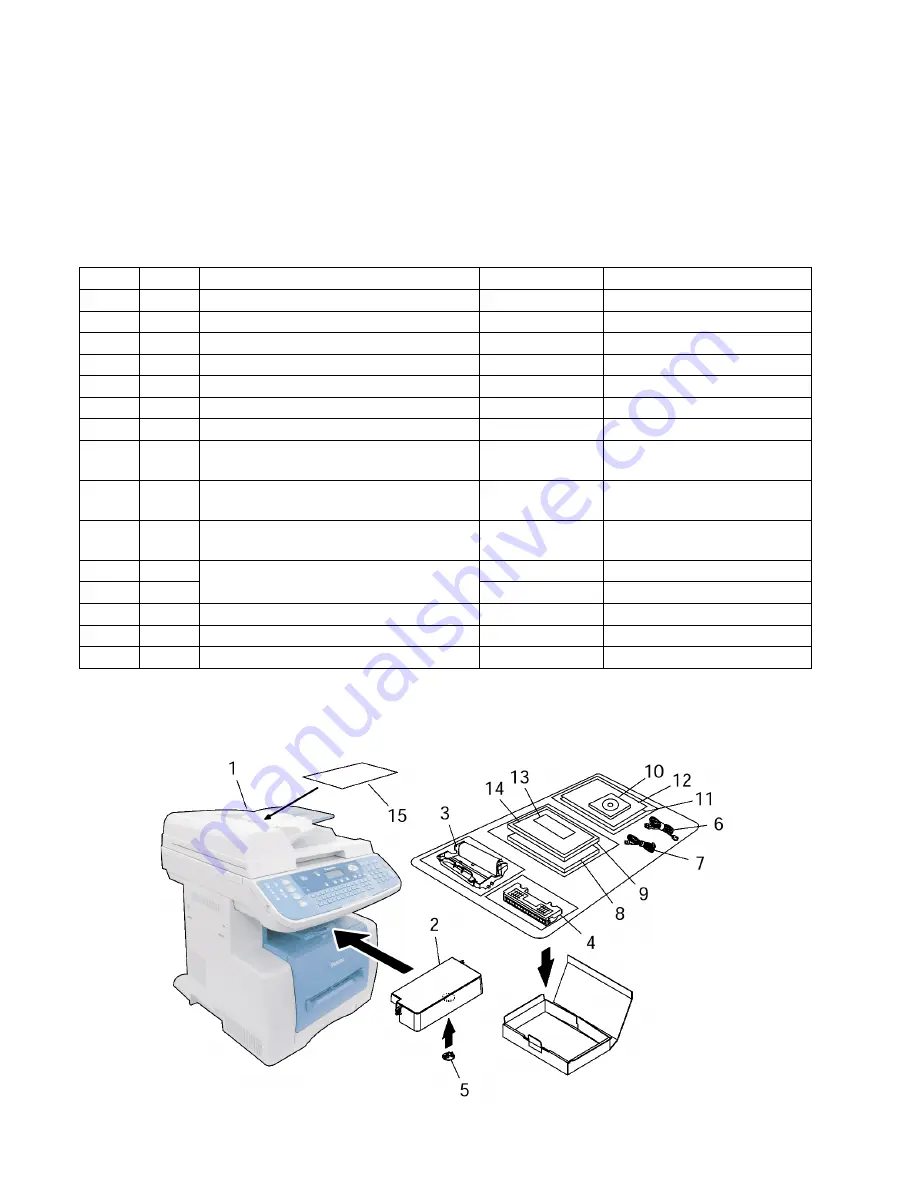
184
UF-9000
JAN 2004
Ver. 1.0
DP-180/190
7.2.
Unpacking
Visually check the condition and contents of the box for completeness or any shipping damage before
installation.
Remove all filament tapes and the packing materials used to secure the Unit during shipment.
Caution:
Depending on your machine's model, it may weight approximately up to 48.5 lb (22 k
g
). To prevent
injuries, use the appropriate number of personnel and the proper equipment to lift or move the machine.
Note:
1.The part number may differ depending on the Destination.
2. Refer to the Parts List in the Parts Manual.
No.
Qty.
Description
Part No.
Remarks
1
1
Main Unit
-----
2
1
Rear Paper Tray Cover
PJKEB0130Z
3
1
Drum Unit
See Note
4
1
Toner See
Note
5
1
Hole Cover
See Note
6
1
AC Power Cord
See Note
7
1
Telephone Line Cable
See Note
8
1
Operating Instructions (For Copy &
Network Scan Functions)
See Note
9
1
Operating Instructions (For Facsimile
and Internet Fax/Email)
See Note
For UF-9000 only
10
1
PDMS CD
See Note
Includes Operating
Instructions
11
1
License Agreement
DZSH000112
For USA and Canada only
12
1
DZSH000113
For Other Destinations
13
1
Directory Holder
See Note
14
1
Warranty Information Sheet
-----
15
1
Installation Instructions
PJQHB0015Z This document
Summary of Contents for DP-180/190
Page 48: ...48 UF 9000 JAN 2004 Ver 1 0 DP 180 190 20 Remove the LCD Module 127 ...
Page 72: ...72 UF 9000 JAN 2004 Ver 1 0 DP 180 190 3 3 Preventive Maintenance Points ...
Page 123: ...123 UF 9000 JAN 2004 Ver 1 0 DP 180 190 Sensor and Switch Location ...
Page 264: ...264 UF 9000 JAN 2004 Ver 1 0 DP 180 190 memo ...
Page 266: ...266 JAN 2004 Ver 1 0 UF 9000 DP 180 190 memo ...
Page 295: ...memo ...
Page 296: ...DZZSM00249 ...






























