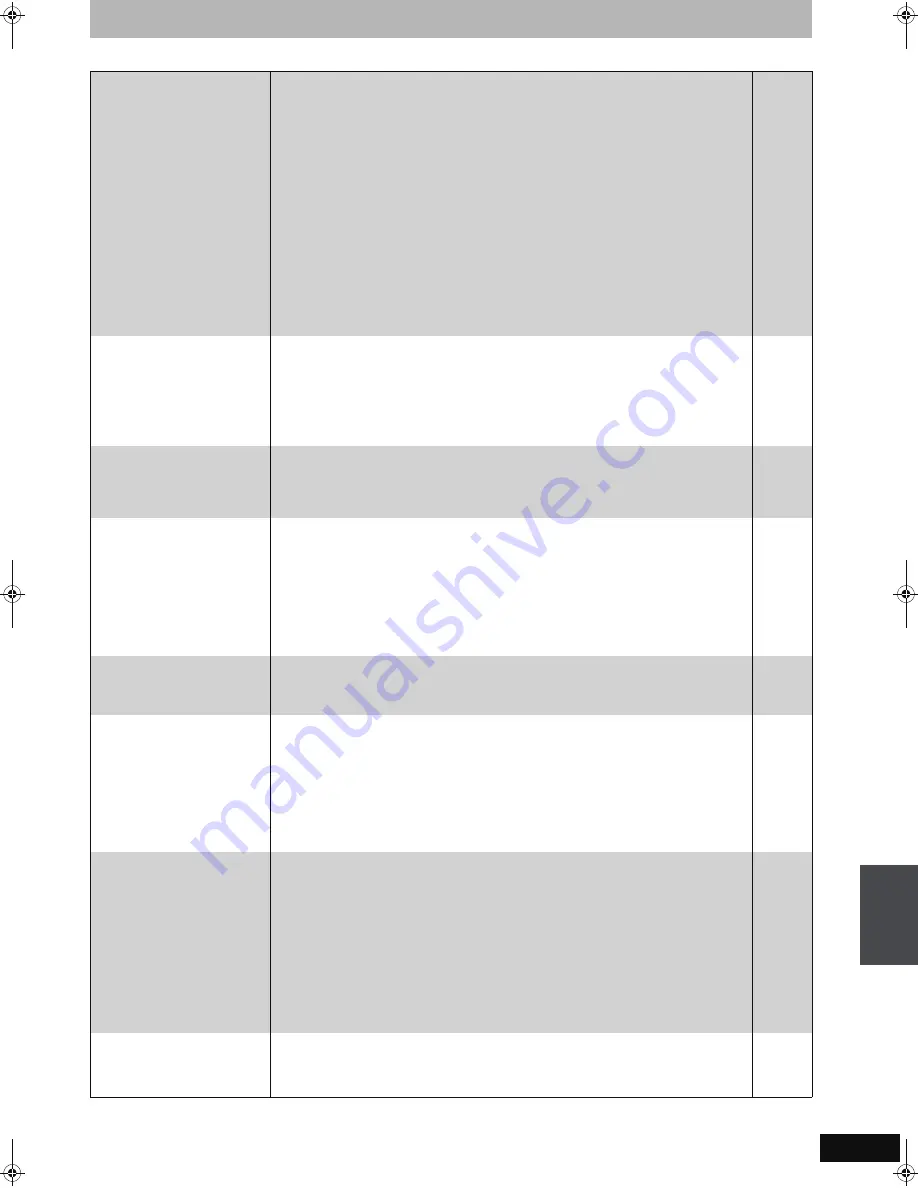
73
RQT8365
TV Guide On Screen
TM
system (Continued)
Page
Continued on next page
Some or all of the channels
display “No Listing”.
≥
For a newly installed unit, the TV Guide On Screen
TM
system may not have been given
enough time to download the initial data. This procedure can only occur when the unit is in
standby mode for a period of 24 hours. (During this time, do not turn on the unit as the
download will be interrupted.) Once the procedure takes place the phrase “No Listing” will be
replaced with program information.
≥
The channel(s) in question was (were) recently turned “ON” (in the CHANNEL EDITOR
screen); however, TV Guide On Screen
TM
system has yet to receive channel data for this
channel. Leave the unit in standby mode.
≥
Immediately after beginning use there are several days of blank listings. You can display the
program listings for up to the next 8 days without any blank listings by downloading program
listings continuously over several days.
≥
The unit was left turned on for an extended period of time and the TV Guide On Screen
TM
system was unable to receive program listings data. Press [
Í
DVD POWER] to set the unit
in standby mode when not in use.
≥
During the data download the station from which data is downloaded had an unscheduled
power outage.
≥
If using an over-the-air antenna, marginally poor reception can cause some of the data to be
missed.
≥
If using a cable box and/or a satellite receiver, it was accidentally turned off. In installations
using a cable box and/or a satellite receiver, the box must be left on continuously.
—
—
—
—
—
—
—
Cannot receive some channels
displayed on the program
listings.
≥
Cable TV subscribers receive channel data for all available channels your cable TV provider
offers. In order to view all the channels, you’d also have to subscribe to all the channels. If
you are connected to an over-the-air antenna the channel data you receive often represents
a viewing area larger than you would typically be able to receive. Your location, the type of TV
antenna you are using and your distance from each station’s transmitting antenna will all
determine which channels are viewable from your location. Once you’ve determined which
channels can be received, all others can be removed from the program listings. Set these
channels to “OFF” in the CHANNEL EDITOR screen.
34
Some over-the-air or cable
channels are not listed on the
program listings and even on
the CHANNEL EDITOR screen.
≥
Presently, the TV Guide On Screen
TM
system does not list all channels in any given
broadcast area. As a result, channels are selected primarily on a “majority rules” basis.
Channels with the highest potential viewership are given top priority.
≥
Data for local programming which is not provided to TV Guide’s data distribution network
would also not be available.
—
—
The program highlighted
doesn’t match up with the
video window on the TV
screen.
The unit doesn’t change
channels or it changes to the
wrong channel.
Some channels are listed on
the wrong number.
≥
The data entered during the initial setup was incorrect (e.g., The user entered the wrong ZIP/
postal code or selected the incorrect channel line-up). Select “Change system settings”
menu and verify the data entered during initial setup. If the settings are wrong, set up the TV
Guide On Screen
TM
system again.
≥
The Video window is locked to remain on the channel you were previously watching.
≥
The station in question may have made recent program schedule changes and the TV Guide
On Screen
TM
system has not yet been updated.
≥
The cable company has not yet informed industry sources of their channel line-up changes.
Use the CHANNEL EDITOR feature to make adjustments.
34
31
—
34
Two stations are received on
certain channels; morning and
evening programs differ.
≥
Such situations occur more frequently on cable TV. “Split” channels occur when the cable
provider may not have an adequate number of open channels and chooses to switch the
channel line to better suit the subscribers’ viewing habits. When a “Split” channel occurs,
program data for only one channel is usually provided.
—
Cable box/satellite receiver
doesn’t change channels with
TV Guide On Screen
TM
system.
≥
The incorrect cable box/satellite receiver brand code was selected during the initial setup.
Select “Change system settings” menu and verify the data entered during initial setup. If the
setting is wrong, set up the TV Guide On Screen
TM
system again.
≥
The user has incorrectly connected or positioned the IR Blaster. Please reconnect or
reposition it. Select “Change system settings” menu and verify the data entered during initial
setup.
≥
The cable box/satellite receiver has no remote capability and is incompatible. Consult your
service provider.
≥
The user has a type of “after market” brand cable box or a satellite receiver other than
DirecTV, and it may be incompatible. Consult your service provider.
34
15, 34
—
—
Cannot record a program. The
screen remains snowy or blue.
If you do not connect a cable box and a satellite receiver
≥
The unit was hooked up incorrectly. Please reconnect it.
≥
The user selected the incorrect channel-lineup. Select “Change system settings” menu and
verify the data entered during initial setup. If the setting is wrong, set up the TV Guide On
Screen
TM
system again.
If you connect a cable box and/or a satellite receiver
≥
The unit was hooked up incorrectly. Please reconnect it, or contact the cable company for
proper wiring procedure.
≥
The unit is not set to the correct output channel. Select “Change system settings” menu and
verify the data entered during initial setup. If the setting is wrong, redo the setup correctly
choosing 03, 04 or the output channel set by your cable system.
≥
The cable box or the satellite receiver was left OFF. The user should always leave the cable
box or the satellite receiver turned on and the unit turned off (when not in use).
14–18
34
15–18
34
—
The SCHEDULE screen only
shows the channel number of
the program instead of the
program name.
≥
The time slot and channel for the scheduled program may not have yet received program
listings information. Once updated information is received the program name will appear in
the SCHEDULE screen.
≥
If you manually set a scheduled recording the TV program name is not displayed.
—
—
Tr
ou
bl
es
h
o
o
ti
n
g
gu
id
e
EH55English.book Page 73 Thursday, April 6, 2006 9:28 PM


























