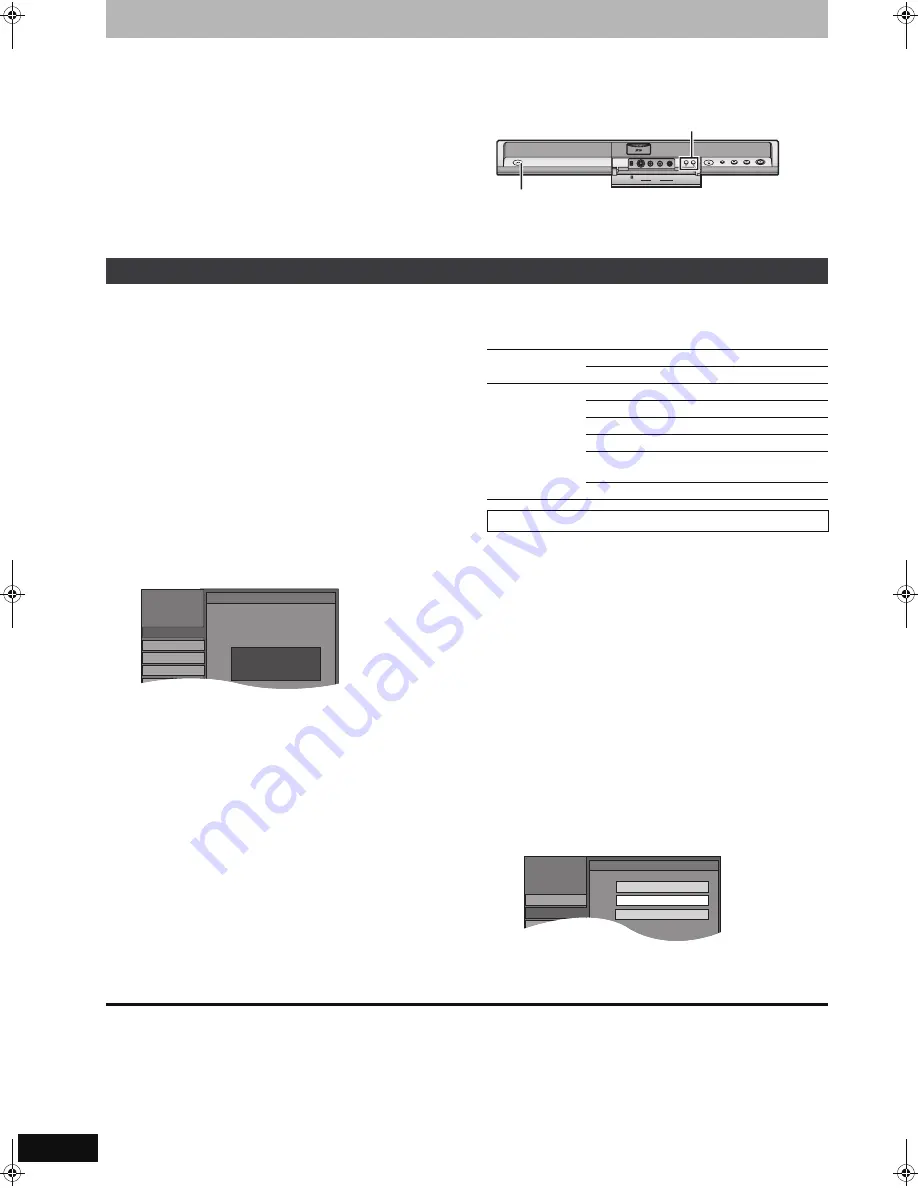
64
RQT8365
Channel/Clock settings when TV Guide On Screen
TM
system is not used
Refer to the control reference on page 60.
Preparation:
If the program listings have already been downloaded, return the unit to the factory preset condition using the steps indicated below.
When the unit is on and stopped
1
Press and hold [
X
CH] and [
W
CH] on the main unit for about five
seconds.
The unit turns off.
2
Press [POWER
Í
/I] to turn the unit on.
3
After the language and TV aspect is set up, press [RETURN] and
exit the TV Guide On Screen
TM
system setup screen.
[Note]
You can record only manually after you set the unit with “Set Channels Automatically”.
1
While stopped
Press [FUNCTIONS].
2
Press [
3
,
4
] to select “Other
Functions” and press [ENTER].
3
Press [
3
,
4
] to select “Setup” and
press [ENTER].
4
Press [
3
,
4
] to select “Channel” and
press [
1
].
5
Press [
3
,
4
] to select “Set Channels
Automatically” and press [ENTER].
6
Press [ENTER].
Auto Channel Setting starts. This takes a few minutes.
The unit then proceeds with Auto Clock Setting. The time is
displayed when finished.
≥
DST, Daylight Saving Time, shows the summertime setting.
Regarding DST (Daylight Saving Time)
➡
22
≥
TIME ZONE shows the time difference from Greenwich
Mean Time (GMT).
EST (Eastern Standard Time)
l
GMT
j
5
CST (Central Standard Time)
l
GMT
j
6
MST (Mountain Standard Time)
l
GMT
j
7
PST (Pacific Standard Time)
l
GMT
j
8
AST (Alaska Standard Time)
l
GMT
j
9
HST (Hawaii Standard Time)
l
GMT
j
10
For other areas: xx hr
≥
If the Auto Clock Setting does not start automatically, select
“Clock Settings” from the “Setup” tab and then select “Set
Clock Automatically”.
≥
If the time was not set correctly, use “Set Clock Manually”
(
➡
22) or adjust time zone.
7
Press [ENTER].
≥
The unit configures channels according to the Signal Source
(RF IN) settings as follows.
Adjust the time zone (
j
1 or
i
1) if it was not set correctly with auto
clock setting.
You cannot change this setting if you set the clock manually.
1
While stopped
Press [FUNCTIONS].
2
Press [
3
,
4
] to select “Other
Functions” and press [ENTER].
3
Press [
3
,
4
] to select “Setup” and
press [ENTER].
4
Press [
3
,
4
] to select “Setup” and
press [
1
].
5
Press [
3
,
4
] to select “Clock
Settings” and press [ENTER].
6
Press [
3
,
4
] to select “Adjust Time
Zone” and press [ENTER].
7
Press [
3
,
4
] to select “
s
1” or “
r
1”
and press [ENTER].
To return to the previous screen
Press [RETURN].
To exit the screen
Press [RETURN] several times.
To cancel partway while Auto Channel/Clock Setting is taking place
Press [RETURN].
To set so the TV Guide On Screen
TM
system is not displayed automatically when you turn the unit on
When the power is turned on and the Start setup screen is displayed, press [
3
,
4
] to select “Don’t remind me again” and press [ENTER].
X
CH
W
POWER
OPEN/CLOSE
DRIVE
SELECT
k
1 . 3
1 . 3
REC
CH
S VIDEO VIDEO
L/MONO-AUDIO-R
IN2
DV IN
POWER
Í
/ l
Auto channel/clock settings
Channel
Setup
Setup
Disc
Video
Audio
Set Clock Automatically
Auto Clock Setting is complete.
4/4/2005 12:15 AM
DST.............. On
Time Zone..... CST
Signal Source
(RF IN)
Band
Channel
Antenna
VHF
2–13
UHF
14–69
CableTV
VHF
2–13
CATV LOW BAND
95–99
CATV MID/SUPER BAND
14–36
CATV HYPER BAND
37–65
ULTRA BAND
66–94
100–125
SPECIAL CATV CHANNEL
1
Adjust Time Zone
Setup
Setup
Disc
Video
Adjust Time Zone
j
1
0
i
1
Channel
EH55English.book Page 64 Thursday, April 6, 2006 9:28 PM






























