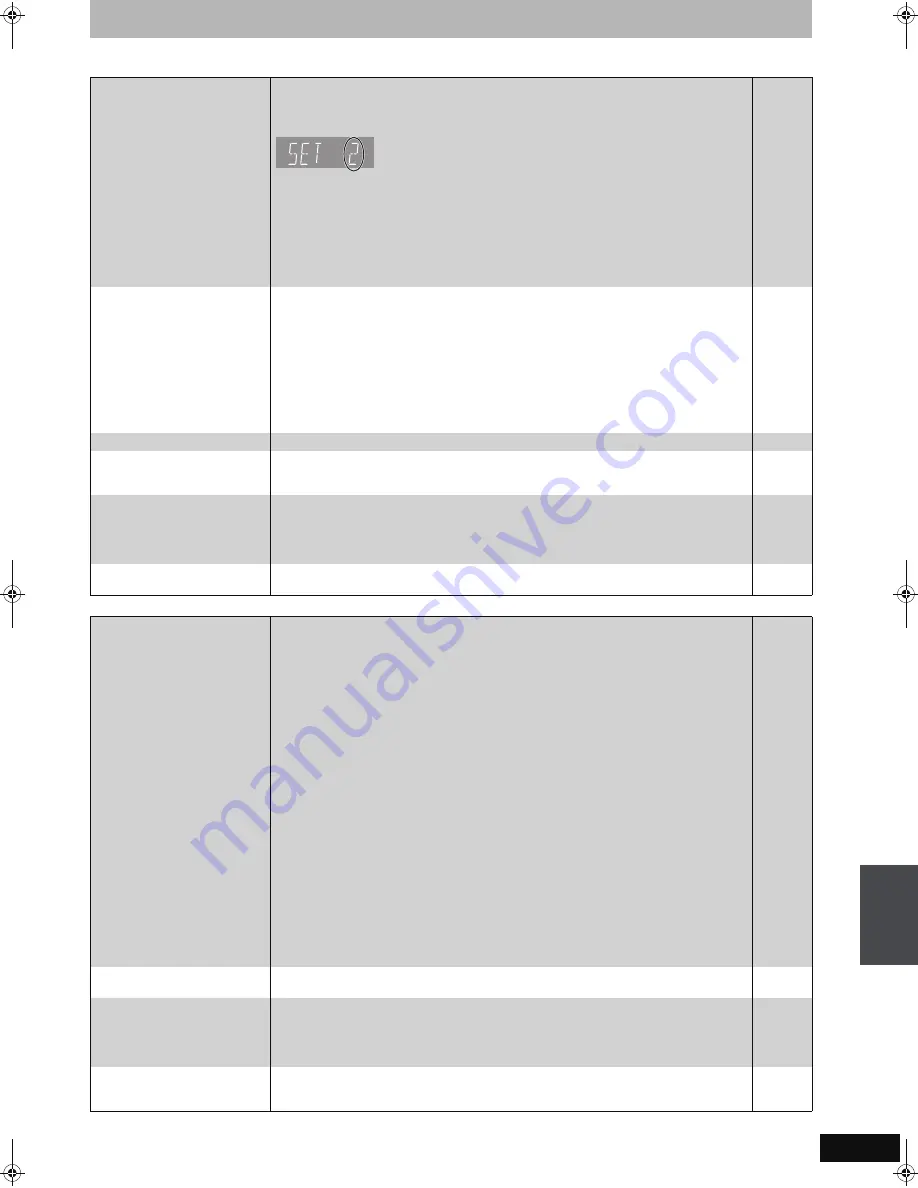
71
RQT8365
Operation
Page
Recording/Scheduled recording/Copying
Continued on next page
Cannot operate the television.
The remote control doesn’t
work.
≥
Change the manufacturer code. Some televisions cannot be operated even if you change the
code.
≥
The remote control and main unit are using different codes. Change the code on the remote
control.
Press and hold [ENTER] and the indicated number button at the same
time for more than 2 seconds.
≥
The batteries are depleted. Replace them with new ones.
≥
You are not pointing the remote control at the main unit’s remote control signal sensor during
operation.
≥
Colored glass may obstruct the signal reception/transmission.
≥
Don’t place the signal sensor in direct sunlight or in areas that may be subject to sunlight
exposure.
≥
It may be necessary to set the code on the remote control again after changing the batteries.
≥
It may be necessary to set the manufacturer code again after changing the batteries.
23
23
11
—
—
—
23
23
The unit is on but cannot be
operated.
≥
Recording drive or playback drive has not been selected properly.
≥
Some operations may be prohibited by the disc.
≥
The unit is hot (“U59” appears on the display). Wait for “U59” to disappear.
≥
One of the unit’s safety devices may have been activated.
Reset the unit as follows:
1 Press [POWER
Í
/I] on the main unit to switch the unit to standby.
If the unit doesn’t switch to standby, press and hold [POWER
Í
/I] on the main unit for
about 10 seconds. The unit is forcibly switched to standby.
Alternatively, disconnect the AC power supply cord, wait one minute, then reconnect it.
2 Press [POWER
Í
/I] on the main unit to switch it on. If the unit still cannot be operated,
consult the dealer.
24, 36
—
—
—
HDD activation is slow.
≥
The HDD is in SLEEP mode. (“SLEEP” appears in the unit’s display.)
9
Cannot eject disc.
≥
The unit is recording.
≥
The unit may have a problem. While the unit is off, press and hold [
∫
] and [CH
W
] on the
main unit at the same time for about 5 seconds. Remove the disc and consult the dealer.
—
—
Startup is slow.
When the unit is turned on,
audio and video output takes a
long time.
≥
Startup takes time in the following situations.
–A disc other than a DVD-RAM is inserted.
–The clock is not set.
–Immediately after a power failure or the AC power supply cord is connected.
–When the unit is connected with an HDMI cable.
—
Takes time to read DVD-RAM.
≥
It may take time to read a disc if it is being used for the first time in this unit or it has not been
used for a long time.
—
Cannot record.
Cannot copy.
≥
You haven’t inserted a disc or the disc you inserted cannot be recorded on. Insert a disc the
unit can record onto.
≥
The disc is unformatted. Format the disc using DVD Management.
[RAM] [-RW‹V›] [+R]
[+R]DL]
[+RW]
≥
[RAM]
The write-protect tab on the cartridge is set to PROTECT, or the disc is protected with
DVD Management.
≥
Some programs have limitations on the number of times they can be recorded. (CPRM)
≥
You cannot record when there is not enough space or when the number of titles has reached
its limit. Delete unwanted titles or use a new disc.
≥
You cannot directly record to DVD-R DL and +R DL discs with this unit. You must first record
to the HDD, and then copy from the HDD to disc.
≥
[-R]DL]
[+R]DL]
In the following situations, you cannot copy. Delete unnecessary titles from the
HDD and then copy.
–If there is not enough space available on the HDD (If you will copy titles from the HDD to a
blank disc and fill the entire disc, HDD disc space equivalent to 4 hours of SP mode
recording is necessary).
–If the total number of titles recorded on the HDD or titles to be copied exceed 500:
≥
You cannot record and copy on finalized discs.
However you can record and copy again if you format DVD-RW disc.
≥
Due to peculiarities of DVD-R, DVD-R DL, DVD-RW (DVD-Video format), +R, +R DL and
+RW you may be unable to record onto them if you either insert and remove the disc or
switch the unit on and off while a disc is loaded, a total of fifty times.
≥
A DVD-R, DVD-R DL, DVD-RW (DVD-Video format), +R, +R DL and +RW recorded on this
unit may not be recordable on other Panasonic DVD Recorders.
≥
If you connect a DISH Network, scheduled recording using the TV Guide On Screen
TM
or
VCR Plus
r
system does not work. However, if DISH Network is selected in TV Guide Setup,
then you can set scheduled recordings with the DISH Network receiver.
4–6
57
56
76
45, 57
—
43, 44
—
—
—
28
Cannot record from external
equipment.
≥
Check that the connection is correct.
≥
Select the input channel (“IN1”, “IN2”, “IN3” or “DV”) for the equipment you have connected .
14–19, 53
—
Scheduled recording does not
work properly.
VCR Plus
r
system does not
work properly.
≥
The scheduled program is incorrect or different scheduled program times overlap. Correct the
program.
≥
The scheduled program may be deleted if there is an interruption to the power.
≥
VCR Plus
r
system works properly only if you connect antenna or “cable-ready”.
≥
If you connect a DISH Network, VCR Plus
r
system does not work properly.
30
—
—
—
Scheduled recording does not
stop even when [
∫
] is pressed.
1 Press [DRIVE SELECT] to select the recording drive.
2 Press [
∫
], then press [
2
,
1
] to select “Stop recording” and press [ENTER].
Recording stops.
—
Tr
ou
bl
es
h
o
o
ti
n
g
gu
id
e
EH55English.book Page 71 Thursday, April 6, 2006 9:28 PM




























