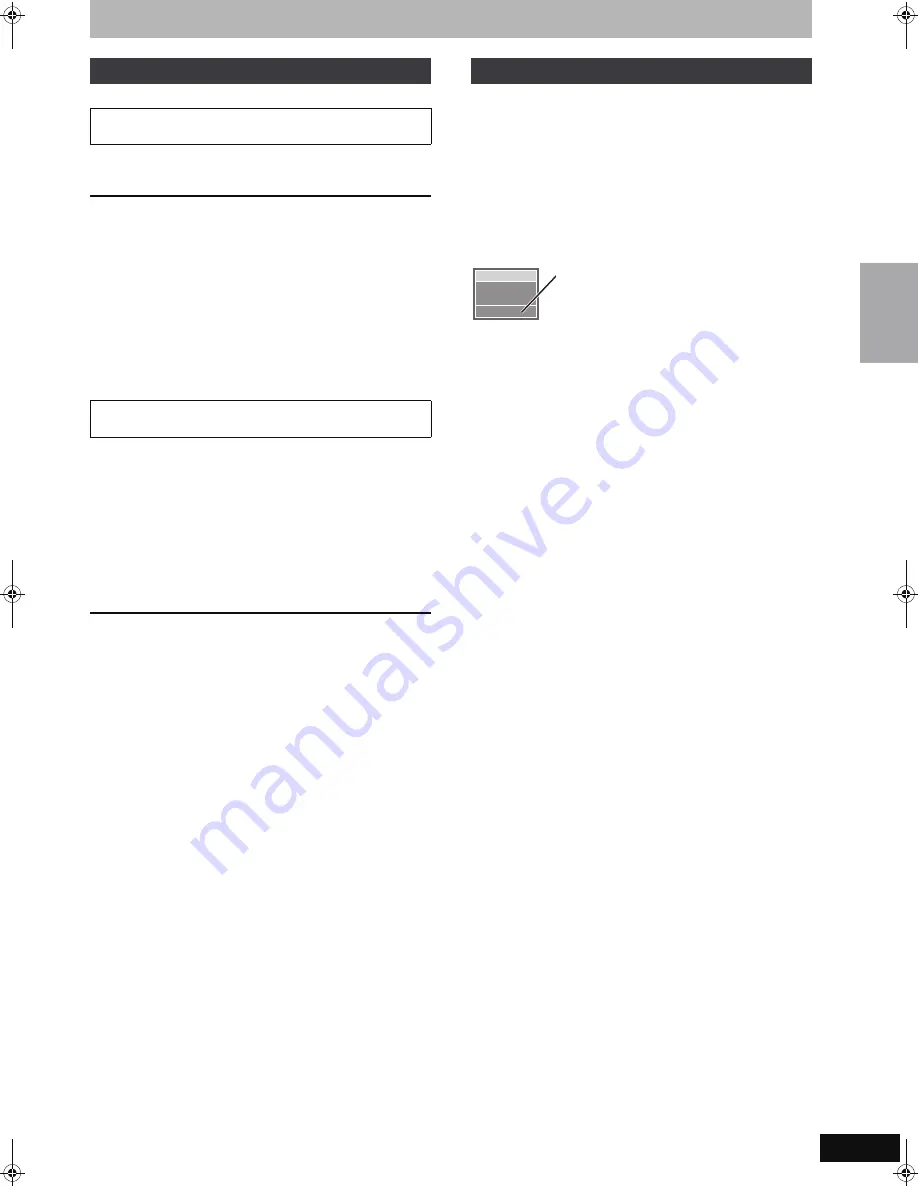
27
RQT8365
[HDD]
[RAM]
Press [
1
] (PLAY) during recording.
≥
There is no sound output while searching forward or backward.
To stop play
Press [
∫
].
To stop recording
2 seconds after play stops
Press [
∫
].
To stop scheduled recording
1 Press [
∫
] to stop playing.
2 2 seconds after play stops
Press [
∫
], then press [
2
,
1
] to select “Stop recording” and press
[ENTER].
(Scheduled recording
➡
28)
≥
You can also change the drive and play while recording. Press
[DRIVE SELECT] to select the HDD or DVD recording drive.
1
Press [DIRECT NAVIGATOR] during
recording.
2
Press [
3
,
4
,
2
,
1
] to select a title
and press [ENTER].
≥
There is no sound output while searching forward or
backward.
To stop play
Press [
∫
].
To exit the Direct Navigator screen
Press [DIRECT NAVIGATOR].
To stop recording
After play stops
1 Press [DIRECT NAVIGATOR] to exit screen.
2 If the recording is on the other drive
Press [DRIVE SELECT] to select the HDD or DVD recording
drive.
3 Press [
∫
].
To stop scheduled recording
1 Press [
∫
] to stop playing.
2 Press [DIRECT NAVIGATOR] to exit screen.
3 If the recording is on the other drive
Press [DRIVE SELECT] to select the HDD or DVD recording
drive.
4 Press [
∫
], then press [
2
,
1
] to select “Stop recording” and press
[ENTER].
(Scheduled recording
➡
28)
[HDD]
[RAM]
Press [AUDIO].
e.g., “Stereo” is selected
“((” appears when the unit is receiving the audio
type you selected.
≥
If you change the sound setting while recording, the recorded
sound will also change.
[Note]
You cannot change the audio type in the following cases while the
unit is stopped, regardless of which drive is selected.
≥
While a disc other than DVD-RAM is inserted.
≥
When “Enable High-Speed Mode” is set to “On” (
➡
61). (The
default setting is “On”.)
≥
When the recording mode is XP and “Audio for XP Recording” is
set to “LPCM” (
➡
62).
[-R]
[-RW‹V›]
[+R] [+RW]
[HDD]
[RAM]
(When recording sound in LPCM)
[HDD]
[RAM]
(When “Enable High-Speed Mode” is set to “On”)
Select the audio (Main or SAP) in “Multi-
channel TV Sound ( MTS )” in the Setup
menu (
➡
62).
Playing while you are recording
Playing from the beginning of the title you are
recording—Chasing playback
Playing a title previously recorded while recording—
Simultaneous rec and play
Selecting audio to record
[.
l
l
l
l
l
a-
Stereo:
Main audio (stereo)
≥
If the broadcast is “Mono
i
SAP”, audio will be
monaural even if you select Stereo mode.
v
SAP
Audio:
Secondary audio program (SAP)
≥
If recorded in SAP mode, main audio is also
recorded.
v
Mono:
Main audio (monaural)
≥
Select “Mono” if reception is poor during a stereo
broadcast.
CH 12
Stereo
HDD Hard-Drive
((
Re
co
rd
in
g
te
le
visio
n
p
ro
g
ra
m
s
EH55English.book Page 27 Thursday, April 6, 2006 9:28 PM






























