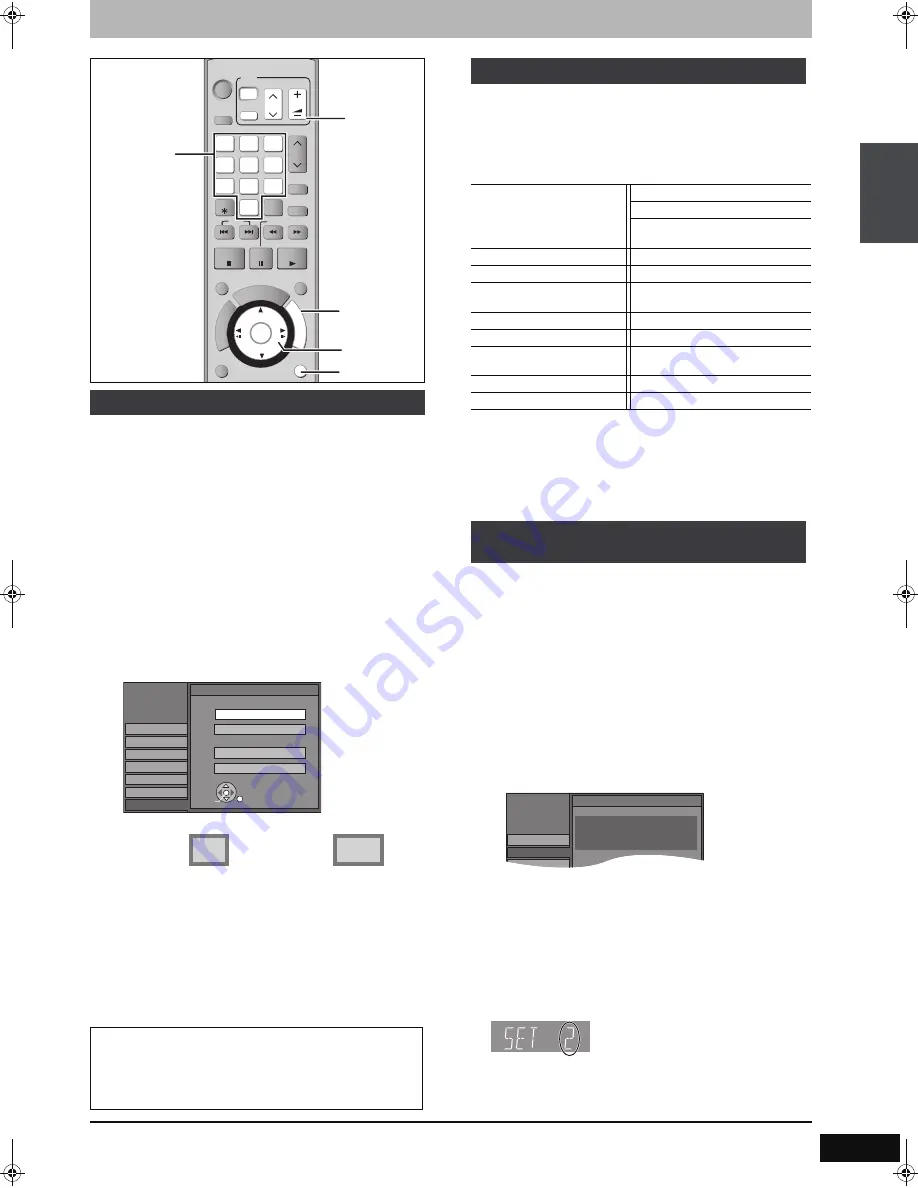
23
RQT8365
STEP
4
Set up to match your television and the unit’s remote control
This setting allows you to select the type of television connected.
1
While stopped
Press [FUNCTIONS].
2
Press [
3
,
4
] to select “Other
Functions” and press [ENTER].
3
Press [
3
,
4
] to select “Setup” and
press [ENTER].
4
Press [
3
,
4
] to select “TV Screen”
and press [
1
].
5
Press [
3
,
4
] to select “TV Type” and
press [ENTER].
≥
Aspect 4:3/Aspect 16:9:
≥
480p/480i:
–Select “480p” if the television is compatible with
progressive output.
–Select “480i” if the television is not compatible with
progressive output or you are unsure about television
compatibility.
6
Press [
3
,
4
] to select the item and
press [ENTER].
You can operate the TV through the unit’s remote control.
Point the remote control at the television
While pressing [
Í
POWER TV] enter the
code with the numbered buttons.
e.g., 0250: [0]
➡
[2]
➡
[5]
➡
[0]
Manufacturer and Code No.
Test by turning on the television and changing channels.
≥
Repeat the procedure until you find the code that allows correct
operation.
≥
If your television brand is not listed or if the code listed for your
television does not allow control of your television, this remote
control is not compatible with your television.
≥
If your television brand has more than one code listed, select the
one that allows correct operation.
Change the remote control code on the main unit and the remote
control (the two must match) if you place other Panasonic products
close together.
Use “1”, the factory set code, under normal circumstances.
After performing steps 1–3 (
➡
left)
4
Press [
3
,
4
] to select “Setup” and
press [
1
].
5
Press [
3
,
4
] to select “Remote
Control Code” and press [ENTER].
6
Press [
3
,
4
] to select the code (1, 2,
or 3) and press [ENTER].
7
To change the code on the remote control
While pressing [ENTER], press and
hold the numbered button ([1], [2] or
[3]) for more than 2 seconds.
8
Press [ENTER].
∫
When the following indicator appears on the unit’s
display and you are unable to operate the unit
Press and hold [ENTER] and the indicated number button at the
same time for more than 2 seconds.
To return to the previous screen
Press [RETURN].
To exit the screen
Press [RETURN] several times.
Selecting television type
4:3 standard aspect television 16:9 widescreen television
When connected to a 4:3 standard aspect television
To change how a DVD-Video or DVD-RAM widescreen picture
is shown on a 4:3 standard aspect television
➡
63, “4:3 TV Settings for DVD-Video” or “4:3 TV Settings for
DVD-RAM”
CM SKIP
STATUS
REC MODE
DISPLAY
DISPLAY
REC
AUDIO
AUDIO
I f
Info
CREATE
CREATE
CHAPTER
ENTER
ENTER
FU
NC
TIO
NS
DI
RE
CT
NA
VIG
AT
OR
TV GUIDE
RETURN
RETURN
SUB MENU
SUB MENU
S
SCHEDULE
SCHEDULE
TIME SLIP
TIME SLIP
PLAY/x1.3
PAUSE
PAUSE
STOP
STOP
SLOW/SEARCH
SLOW/SEARCH
SKIP
SKIP
DELETE
DELETE
VCR Plus
VCR Plus
i
CH
CH
PAGE
PAGE
SELECT
INPUT
CANCEL
0
9
8
7
6
5
4
3
2
1
VOLUME
VOLUME
CH
CH
Í
TV
TV
DRIVE
DRIVE
SELECT
SELECT
Í
DVD
POWER
POWER
TV/VIDEO
TV/VIDEO
POWER
POWER
A
B
RETURN
3
,
4
,
2
,
1
ENTER
FUNCTIONS
Numbered
buttons
TV operation
buttons
Setup
Setup
Disc
Video
Audio
Display
Channel
TV Screen
TV Type
Aspect 4:3 & 480i
Aspect 4:3 & 480p
Aspect 16:9 & 480p
Aspect 16:9 & 480i
ENTER
4:3 TV
16:9 Aspect (Widescreen TV)
4:3
16:9
Television operation
Panasonic
National
QUASAR
0250/0051
PHILIPS (RC-5)
0054
RCA
0047
SAMSUNG
0060/0587/
0702
FISHER
0154
SANYO
0154
GE
0047
SHARP
0165/0093
GOLDSTAR
0178/
0457/0317
SONY
0000
HITACHI
0145
SYLVANIA
0054
JVC
0053
THOMSON
0047
LG
0178/
0457/0317
TOSHIBA
0156
MAGNAVOX
0054
ZENITH
0017
MITSUBISHI
0150
When other Panasonic products
respond to this remote control
Setup
Remote Control Code
Pres
s “
±
” and “ENTER” together
for more than 2 seconds on the remote.
Disc
Channel
Setup
The unit’s remote control code
ST
EP
2
S
e
tt
in
g
up
t
h
e
TV
Gui
d
e On
Sc
reen
TM
system
/S
TE
P 3 Do
w
n
lo
adin
g
/
ST
EP
4
S
et
up
to
m
at
ch
y
our
te
le
vi
si
on a
nd t
he un
it
’s
re
m
ot
e con
tr
ol
EH55English.book Page 23 Thursday, April 6, 2006 9:28 PM






























