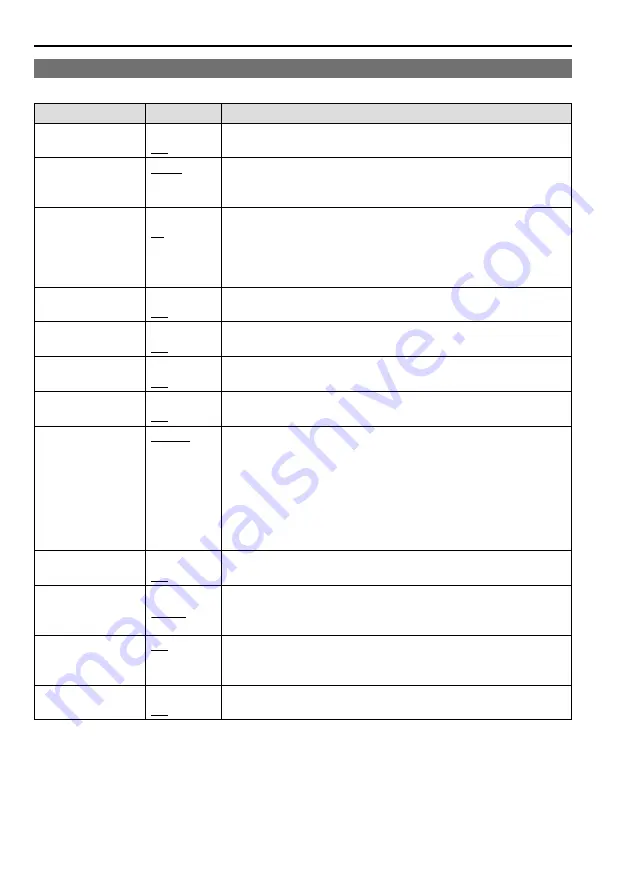
48
Main Menu
(continued)
INPUT SELECT
The underlined values are factory preset setting values.
Sub menu
Settings
Description
VIDEO
OFF
ON
Sets or cancels VIDEO line for the INPUT button.
*
1
FORMAT
AUTO
NTSC
PAL
Used to select the format for VIDEO input.
*
2
<AUTO> NTSC or PAL is selected automatically.
<NTSC> NTSC <PAL> PAL
NTSC SETUP
75
00
Selects NTSC setup level.
<75> Select this function when using 7.5 % setup signals.
(Adjusts the interior of the monitor to the 7.5 % setup level
to suit the black level)
<00> Select this when the signal is at a 0 IRE setup level.
SDI1
OFF
ON
Sets or cancels SDI1 line for the INPUT button.
*
1
SDI2
OFF
ON
Sets or cancels SDI2 line for the INPUT button.
*
1
HDMI
OFF
ON
Sets or cancels HDMI line for the INPUT button.
*
1
YP
B
P
R
OFF
ON
Sets or cancels YP
B
P
R
line for the INPUT button.
*
1
COMPONENT
LEVEL
SMPTE
B75
B00
Selects YP
B
P
R
(component) signal input level.
<SMPTE> Signal level complies with SMPTE and P
B
and P
R
are 0.7
V
[
p-p] at 100 % chroma.
<B75> Select this when connecting a Betacam or similar
device with a setup function. (Adjusts the interior of the
monitor to the 7.5 % setup level to suit the black level)
<B00> Select this when connecting a Betacam or similar
device without a setup function.
VF
OFF
ON
Sets or cancels VF line for the INPUT button.
*
1
VIDEO/YP
B
P
R
VIDEO
YP
B
P
R
Used to select the VF input mode.
<VIDEO> Selects the VIDEO signal.
<YP
B
P
R
> Selects the YP
B
P
R
(component) signal.
SIGNAL TYPE
HD
SD
Used to select the signal output from the camera.
<HD> Selects the HD signal.
<SD> Selects the SD signal.
INT SG
OFF
ON
Sets or cancels INT SG line for the INPUT button.
*
1
All of the seven input lines (VIDEO, SDI1, SDI2, HDMI, YP
*
1
B
P
R
, VF, and INT SG) cannot be set to OFF. If
six of the input lines are set to OFF, the one remaining input line cannot be set to OFF.
“AUTO” is the factory default, but select a specific format when there is risk that the input signal may be
*
2
interrupted by outside noise.
Summary of Contents for BT-LH910G
Page 75: ...75 Memo ...






























