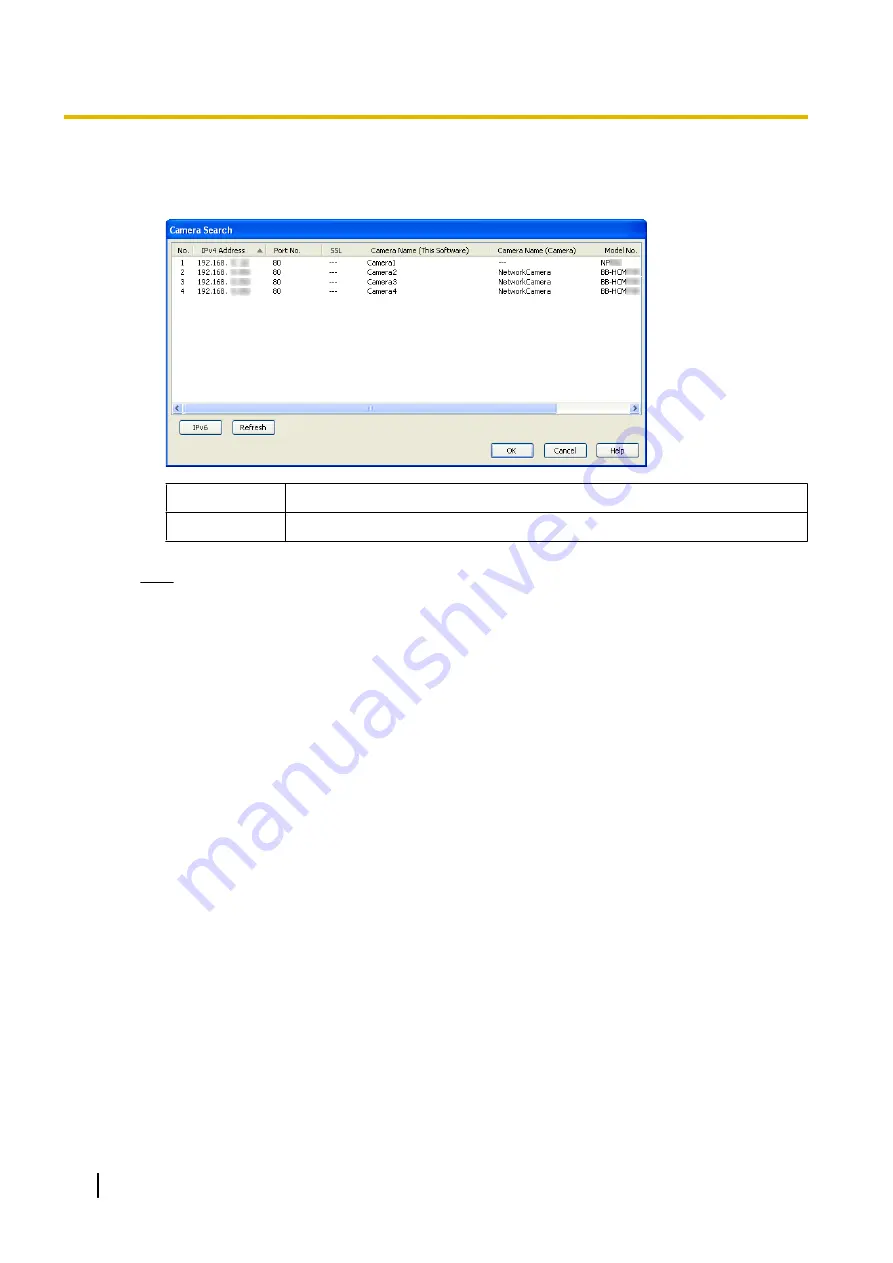
With [Search]
I.
Click [Search] (Camera).
•
Searches for and displays a list of cameras on the same network.
IPv4/IPv6
Switches the IP address displayed.
Refresh
Displays the most recent connection status.
Note
•
WV series cameras and some BL series network cameras that have been connected to a power
outlet for more than 20 minutes cannot be searched for. To search for WV series network
cameras and some BL series network cameras, disconnect and then reconnect them to the
power outlet.
•
Camera names of some models of WV series network cameras and some BL series network
cameras are not displayed in the camera search list. The first 2 digits of the model number
(WV-) are also not displayed. (
®
•
When IPv6 address are displayed, cameras that cannot be connected with IPv6 addresses are
not displayed in the camera search list.
•
The camera search feature cannot be used with Windows Server 2003, Windows Server 2008,
or Windows Server 2012.
II.
Select the camera to be registered and click [OK].
•
Camera information is displayed on the [Camera Settings] page.
•
If the camera has security settings enabled (authentication setting), enter the administrator user
name and password for the camera.
3.
Click [Execute] under [Check the Camera Function].
•
[(check completed)] is displayed after this has been confirmed, and the corresponding feature of that
camera is displayed (sound, resolution information, zoom, pan/tilt, sound detection, shock detection,
preset sequence, color night view (Adaptive black stretch), etc.).
•
The software will connect to the camera and confirm the resolution and data format.
Setting values that cannot be set will be automatically changed. The icons of items that have been
changed will be so indicated with a mark. (
®
•
When registering a camera connected by SSL, confirmation may take several minutes.
•
If you cannot access the camera, the following windows are displayed.
Confirm the camera's connection, IP address, port number, user name and password.
26
Operating Instructions
2.1 Registering the Camera
Summary of Contents for BB-HNP17A
Page 191: ...Operating Instructions 191 Notes ...
















































