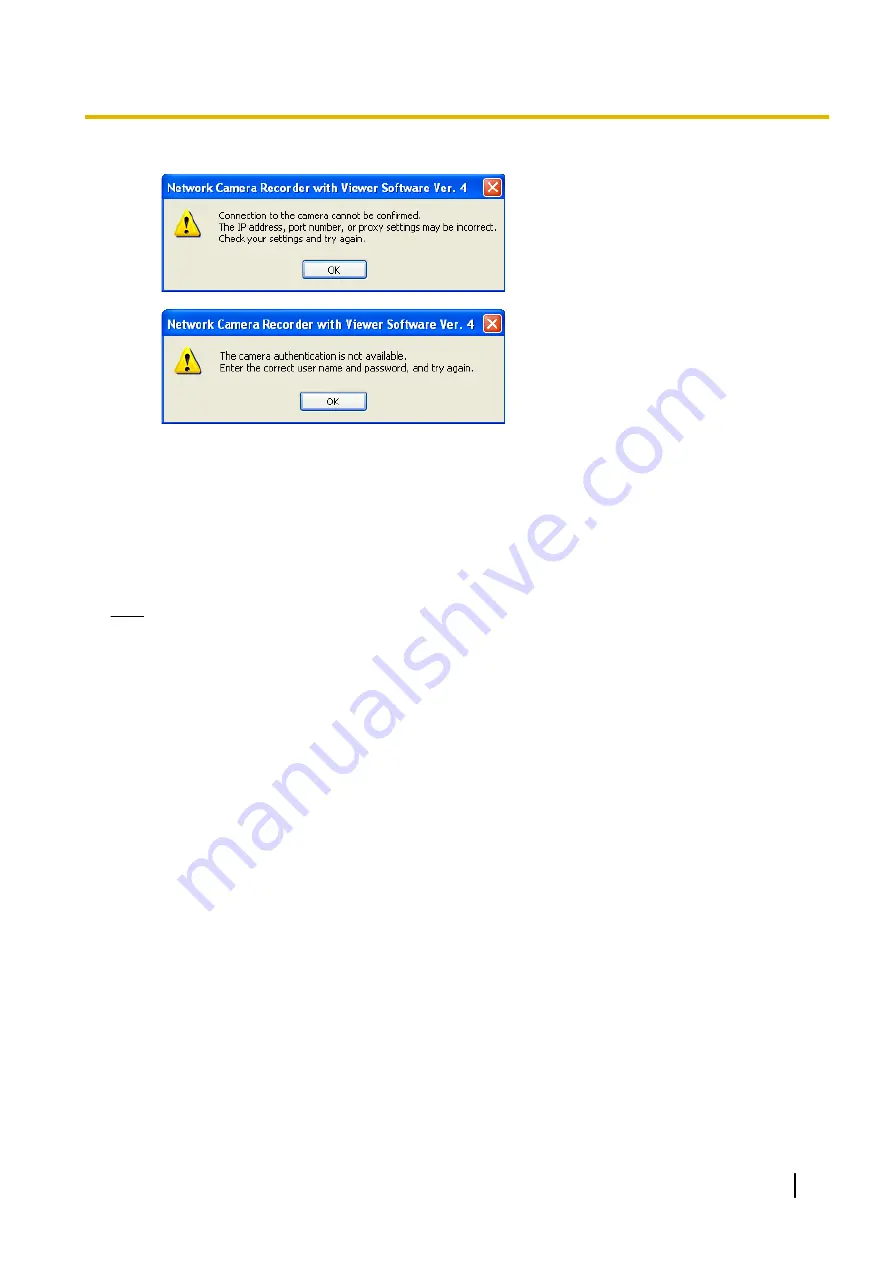
Connection error window
4.
To automatically perform connection confirmations, select [Automatic Execution every 10 minutes].
•
Connections with the camera are periodically checked (every 10 minutes).
•
Results of the connection confirmation can be checked in the log. (
®
5.
Click [OK] or [Apply].
•
If you click [OK], the settings page will close. If you want to register another camera, click [Apply].
•
Images from the registered camera will be displayed on the multi-monitoring window. Images will also
be displayed in the lower right part of the Camera Settings page. (Some models will display a still
image.)
Note
•
See Page 63 for details on the [OK], [Apply], and [Cancel] buttons.
•
When changes are made to the camera settings (e.g., changing the maximum image size or the
sending format), perform [Execute] for the [Check the Camera Function] again in order to obtain the
latest settings information.
•
The camera information can be imported and exported. (
®
•
Monitoring stops while the settings page is displayed.
•
Depending on the proxy server, there are cases when error messages are not displayed.
In this case, the image on the camera displays [Connecting...]. (
®
•
When [Check the Camera Function] is performed on registered WV series network cameras and some
BL series network cameras, some settings on the camera will be changed. For details see
Page 164.
•
For WV series network cameras and some BL series network cameras, image settings configured to
this software change the image settings configured to cameras.
If a WV series network cameras and some BL series network cameras are registered to multiple copies
of this software, configure the images settings of all the copies of this software to the same value. If
different setting values are configured to this software, the image setting changes to the various copies
of this software will change the camera settings, and cause the multi-monitoring and recording to stop
functioning correctly.
•
Although 64 cameras can be registered to this software, the number of cameras that can record at the
same time differs depending on factors such as the resolution and frame rate used, and the
specifications of your computer. See Page 167 for details.
Operating Instructions
27
2.1 Registering the Camera
Summary of Contents for BB-HNP17A
Page 191: ...Operating Instructions 191 Notes ...






























