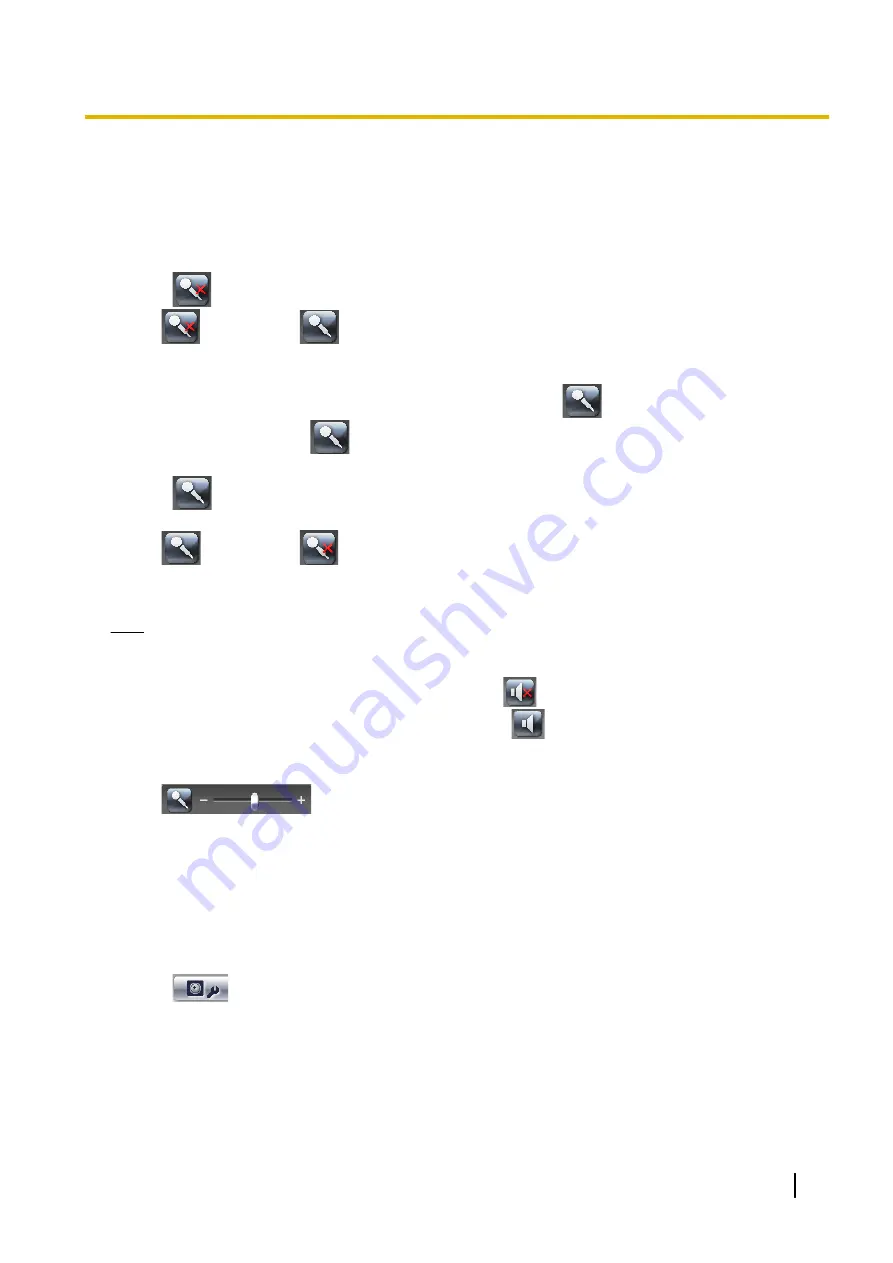
3.4 Other Features
3.4.1 Audio Transmission
Using this software, you can transmit audio to a camera that supports transmission.
1.
Click
and select [Start the output mic sound to the selected camera] from the menu displayed.
•
will change to
.
•
Select [Start the output mic sound to all cameras under monitoring] to begin microphone audio output
for all cameras.
•
If the selected camera does not support audio transmission,
becomes unavailable (gray).
2.
Audio is transmitted while
is displayed.
•
You can transmit to the selected camera.
3.
Click
and select [Stop the output mic sound to the selected camera] from the menu which is
displayed, and end transmission.
•
will change to
.
•
Select [Stop the output mic sound to all cameras under monitoring] to stop microphone audio output
for all cameras.
Note
•
Transmitting audio requires a microphone connected to your PC.
You must provide your own microphone.
•
During transmission, the [Listen button] changes to
.
When transmission is terminated, the icon returns to
.
•
You will not be able to use the transmission function if you access a camera via a proxy server.
•
Microphone volume is adjusted with the slider.
•
For WV series network cameras and some BL series network cameras, audio cannot be transmitted
when the data format of camera images is set to MPEG-4 or H.264. (
®
3.4.2 Importing/Exporting the Camera Information
You can import and export the setting information for cameras. The camera information can be exported for
use on another PC with this software installed.
1.
Click
.
Operating Instructions
145
3.4.2 Importing/Exporting the Camera Information
Summary of Contents for BB-HNP17A
Page 191: ...Operating Instructions 191 Notes ...






























