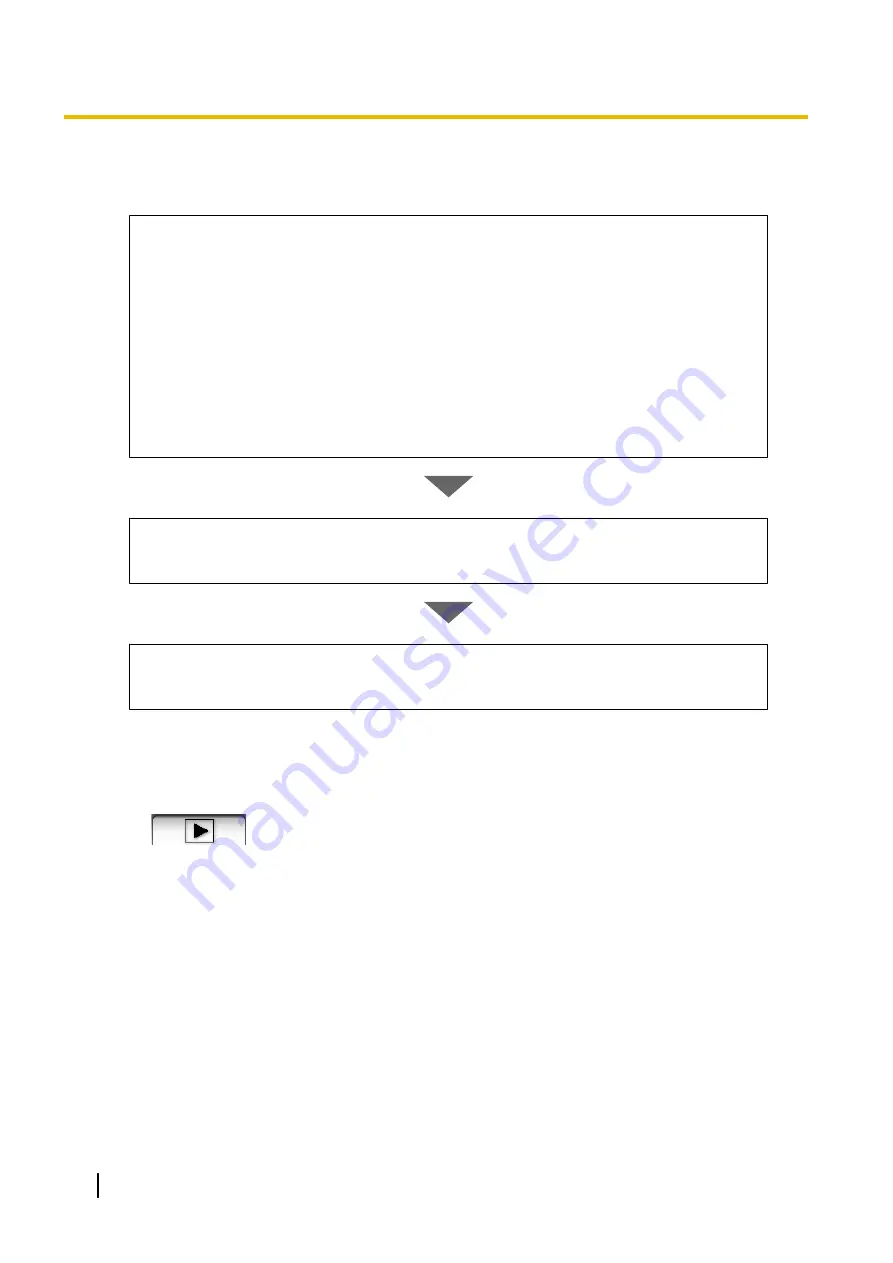
2.6 Playing Recorded Images
Playback operation is explained below.
Selecting Recorded Images to Play
1.
Searching for Recording Images to Playback (
®
•
The days with recorded images are displayed in boldface on the calendar.
2.
Selecting the Day with Recording Images to Playback (
®
•
Displays the list of recorded images in the [Image Timelines Chart].
3.
Selecting which Camera’s Recording Images to Playback (
®
•
By clicking the camera name, the playback bar moves to the initial image at the playback
start time and to the last image at the playback end time out of the images recorded by
the selected cameras.
4.
Selecting the Playback Time by Dragging the Playback Bar (
®
•
The images in the selected time frame are displayed in the [Playback list].
Confirm the images on the playback screen (
®
•
The images that are selected in the [Playback list] can be confirmed on the [Playback
Screen].
Play back the images on the multi-playback window (
®
•
By clicking the [Playback] button, the corresponding recording is played back on the
multi-playback window.
2.6.1 Selecting Recorded Images to Play
Searching for Recording Images to Playback
1.
Click
.
•
The multi-playback window is displayed.
•
At the same time, the search results automatically searched with the search conditions of the initial
status are displayed.
[Initial status search conditions]
<Camera>: “All”
<Date>: not selected
<Time>: not selected
<Day>: all selected
<Recording type>: all selected
<Startup type>: all selected
<Keyword>: not selected
•
When searching again after changing the search criteria, configure the search criteria and click
[Search].
88
Operating Instructions
2.6.1 Selecting Recorded Images to Play
Summary of Contents for BB-HNP17A
Page 191: ...Operating Instructions 191 Notes ...






























