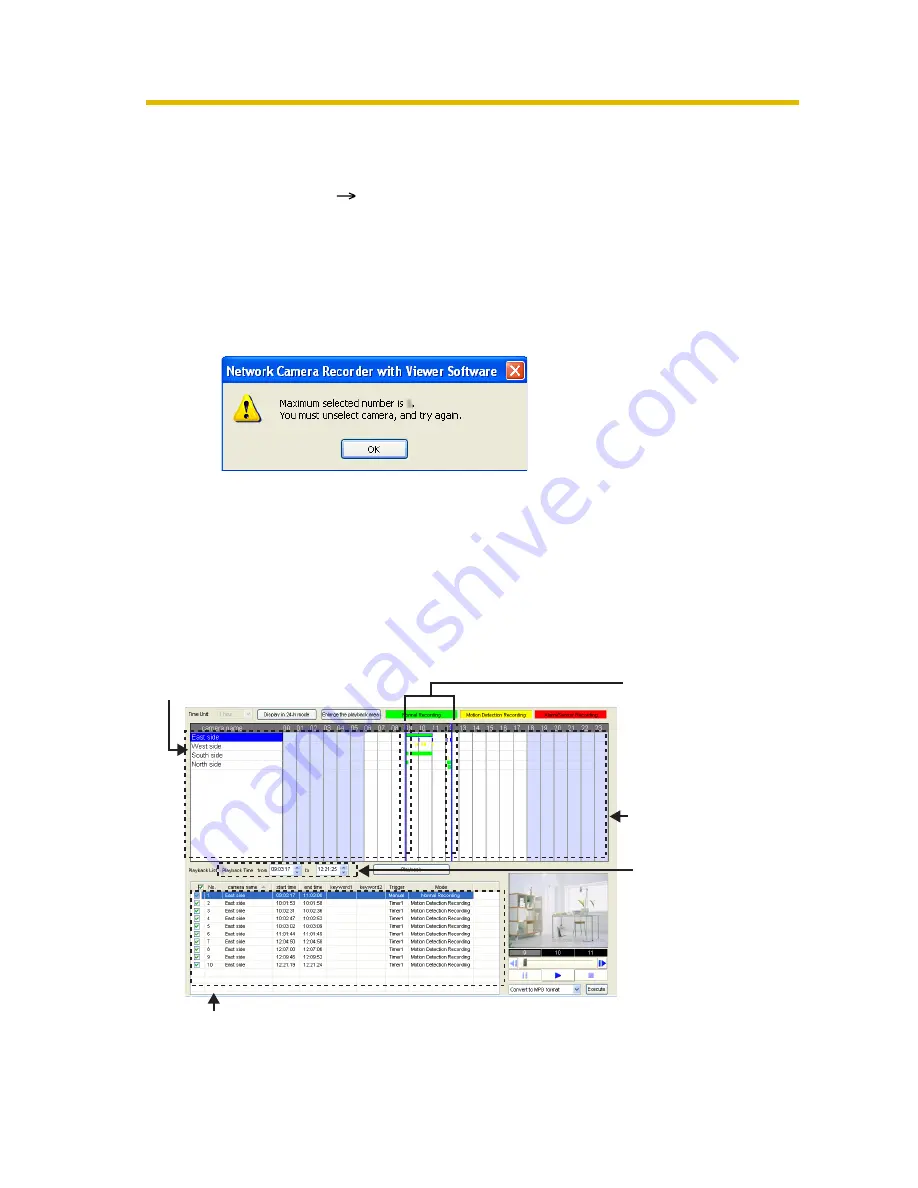
Operating Instructions
72
2.5.3
Confirm the Recorded Image on the Playback
Screen
1.
Select [Window]
[Recorded Images] on the menu bar.
2.
Search for recorded images and display them in the image timelines chart.
3.
Select a camera to playback the images on the image timelines chart.
• You can select cameras up to the number of images set in the [Multi-
Playback] page in [Preferences] (see page 88). If you select more than this
number, the following message will be displayed.
4.
Set the start and end times for playback by dragging the playback bar.
• If you click the camera name, the playback bar is set to start at the first
image and end at the last image.
• The playback bar moves by jumping to every recorded images.
If you want to move the playback bar to a specific position, move the
playback bar while holding down the [Shift] key.
• The images surrounded by the playback bar are displayed in the playback
list.
Select the camera to play
b
ack.
Playback bar
Set the start and
end times
b
y
dragging the
play
b
ack
b
ar.
Playback list
Images s
u
rro
u
nded
b
y the play
b
ack
b
ar for the
selected camera are displayed in the play
b
ack list.
Displays the time
selected
b
y the
play
b
ack
b
ar.If yo
u
set the time
man
u
ally, the
play
b
ack
b
ar mo
v
es
to the set time.
Ima
g
e Timelines
Chart
Summary of Contents for BB-HNP15A
Page 168: ...Operating Instructions 168 ...






























