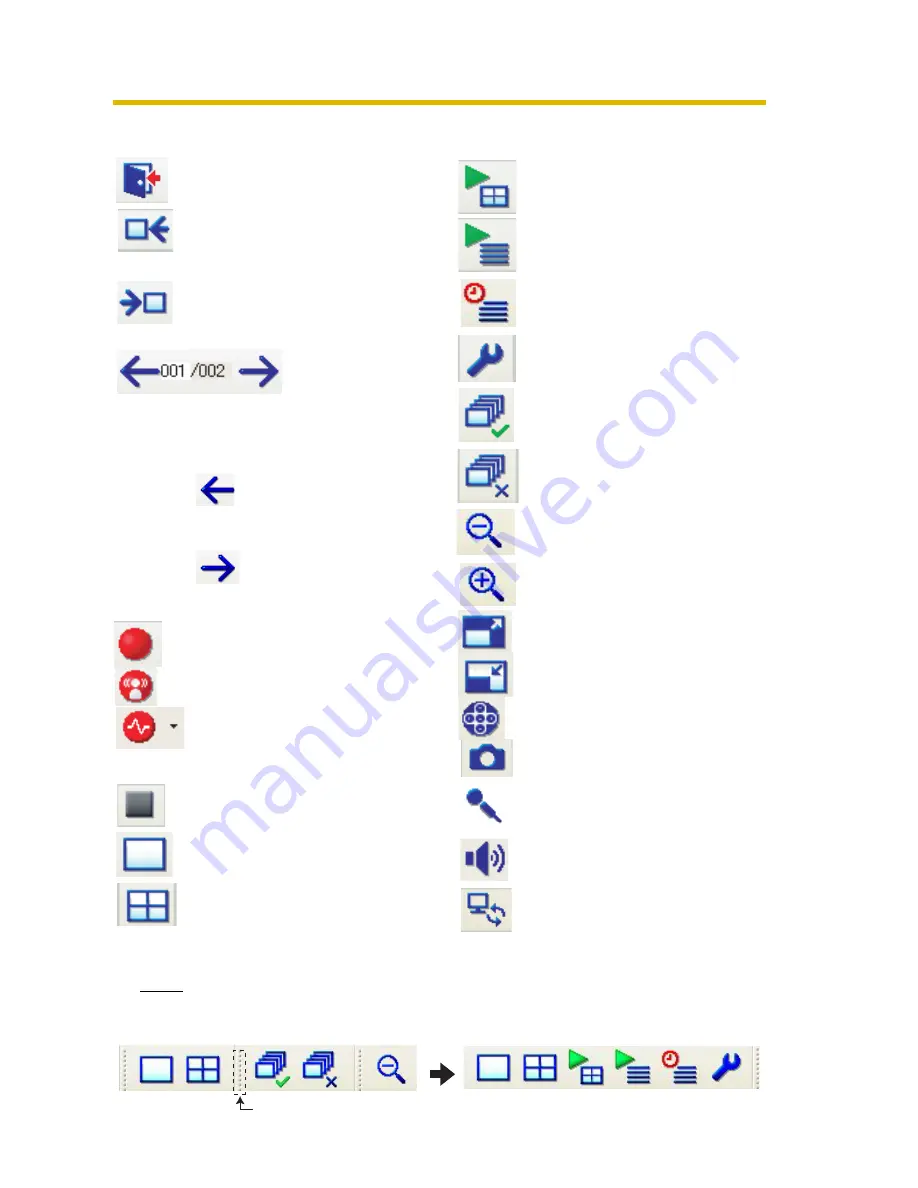
Operating Instructions
49
Icon of Toolbar and Slide Window
Note
If you drag the toolbar right or left, icons displayed on the toolbar will be changed.
Mo
v
e the foc
u
s to the pre
v
io
u
s
camera. (Ena
b
le if there is a
pre
v
io
u
s camera and disa
b
le if
there is not a pre
v
io
u
s camera).
Close the operation
w
indo
w
.
Set the
v
ol
u
me of the selected
camera (see page
8
6).
Operate remote access
(see page 10
8
).
Reconnect to the ser
v
er
(see page 113).
Change the display to f
u
ll
screen mode.
Change the display to
w
indo
w
mode.
Display/Hide the camera
operation
b
ar.
Take snapshots from the
foc
u
s camera.
Transmit a
u
dio to cameras
that s
u
pport a
u
dio feat
u
res
(see page 121).
Mo
v
e the foc
u
s to the next camera.
(Ena
b
le if there is a next camera
and disa
b
le if there is not a next
camera).
Start man
u
al recording of the
selected camera.
Start man
u
al motion detection
recording of the selected camera.
Start man
u
al alarm recording
(alarm recording of all, alarm 1
/sensor, alarm 2) of the selected
camera.
Stop man
u
al recording.
Displays the n
u
m
b
er of the c
u
rrent
page, and the total n
u
m
b
er of
pages. Mo
v
e to a specific page
b
y
entering the page n
u
m
b
er.
Display the pre
v
io
u
s page.
(Ena
b
le if there is a pre
v
io
u
s
page, disa
b
le if there is not
a pre
v
io
u
s page.)
Display the next page.
(Ena
b
le if there is a next
page, disa
b
le if there is not
a next page.)
Display the m
u
lti-monitoring
page.
Display the m
u
lti-play
b
ack
page.
Display the recorded images
page.
Display the timer list for all
cameras.
Display the settings page.
Select all displayed cameras.
(
W
hen yo
u
change pages,
the selected
w
ill
b
e cleared.)
Clear the selection from all
cameras.
Shrink the size of the display of
the selected camera’s image.
Display the single-monitoring
page.
Expand the size of the display of
the selected camera’s image
Drag to right.
Summary of Contents for BB-HNP15A
Page 168: ...Operating Instructions 168 ...






























