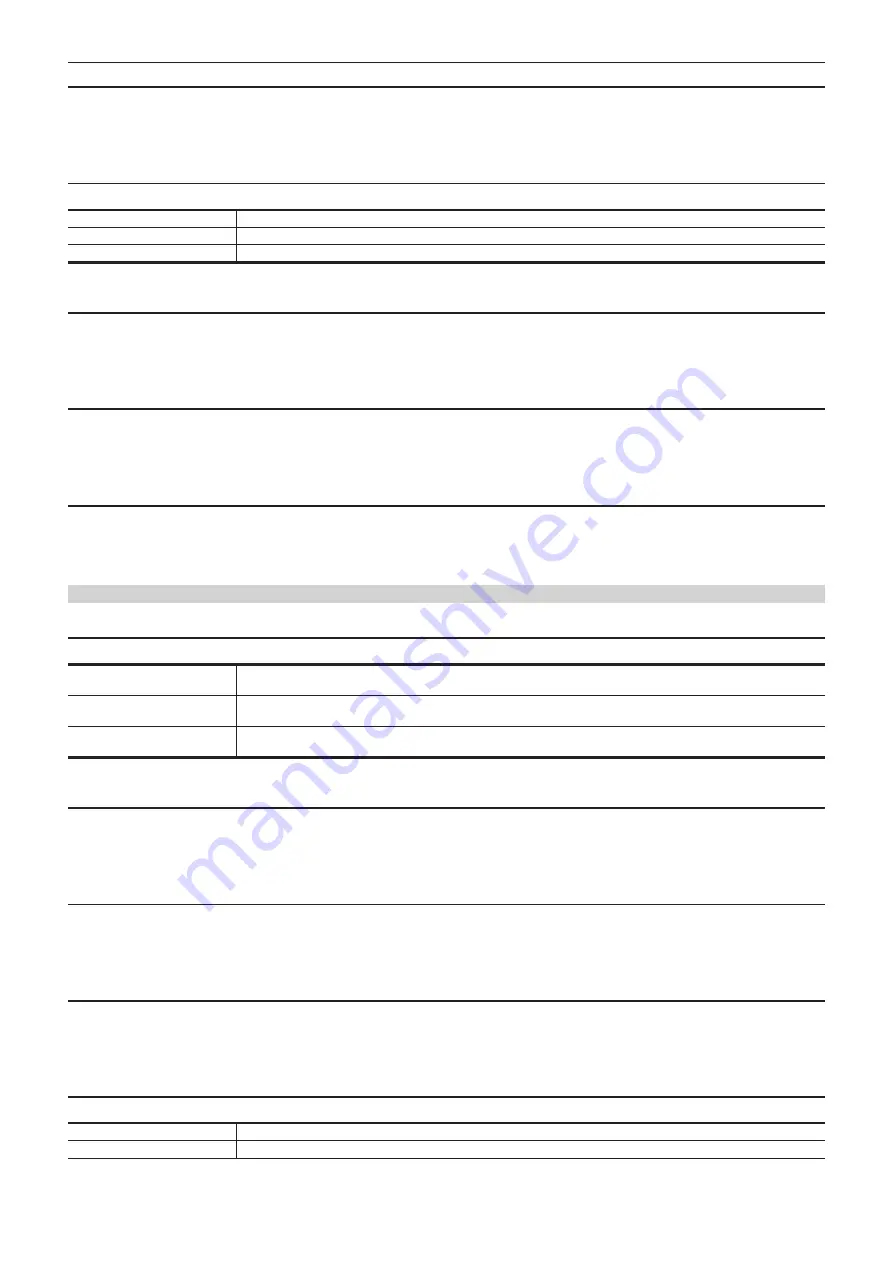
– 85 –
Chapter 4 Operation — Menu settings
[PEAKING COLOR]
Sets the color of the peaking display.
The items that can be set are as follows.
f
[RED], [GREEN], [WHITE]
(Factory setting: [RED])
[BLACK & WHITE]
Enables/disables the monochrome display.
[ON]
Enables the monochrome display.
[OFF]
Disables the monochrome display.
[DURING PEAKING]
Enables the monochrome display while the peaking display is enabled.
(Factory setting: [OFF])
[DETAIL]
Sets the intensity of the contour for the video to make it easier to focus.
The items that can be set are as follows.
f
[ON], [OFF]
(Factory setting: [ON])
[DETAIL LEVEL]
Sets the intensity of the contours.
The items that can be set are as follows.
f
[
−
3]…[3]
(Factory setting: [0])
[DETAIL FREQ.]
Adjusts the frequency of the contour highlights.
The items that can be set are as follows.
f
[HIGH], [LOW]
(Factory setting: [LOW])
[EI ASSIST]
[ZEBRA]
Sets whether to superimpose the zebra signal to the output.
[MOMENT]
Press the USER button to which [ZEBRA] is assigned or touch the USER button icon to superimpose the zebra signal for
approximately five seconds.
[ON]
Always superimposes the zebra signal. Press the USER button to which [ZEBRA] is assigned in the [ON] settings or touch
the USER button icon to set to [OFF].
[OFF]
Does not superimpose the zebra signal. Press the USER button to which [ZEBRA] is assigned in the [OFF] settings or touch
the USER button icon to set to [ON].
(Factory setting: [OFF])
[ZEBRA1 DETECT]
Sets the detection level of zebra pattern 1.
The items that can be set are as follows.
f
[0%]…[109%]
(Factory setting: [80%])
[ZEBRA2 DETECT]
Sets the detection level of zebra pattern 2.
The items that can be set are as follows.
f
[0%]…[109%]
(Factory setting: [100%])
[ZEBRA2]
Enables/disables zebra pattern 2 and selects [SPOT].
The items that can be set are as follows.
f
[ON], [SPOT], [OFF]
(Factory setting: [OFF])
[WFM MODE]
Sets the display of the waveform monitor. Displaying of the waveform and the vector can be switched.
[WAVE]
Displays the waveform.
[VECTOR]
Displays the vector.
Summary of Contents for AG-CX350E
Page 9: ...Before using the camera read this chapter Chapter 1 Overview ...
Page 181: ...Maintenance of the camera or frequently asked questions are described Chapter 10 Notes ...
Page 191: ...This chapter describes the specifications of this product Chapter 11 Specification ...
Page 192: ... 192 Chapter 11 Specification Dimensions Dimensions 180 mm 393 mm 311 mm 187 mm 173 mm ...
Page 199: ...Web Site http www panasonic com Panasonic Corporation 2019 ...
















































