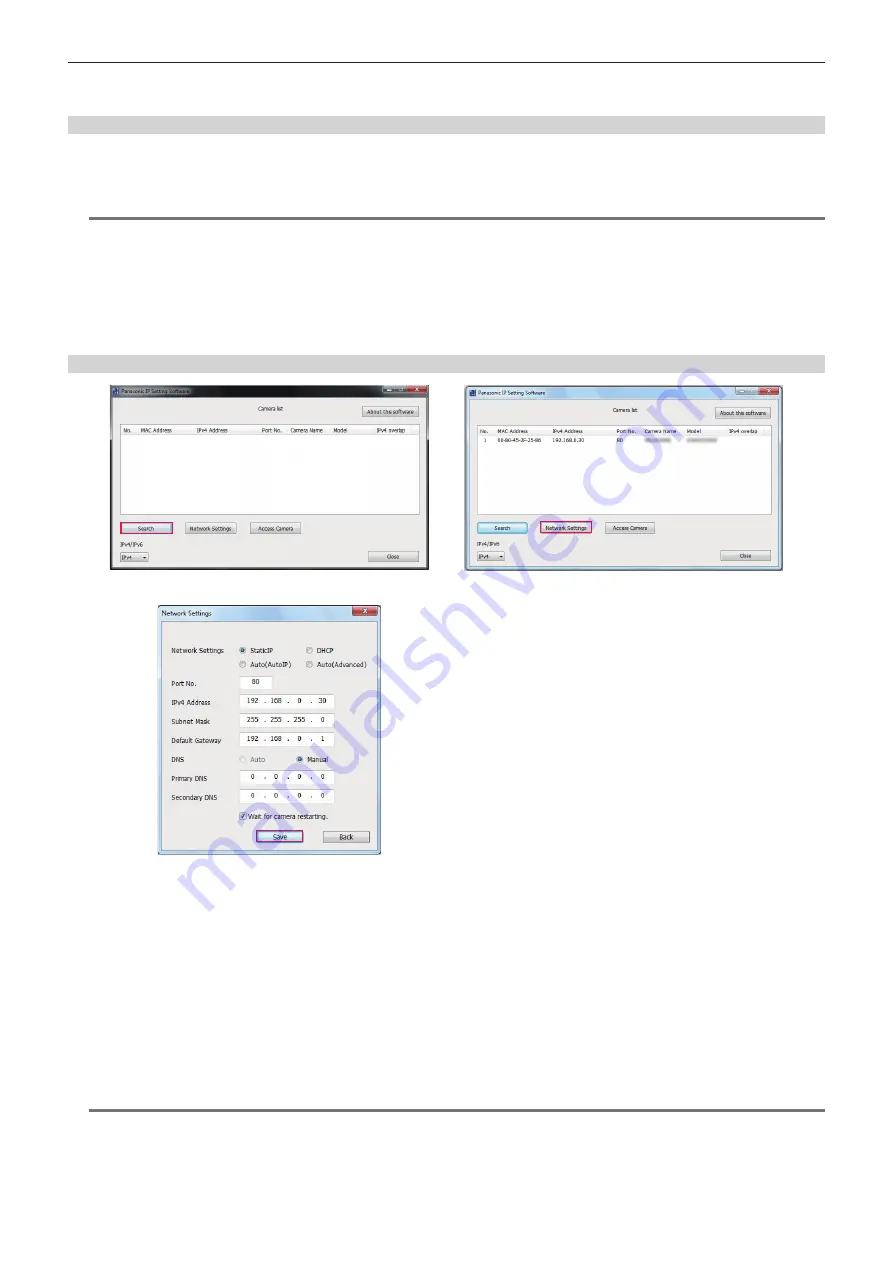
– 172 –
Chapter 9 Network Connection — Network settings
r
EASY IP Setup Software (EasyIPSetup.exe)
Configure the network settings of the camera.
Performing settings of the camera using EASY IP Setup Software
The settings for the camera network can be performed using EASY IP Setup Software.
The settings for multiple cameras need to be performed on each camera.
If the settings cannot be specified using EASY IP Setup Software, specify the settings of the camera in the [NETWORK] menu.
@
@
NOTE
t
EASY IP Setup Software can be used only when the [NETWORK] menu
→
[DEVICE SEL]
→
[LAN] is set.
t
The camera will not operate properly after the network settings are specified if the IP address is the same as another device on the same network.
Set a unique IP address for the camera.
t
Do not specify the network settings of a single camera using multiple EASY IP Setup Software at the same time.
Furthermore, do not operate the “auto IP settings” of the AW-RP50G remote camera controller.
This can cause confusion about the IP address settings.
t
EASY IP Setup Software cannot be used from a different subnet via a router.
t
Use Ver.4.25R00 or later for EASY IP Setup Software.
Setting procedure
Fig. 1
Fig. 3
Fig. 2
1
Start EASY IP Setup Software.
2
Click [Search]. (Fig. 1)
3
Click the MAC address/IPv4 address of the camera to set, and then click [Network settings]. (Fig. 2)
f
When there are overlapping IP addresses, overlapping camera numbers are displayed in the [Duplicate IPv4 address] field of the corresponding
camera.
4
Enter each of the network setting items, and then click [Save]. (Fig. 3)
f
The connection mode of the camera only supports [Fixed IP]. DHCP and other protocols are not supported. Do not specify these settings.
f
It may take approximately two minutes to complete the setting of the camera after clicking [Save].
The settings become invalid if the AC adaptor or LAN cable is disconnected before the settings are complete. Specify the settings again.
@
@
NOTE
t
The IP address assigned to the camera can be checked by clicking [Search] of EASY IP Setup Software when using the DHCP server.
t
The camera does not support the IPv6 setting due to EASY IP Setup Software.
t
Allow access to all of the ports for UDP when implementing a firewall (including software).
t
Some of the items cannot be set on this camera.
t
[View Camera Screen] displayed on Fig. 1 and Fig. 2 does not function on this camera.
Summary of Contents for AG-CX350E
Page 9: ...Before using the camera read this chapter Chapter 1 Overview ...
Page 181: ...Maintenance of the camera or frequently asked questions are described Chapter 10 Notes ...
Page 191: ...This chapter describes the specifications of this product Chapter 11 Specification ...
Page 192: ... 192 Chapter 11 Specification Dimensions Dimensions 180 mm 393 mm 311 mm 187 mm 173 mm ...
Page 199: ...Web Site http www panasonic com Panasonic Corporation 2019 ...






























