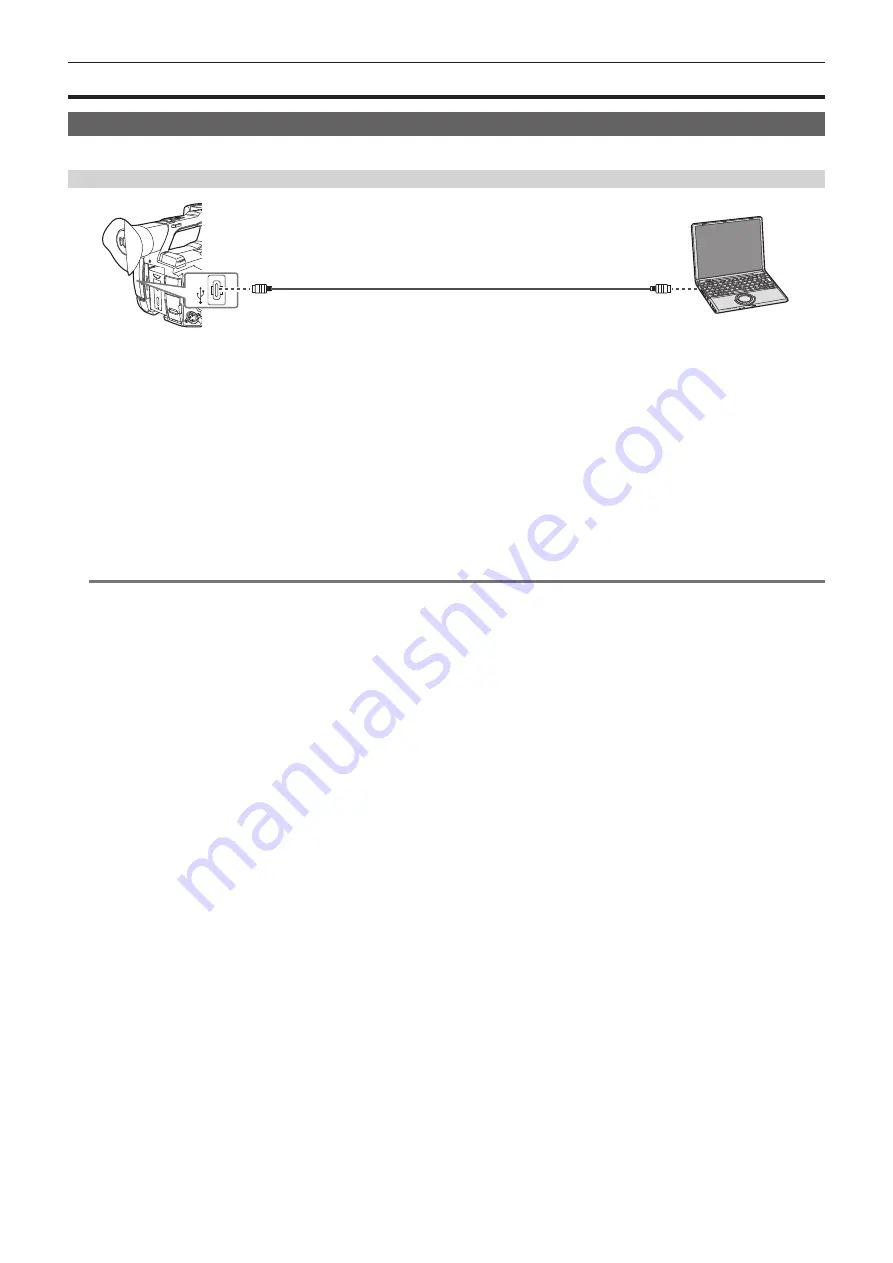
– 164 –
Chapter 8 Connecting to External Devices — Connection function via the <USB3.0 DEVICE>/<USB2.0 HOST> terminal
Connection function via the <USB3.0 DEVICE>/<USB2.0 HOST> terminal
Connection with a computer in card reader mode
Connect the camera to a computer via the USB type C cable to use the camera as a card reader for the memory card.
Connecting to a computer
USB type C cable (optional)
Computer
Type C
1
Connect the USB cable to the <USB3.0 DEVICE> terminal.
2
Select the [OTHERS] menu
→
[USB DEVICE]
→
[CARD READER MODE].
3
Select [YES] when the confirmation message is displayed.
During USB connection, [USB connected. Please operate via PC.] is displayed in the center of the viewfinder or LCD monitor.
If the USB connection is being moved or it is not connected properly, [Connect this unit to PC using USB cable.] is displayed.
4
Exit the card reader mode.
There are following methods.
f
Turn the power switch of the camera to <
h
> (standby).
f
Press the <EXIT> button.
After exiting the card reader mode, returns to camera shooting status in approximately five seconds.
@
@
NOTE
t
A USB type C cable is not supplied with this camera. Prepare a commercial USB type C cable (double-shielded for noise suppression).
t
Using a USB cable within 1.5 m as much as possible is recommended.
t
When connecting the camera to a computer via USB, ensure that no other device is connected to the computer via USB.
t
Do not remove the memory card when connecting the camera via USB.
t
The card access lamp while connected to USB will turn off unless accessing.
t
When the camera is operating in the card reader mode, camera shooting, recording/playback operation, or thumbnail operation of the clip is not
allowed.
t
When the camera is operating in the card reader mode, the remaining recording capacity and status of the memory card are not displayed. Also,
video/audio cannot be output or displayed.
t
The LCD monitor lights up by touching the monitor if it has turned out to save energy.
t
Data from a computer cannot be written to the memory card inserted into the camera.
Summary of Contents for AG-CX350E
Page 9: ...Before using the camera read this chapter Chapter 1 Overview ...
Page 181: ...Maintenance of the camera or frequently asked questions are described Chapter 10 Notes ...
Page 191: ...This chapter describes the specifications of this product Chapter 11 Specification ...
Page 192: ... 192 Chapter 11 Specification Dimensions Dimensions 180 mm 393 mm 311 mm 187 mm 173 mm ...
Page 199: ...Web Site http www panasonic com Panasonic Corporation 2019 ...
















































