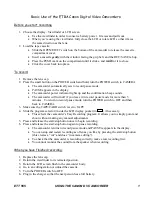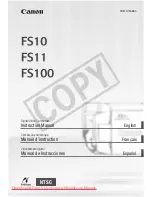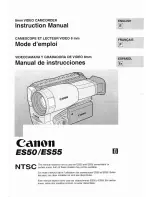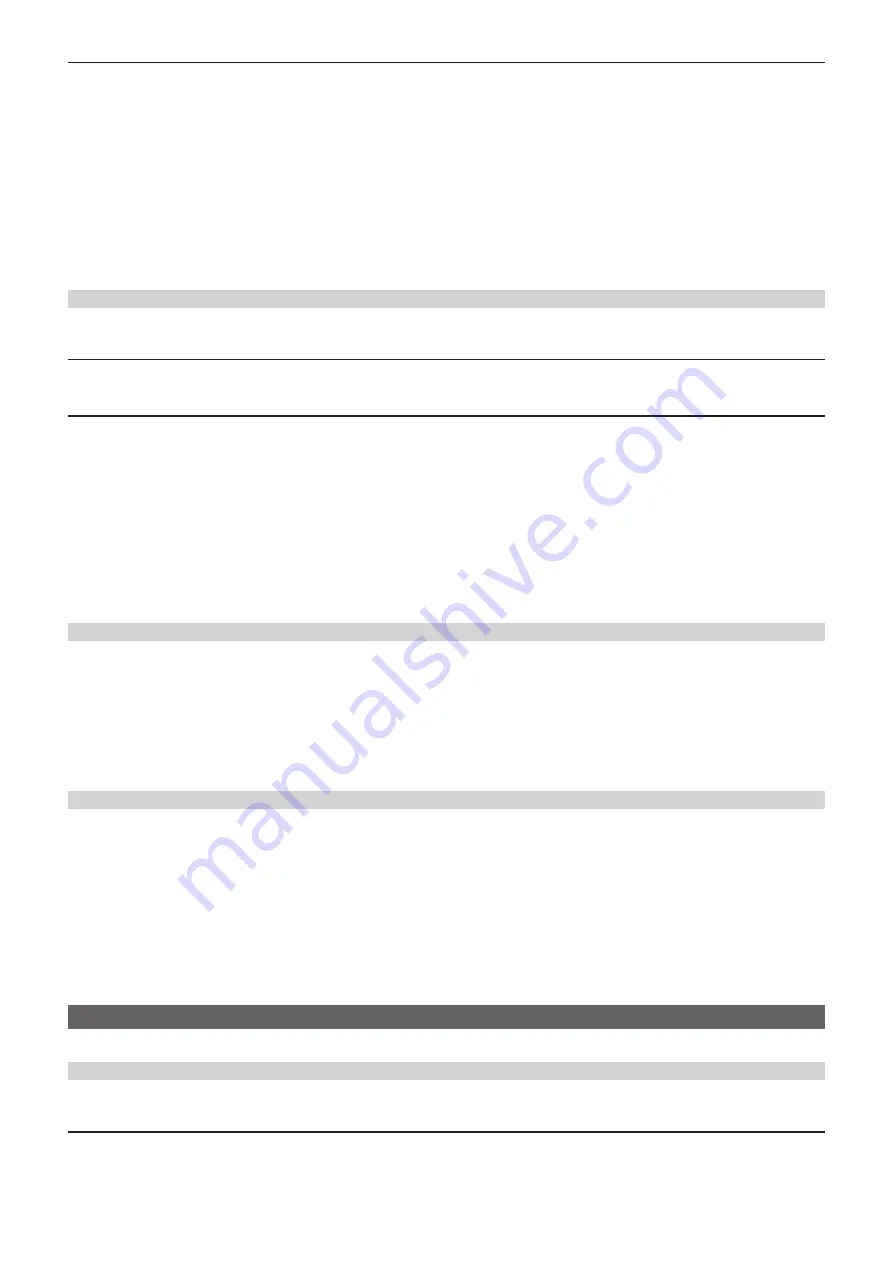
– 108 –
Chapter 4 Operation — Handling setting data
r
Saving the scene file by overwriting a file on the memory card
Overwrite the file selected in the list of scene files saved in the memory card in card slot 1 with the current setting values of the camera.
1
Select the [OTHERS] menu
→
[FILE]
→
[SCENE FILE(SD CARD)]
→
[SAVE].
The list of scene files saved in the memory card in card slot 1 is displayed.
2
Select the file to overwrite from the list of scene files.
The file name entry screen and the keyboard are displayed. Leave it as is when overwriting.
3
Select [Enter].
A confirmation screen is displayed.
4
Select [SET].
The file is saved.
Loading the scene file
Load the scene files saved to the camera memory or the memory card in card slot 1.
Loading the scene file from the camera memory
1
Select the [SCENE FILE] menu
→
[LOAD/SAVE/INITIALIZE]
→
[LOAD].
Loading the scene file from the memory card
1
Select the [OTHERS] menu
→
[FILE]
→
[SCENE FILE(SD CARD)]
→
[LOAD].
The list of scene files stored in the specified folder of the memory card in card slot 1 is displayed.
2
Select the file name for the file to load.
3
Selects if all of the scene files ([F1:] to [F6:]) are loaded, or individually loaded.
f
To load all, select [ALL].
To load individually, select the scene number to load.
4
Select [SET].
The file is loaded.
f
Initialization of the scene file
Initializes the scene file saved in the camera memory.
1
Select the scene file to return to the factory setting in the [SCENE FILE] menu
→
[FILE SELECT].
2
Select the [SCENE FILE] menu
→
[LOAD/SAVE/INITIALIZE]
→
[INITIALIZE].
The confirmation screen is displayed.
3
Select [YES].
The selected scene file returns to the factory setting.
Changing the scene file name
Changes the name of the scene file saved in the camera memory.
Only changeable part is the title section of the scene file name. As an example, if the scene file name is [F6:HLG], only the “HLG” part can be changed.
1
Select the scene file to change the name in the [SCENE FILE] menu
→
[FILE SELECT].
2
Select the [SCENE FILE] menu
→
[NAME EDIT].
The file name entry screen and the keyboard are displayed.
3
Enter the text to set with the keyboard. (Maximum eight characters)
4
Select [Enter].
The file name is updated.
Setup file
The menu that is specified can be saved to the camera memory or the memory card in card slot 1, or loaded to the camera from the memory card.
Saving the setup file
The setup file can be overwritten to a file on the camera memory or memory card in card slot 1, or saved as a new file.
Saving the setup file as a new file to the memory card
Specify a file name to save the current setting values of the camera to the memory card in card slot 1 as a new file.
1
Select the [OTHERS] menu
→
[FILE]
→
[SETUP FILE(SD CARD)]
→
[SAVE AS].
The file name entry screen and the keyboard are displayed.
Summary of Contents for AG-CX350E
Page 9: ...Before using the camera read this chapter Chapter 1 Overview ...
Page 181: ...Maintenance of the camera or frequently asked questions are described Chapter 10 Notes ...
Page 191: ...This chapter describes the specifications of this product Chapter 11 Specification ...
Page 192: ... 192 Chapter 11 Specification Dimensions Dimensions 180 mm 393 mm 311 mm 187 mm 173 mm ...
Page 199: ...Web Site http www panasonic com Panasonic Corporation 2019 ...