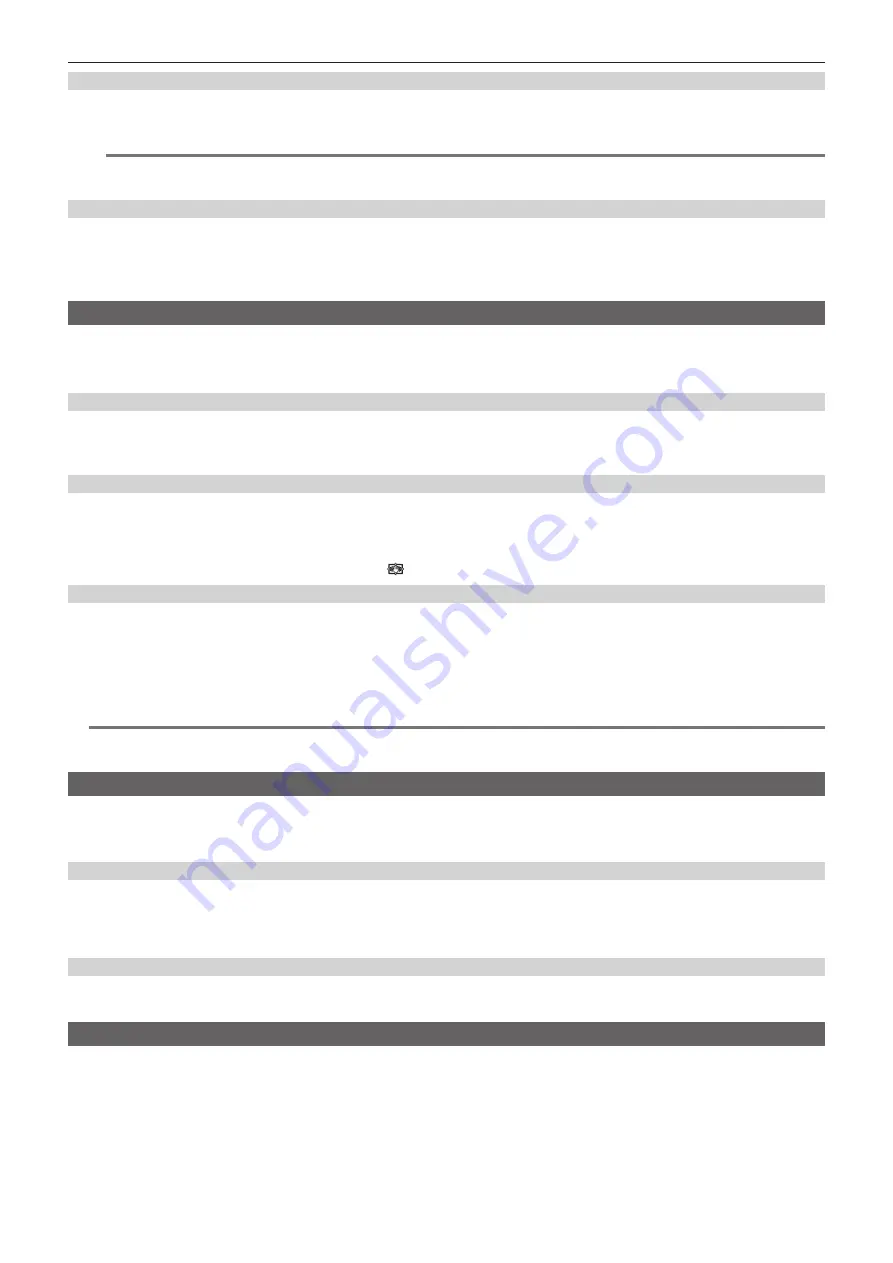
– 133 –
Chapter 5 Shooting — Convenient shooting functions
Monochrome display
1
Select the [VIDEO OUT/LCD/VF] menu
→
[FOCUS ASSIST]
→
[BLACK & WHITE]
→
[ON].
@
@
NOTE
t
The monochrome display can be enabled while the peaking display is functioning.
Select the [VIDEO OUT/LCD/VF] menu
→
[FOCUS ASSIST]
→
[BLACK & WHITE]
→
[DURING PEAKING].
Highlighting the outlines of images
It is easier to focus if the contours of images on the LCD monitor and viewfinder are highlighted.
The intensity of contours on the LCD monitor does not affect the images output or recorded by the camera.
Set the intensity of contours in the [VIDEO OUT/LCD/VF] menu
→
[FOCUS ASSIST]
→
[DETAIL]
→
[ON] and adjust the [VIDEO OUT/LCD/VF] menu
→
[FOCUS ASSIST]
→
[DETAIL LEVEL]/[DETAIL FREQ.].
Optical image stabilizer function
Camera shake can be reduced by using the optical image stabilizer function when shooting while holding the camera by hand.
You can use the hybrid optical image stabilizer function.
The hybrid optical image stabilizer function is an optical image stabilizer that combines optical and electronic methods.
Enabling/disabling the optical image stabilizer function
1
Select the [CAMERA] menu
→
[SW MODE]
→
[O.I.S.]
→
[ON].
f
You can enable or disable the optical image stabilizer function by pressing the <O.I.S.> button.
Enabling/disabling the hybrid optical image stabilizer function
1
Select the [CAMERA] menu
→
[SW MODE]
→
[HYBRID O.I.S.]
→
[ON].
Enable the hybrid optical image stabilizer function for more powerful image stabilization when holding the camera and shooting a subject far away
with zoom.
When the hybrid optical image stabilizer function is enabled,
is displayed on the LCD monitor.
Optical image stabilizer settings according to shooting conditions
You can set the optical image stabilizer settings according to the shooting conditions.
1
Select the [CAMERA] menu
→
[SW MODE]
→
[O.I.S. MODE]
→
[NORMAL]/[PAN/TILT]/[STABLE].
[NORMAL]:
Specifies the standard setting for a good balance of correction for large and small camera shake.
[PAN/TILT]:
Specifies a setting appropriate for shooting that uses a lot of panning and tilting of the camera.
[STABLE]:
Specifies a setting appropriate for fixing a composition to shoot a subject.
@
@
NOTE
t
Stabilization may not be possible when the camera has a large amount of shake.
t
When using a tripod, disabling the optical image stabilizer function will allow you to obtain natural images.
Dynamic range stretcher function
By compressing the video signal levels of the high luminosity areas that are blown out in normal shooting while maintaining the contrast, the dynamic
range can be expanded.
The knee function, black gamma function, and the gamma mode function do not operate while the dynamic range stretcher function is enabled.
Enabling/disabling the dynamic range stretcher function
1
Select the [SCENE FILE] menu
→
[DRS]
→
[ON].
f
The dynamic range stretcher function can be enabled or disabled by pressing the USER button to which [DRS] is assigned, or touching the USER
button icon.
Setting the dynamic range stretcher effect
1
Select the compression level with the [SCENE FILE] menu
→
[DRS EFFECT DEPTH].
Time stamp function
You can record the date and time of shooting on the images.
1
Select the information to record in the [RECORDING] menu
→
[TIME STAMP].
[OFF]:
Does not superimpose the date and time.
[DATE]:
Superimposes only the date.
[TIME]:
Superimposes only the time.
[DATE&TIME]:
Superimposes the date and time.
The date and time of recording is displayed in the bottom-center of the LCD monitor.
Summary of Contents for AG-CX350E
Page 9: ...Before using the camera read this chapter Chapter 1 Overview ...
Page 181: ...Maintenance of the camera or frequently asked questions are described Chapter 10 Notes ...
Page 191: ...This chapter describes the specifications of this product Chapter 11 Specification ...
Page 192: ... 192 Chapter 11 Specification Dimensions Dimensions 180 mm 393 mm 311 mm 187 mm 173 mm ...
Page 199: ...Web Site http www panasonic com Panasonic Corporation 2019 ...
















































