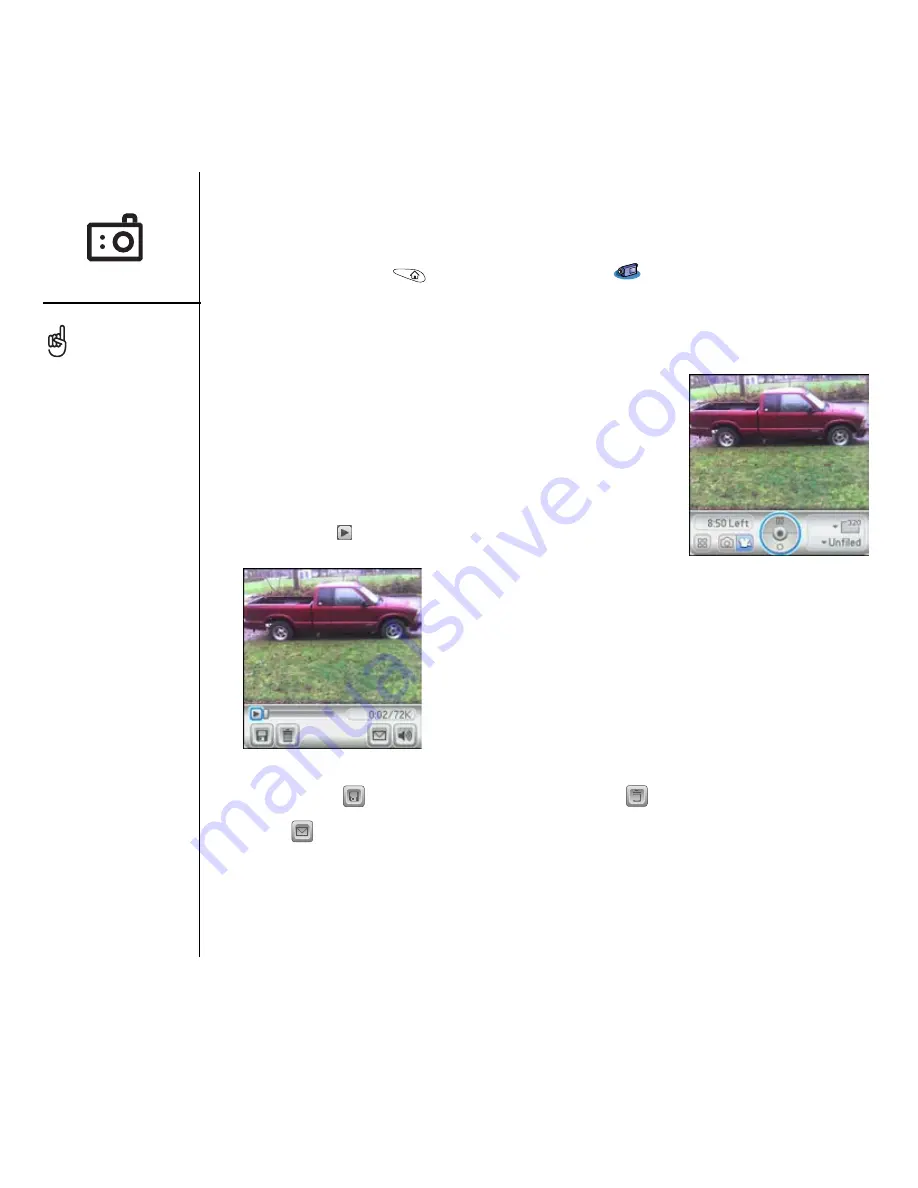
88
:: Taking photos and videos
Recording a video
You can store videos on your phone or on an expansion card.
1. Go to Applications
and select Camcorder
.
2. Select the Album pick list and select the album where you want to save the video.
To create a new album or change where the video is stored, select Manage Albums
from the list.
3. (Optional) Adjust the resolution settings.
4. Point the lens on the back of your smartphone at the
subject you want to record.
5. Press Center to start recording.
6. When you’re done recording, press Center again
to stop.
7. Select Play
to review the video.
8. Select Save
to keep the video, select Delete
to discard it, or select
Send
to send the video.
The video recording screen
displays the approximate
recording time you have
left based on the space
available on your phone or
expansion card. Actual
recording time may vary
depending on how fast you
are moving, how many
colors you are recording,
and so on.
Tap and drag the progress
indicator bar to jump to a
different section of the
video. Select Pause to
pause video playback.
















































