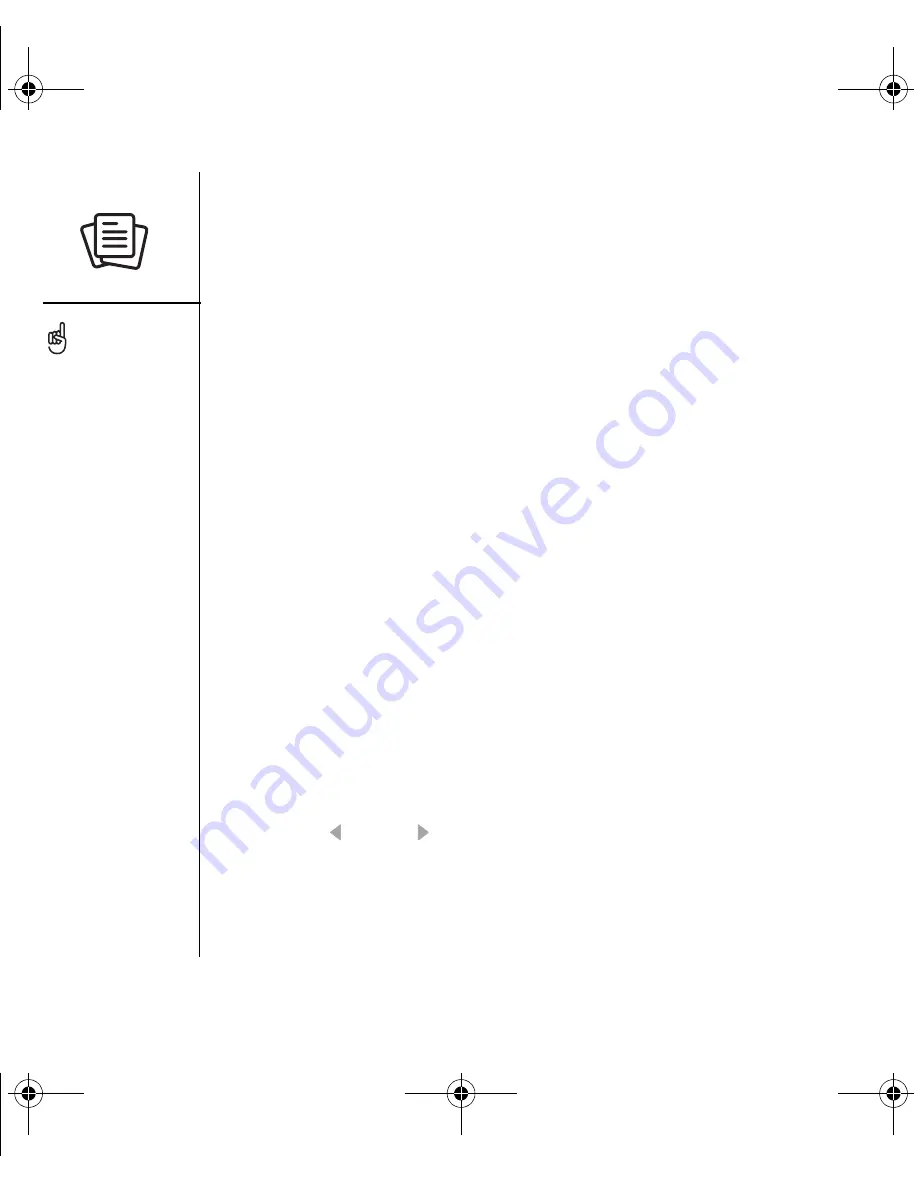
124
:: Installing applications
Installing applications
Your Treo™ 650 smartphone comes with several built-in and ready to use applications.
You can also install any of the bonus software included on the palmOne Software
Installation CD as well as other third-party Palm OS
®
applications, such as business
software, games, and more. To learn more, go to www.palmOne.com/us/support.
When you download an application to your computer, it is probably in a
compressed format such as a .zip or .sit file. If the file is compressed, you need to use
a decompression utility on your computer, such as Winzip or Unstuffit, before you
install applications on your smartphone.
These instructions tell you how to install basic .prc (Palm OS application) and .pdb
(Palm OS database) files onto your Treo smartphone. Some Palm OS software uses
an installer or wizard to guide you through the process. Consult the documentation
that came with the software for details.
Installing applications from the Internet
You can install Palm OS applications directly from the Internet, using the web browser
on your Treo smartphone. When you download an application, it automatically installs
on smartphone. Remember: Palm OS applications have .prc or .pdb at the end of their
file names.
1. Open the web browser (see “Viewing a web page” on page 80).
2. Go to the page that contains the link to the application you want to download.
3. Press Left or Right to highlight the link to the file, and then press Center to
initiate the download process.
On a Windows computer,
you can also access
palmOne Quick Install by
selecting the Quick Install
icon in Palm Desktop
software or on the Start
menu in the Programs
folder.
OutkastUG.book Page 124 Wednesday, March 2, 2005 1:25 PM






























